Using the code reader, 28 obd2, The enhanced main menu – Equus 3160 - ABS/SRS + OBD2 Scan Tool User Manual
Page 30
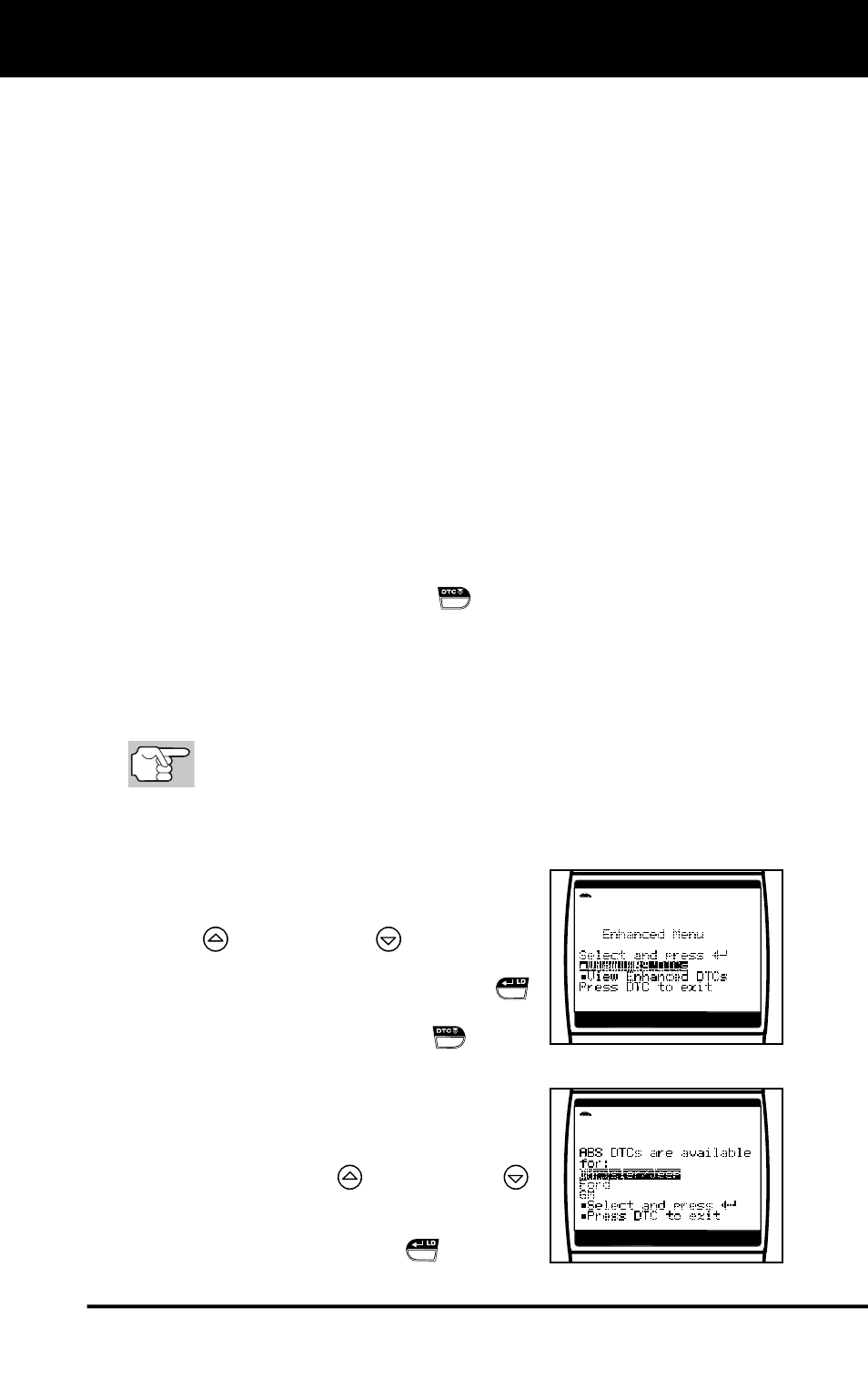
Using the Code Reader
THE ENHANCED MAIN MENU
28 OBD2
If DTC’s were retrieved and you are going to perform the repairs
yourself, proceed by consulting the Vehicle’s Service Repair
Manual for testing instructions, testing procedures, and flow
charts related to retrieved code(s).
If you plan to take the vehicle to a professional to have it
serviced, complete the PRELIMINARY VEHICLE DIAGNOSTIC
WORKSHEET on page 17 and take it together with the retrieved
codes, freeze frame data and LED information to aid in the
troubleshooting procedure.
To prolong battery life, the Scan Tool automatically shuts “Off”
approximately three minutes after it is disconnected from the
vehicle. The DTCs retrieved, captured Live Data Information,
Monitor Status and Freeze Frame data (if any) will remain in the
Scan Tool’s memory, and may be viewed at any time by turning
the unit “On”. If the Scan Tool’s batteries are removed, or if the
Scan Tool is re-linked to a vehicle to retrieve codes/data, any
prior codes/data in its memory are automatically cleared.
THE ENHANCED MAIN MENU
Following the code retrieval procedure (see CODE RETRIEVAL
PROCEDURE on page 22), when the last retrieved DTC has been
displayed and the DTC SCROLL
button is pressed, the Scan Tool
enters the “enhanced” mode. The “enhanced” mode provides the ability
to retrieve enhanced DTCs from most Chrysler/Jeep, Ford/Mazda,
GM/Isuzu, Honda/Acura and Toyota/Lexus vehicles. The types of
enhanced data available depends on the vehicle make. You can also
retrieve Anti-Lock Brake System (ABS) DTCs.
ABS DTCs are available for Chrysler/Jeep, Ford and GM
vehicles only.
The screen shown when the Scan Tool enters the “enhanced” mode
depends on the type(s) of DTC(s) returned during the code retrieval process:
If no DTCs were retrieved, or only
generic DTCs were retrieved, the
Enhanced Main Menu displays. Use the
UP
and DOWN
buttons, as
necessary, to highlight the desired
option, then press the ENTER/LD
button to view the selected information,
or, press the DTC SCROLL
button
to return to the OBD2 DTC screen.
- When
View ABS DTCs or View
Enhanced DTCs is selected, the
Select Manufacturer screen displays.
Use the UP
and DOWN
buttons, as necessary, to highlight
the appropriate manufacturer, then
press the ENTER/LD
button to
view the selected information.
