Using the scan tool, Obd2 37 – Equus 3160 - ABS/SRS + OBD2 Scan Tool User Manual
Page 39
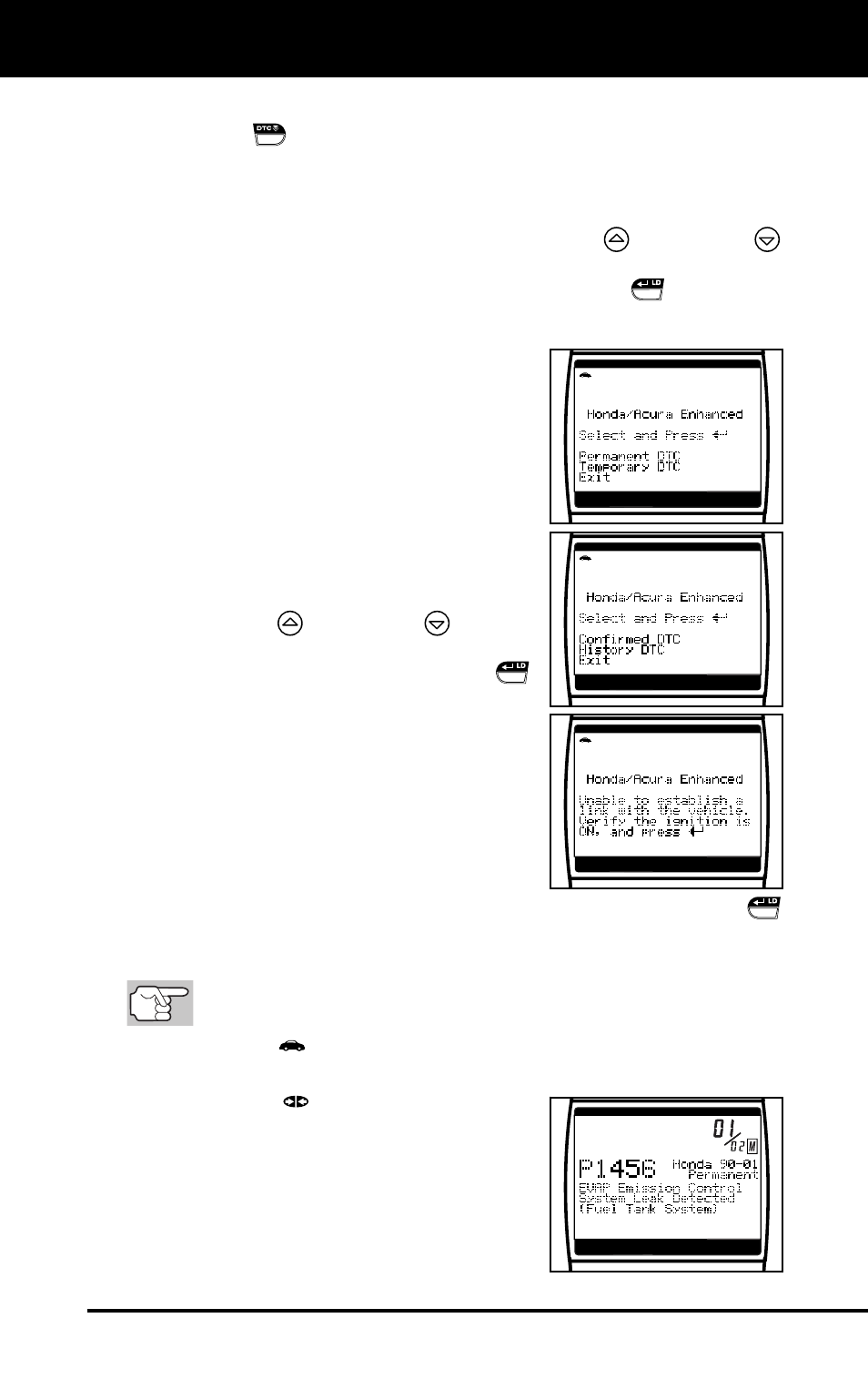
Using the Scan Tool
VIEWING ENHANCED DTCs
OBD2 37
4.
When the last retrieved DTC has been displayed and the DTC
SCROLL
button is pressed, the Scan Tool returns to the
GM/Isuzu Enhanced menu.
To view additional enhanced DTCs, repeat steps 1 through 4,
above.
To exit the enhanced mode, use the UP
and DOWN
buttons, as necessary, to select Exit from the GM/Isuzu
Enhanced menu, then press the ENTER/LD
button. The
Scan Tool returns to the OBD2 DTC screen.
Honda/Acura Enhanced DTCs
When View Enhanced DTCs is selected from
the Enhanced Main Menu (and Honda/Acura
is selected, if prompted), the Honda Acura
Enhanced menu displays. Depending on the
protocol used to communicate with your
vehicle, the Honda/Acura Enhanced menu
provides options to view:
Permanent DTCs or Temporary DTCs
Confirmed DTCs or History DTCs
1.
Use the UP
and DOWN
buttons,
as necessary, to highlight the desired
option, then press the ENTER/LD
button.
A “One moment please” message
displays while the Scan Tool
retrieves the selected DTCs.
If the Scan Tool fails to link to the
vehicle’s computer, a “Linking
Failed” message shows on the Scan
Tool’s display.
- Verify the ignition is ON, then press the ENTER/LD
button to continue.
2.
To read the display:
Refer to DISPLAY FUNCTIONS on page 12 for a description
of LCD display elements.
A visible
icon indicates that the Scan Tool is being powered
through the vehicle’s DLC connector.
A visible
icon indicates that the
Scan Tool is linked to (communicat-
ing with) the vehicle’s computer.
The upper right hand corner of the
display shows the number of the
code currently being displayed, the
total number of codes retrieved.
