Using the scan tool, 24 obd2 – Equus 3160 - ABS/SRS + OBD2 Scan Tool User Manual
Page 26
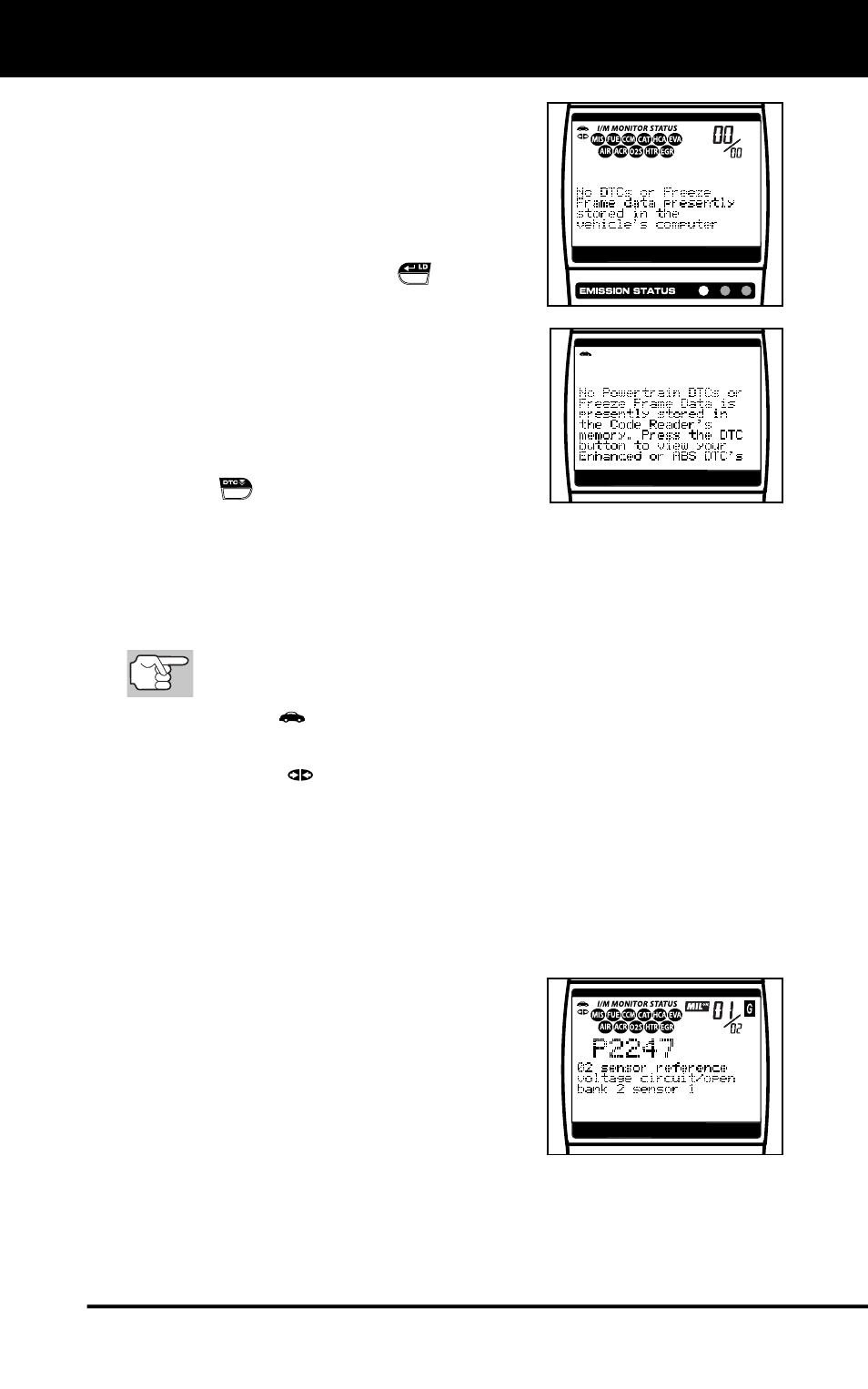
Using the Scan Tool
CODE RETRIEVAL PROCEDURE
24 OBD2
The Scan Tool will display a code
only if codes are present in the
vehicle’s computer memory. If no
codes are present, a “No DTC’s or
Freeze Frame data presently stored
in the vehicle’s computer” message
is displayed.
- If the ENTER/LD
button is
pressed from the “no DTCs”
screen, the message “No
Powertrain DTCs or Freeze
Frame Data is presently stored in
the Scan Tool’s memory. Press
the DTC button to view your
Enhanced or ABS DTC’s”
displays. Press the DTC SCROLL
button to enter the
“enhanced” mode (see THE
ENHANCED MAIN MENU on page 28).
The Scan Tool is capable of retrieving and storing up to 32
codes in memory, for immediate or later viewing.
8.
To read the display:
Refer to DISPLAY FUNCTIONS on page 12 for a description
of display elements.
A visible
icon indicates that the Scan Tool is being powered
through the vehicle’s DLC connector.
A visible
icon indicates that the Scan Tool is linked to
(communicating with) the vehicle’s computer.
The I/M Monitor Status icons indicate the type and number of
Monitors the vehicle supports, and provides indications of the
current status of the vehicle’s Monitors. A solid Monitor icon
indicates the associated Monitor has run and completed its
testing. A blinking Monitor icon indicates the associated Monitor
has not run and completed its testing.
The upper right hand corner of the
display shows the number of the
code currently being displayed, the
total number of codes retrieved, the
type of code (G = Generic; M =
Enhanced or Manufacturer specific),
and whether or not the displayed
code commanded the MIL on. If the
code being displayed is a PENDING
code, the PENDING icon is shown.
The Diagnostic Trouble Code (DTC) and related code definition
are shown in the lower section of the display.
