Setting up marks – Ag Leader SMS Mobile Setup Quick Start Guide User Manual
Page 7
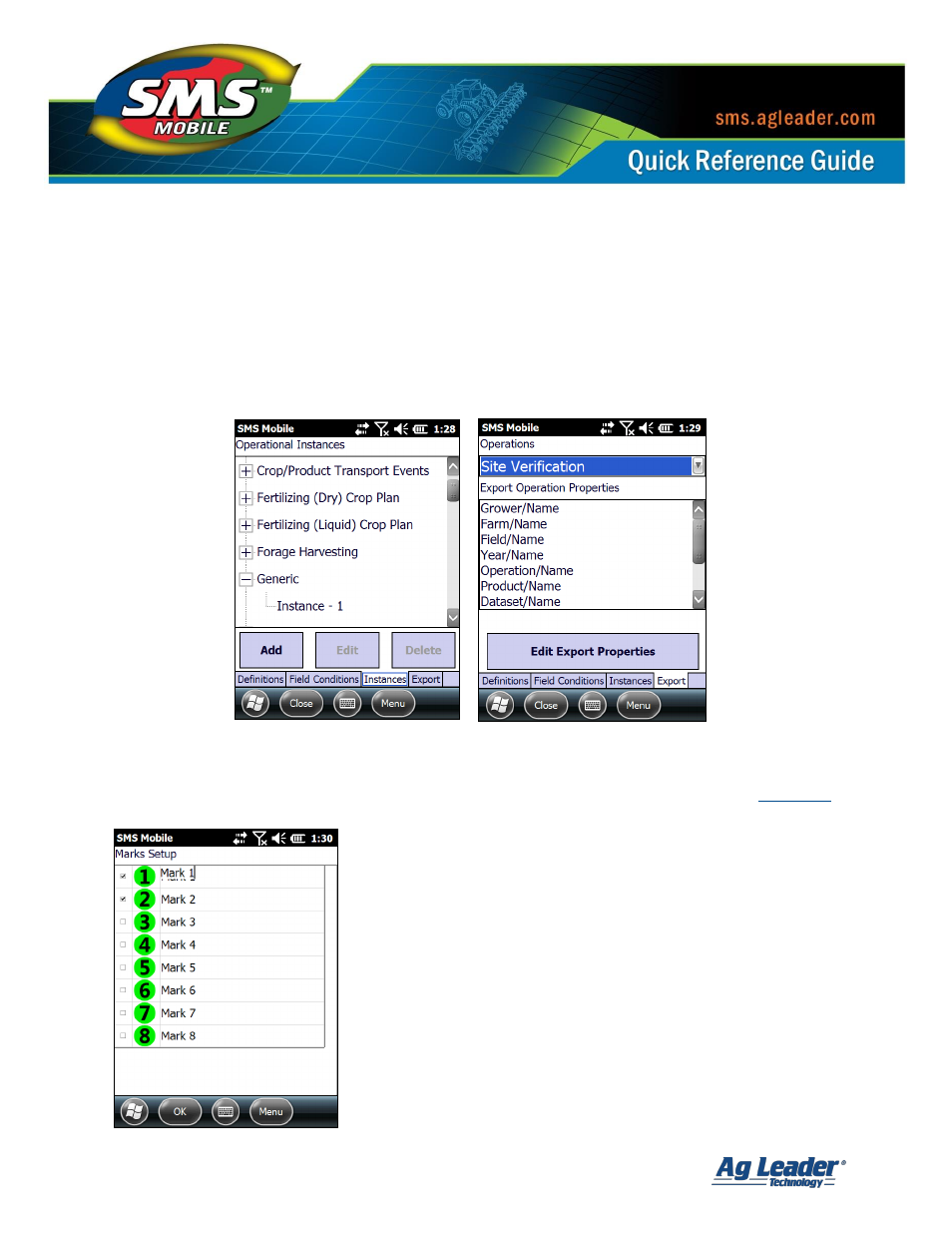
SMS Mobile Setup
Revision 7/28/2014 © 2014 Ag Leader Technology, Inc All Rights Reserved
6
Instances Tab
– Allows the creating/editing of Operational Instances in SMS Mobile.
This is useful for activities such as Scouting where you may be returning to a location
multiple times during a crop season and you want to keep your data separated by an
operational instance.
Export Tab
– Allows the selection of management item properties that you would like to
export for each operation you have in SMS Mobile in addition to the logged attribute
values. Examples are Operator (people) Name, Vehicle SN, Grower Custom ID, etc.
Setting up Marks
There are 8 possible marks that can be setup and used in
SMS Mobile. The marks each have a unique button that is
shown in the Map Toolbar when a Mark is checked as active.
Mark Names can be edited and the custom name will log with
your data when a Mark is selected. When displayed on the
map, Marks will use a standard set of mark icons, the same
as is used in the desktop software; they will NOT use the
Mark button icon when displayed on the map.
As a general note, Marks only log a single mark per selection,
they do not log continuously when selected. Each press of a
Mark button or selection from the Menu will only log one mark.
