Ez-guide – Ag Leader EZ-Guide 500 Quick Reference Guide User Manual
Page 5
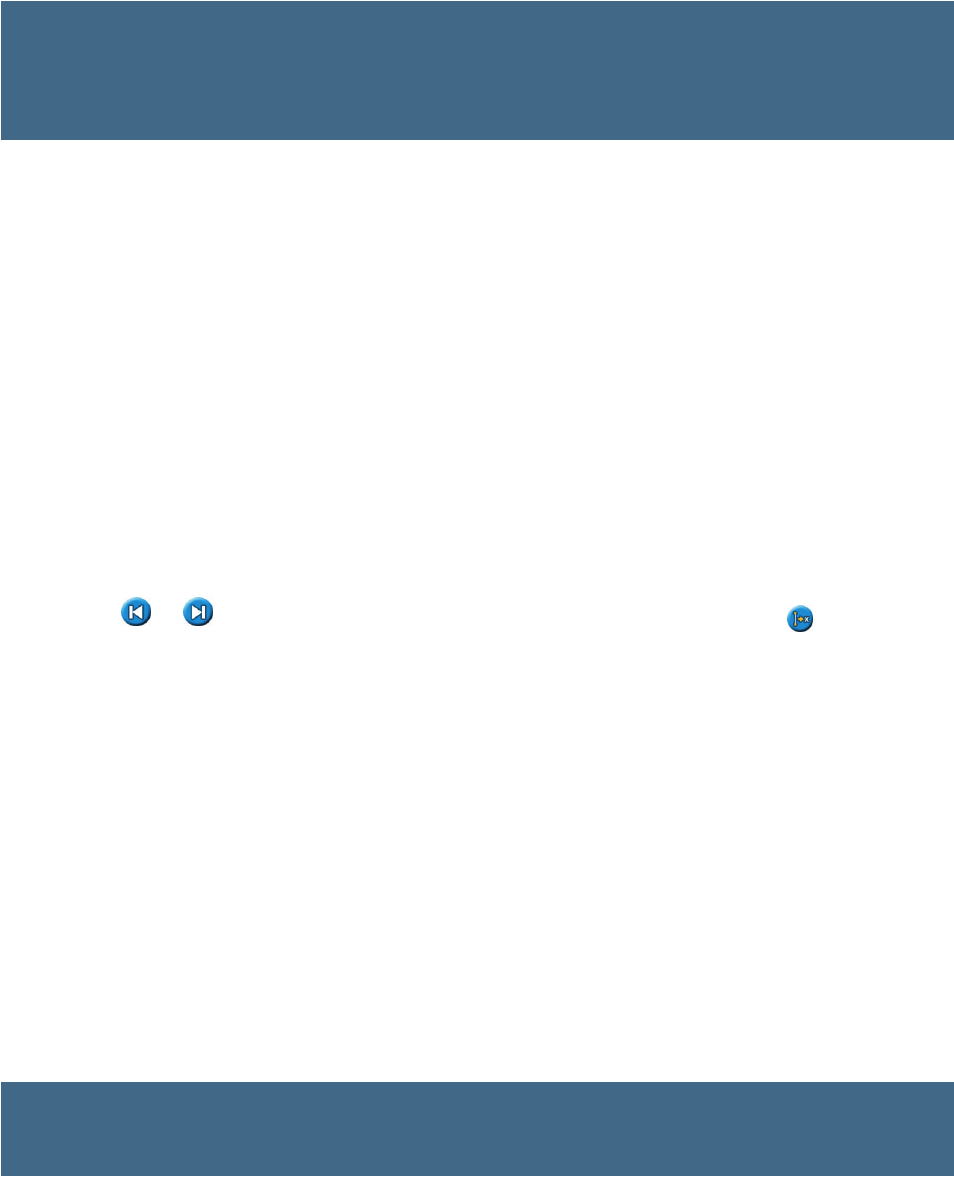
EZ-Guide
®
500 Lightbar Guidance System
Quick Reference Card
www.EZ-Guide.com
EZ-Guide
®
500 Lightbar Guidance System
Quick Reference Card
www.EZ-Guide.com
EZ-Guide
®
500 Lightbar Guidance System
Quick Reference Card
www.EZ-Guide.com
AdditionAl AdVAnCEd ModE FEAtURES
Change the EZ-Guide 500 lightbar to Advanced mode to use any of the following functions, not provided in Easy mode. To
change to Advanced mode,select Configuration / User mode.
• Enter custom Client, Farm, Field, and Event names and
record detailed event information for each operation
• Add additional AB Lines to the field
• Select existing fields to go back for subsequent
applications
• Shift swaths to correct for position drive or to offset
swaths in following years. For more information, see
nudge or Shift to Here.
• Configure GPS settings. Select Configuration / System
/ GPS.
• Configure display settings and view options. Select
Configuration / System / Display.
• Configure implement settings, including implement
offsets and draft
• Use the AgGPS
®
Autopilot
™
system. For more information,
refer to the Autopilot documentation.
• View GPS and satellite information and system faults.
Select Configuration / Status.
• Save and load configurations so you can:
• use exactly the same settings on multiple lightbars
• change settings when you move the lightbar between
vehicles for different applications
Select Configuration / Data Management / Save/Load
Configurations.
• Send data to a USB so you can use field data in other
lightbars
• Delete old data to clear space in internal memory
• Load prescriptions for use with the AgGPS EZ-Boom
®
system when the optional VRA upgrade has been
purchased.
Nudge
Use the
and
nudge buttons to correct for position
drift caused by GPS satellite constellation changes while
driving in the field. Nudge is always applied to the guidance
line relative to the vehicle heading. The total current nudge
distance appears on the tip bar at the bottom of the screen.
To configure the nudge options, in Advanced mode, select
Configuration / System / Guidance.
Shift to Here
In Advanced mode, you can use Shift to Here
to:
• Correct for GPS position drift when returning to the field
for guidance, for example after pausing
• Offset all swaths for applications in subsequent years
You can save the shifted swaths, which nudge does
not allow.
Summary report
A summary report is automatically created for each field. The summary report is a multi-page RTF document that shows field
information including coverage, event data, and field information.
The summary report is automatically saved to the lightbar memory. To copy this report to the USB drive, select Configuration /
Data Management / Manage Fields / Summary Reports / Send Summary reports to USB. The summary report is saved
to the /AgGPS/Summaries/ directory on the USB drive.
To view the summary report on an office computer:
1. Insert the USB drive into an office computer.
2. Select the /AgGPS/Summaries/ folder.
3. Double-click the appropriate RTF file.
4. If you want to save the summary report, copy it to a folder on the office computer.
Note: To view the graphics in the file, you may need to install the Microsoft
®
Word Viewer utility from the documentation CD.
EZ-Guide
®
500 Lightbar Guidance System
Quick Reference Card
EZ-Guide
®
500 Lightbar Guidance System
Quick Reference Card
www.EZ-Guide.com
www.EZ-Guide.com
