HP Linux Server Management Software User Manual
Page 19
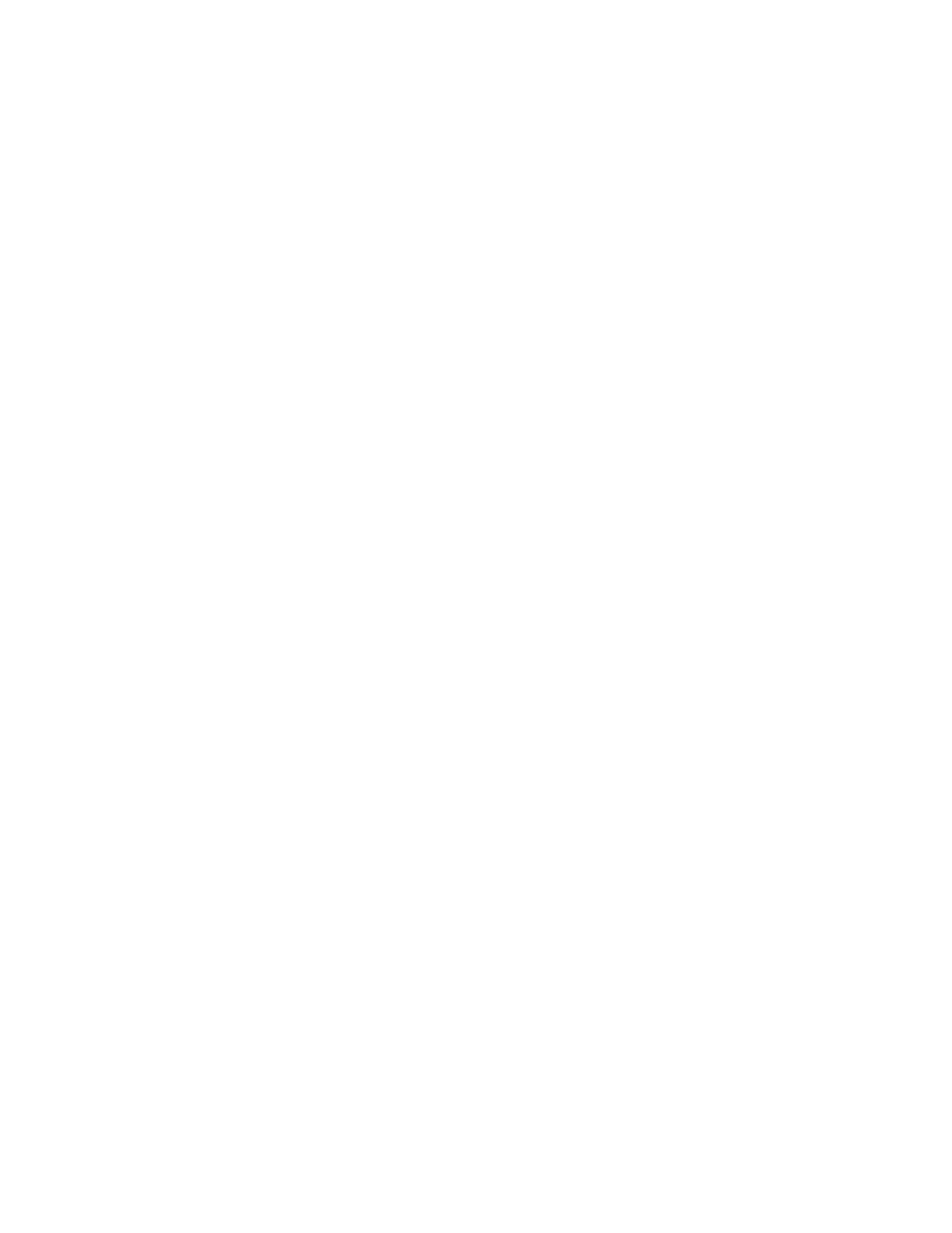
Advanced topics 19
REM===============================================================
REM *** Create partition by reading content of the script file and
REM *** stamping the configuration onto the hard drive in the
REM *** target server
REM===============================================================
echo Creating Disk Partition...
%MsTools%\DiskPart /s %GlobalData%\diskPart0.txt
echo Formatting Disk Partition...
%MsTools%\format c: /FS:NTFS /Q /y
REM pause
%Tools%\System\statemgr /w Phase 3
echo Creating Driver Directory and Copying Drivers...
mkdir c:\ntcsp
rem xcopy %HPQFlatFiles%\$oem$ c:\$oem$ /s /e
xcopy %HPQComponents% c:\ntcsp /s /e
REM pause
REM *** Copy the customized UNATTEND.TXT file from the system
REM *** configuration area to the root directory of the target
REM *** server's hard drive
:State3
copy %GlobalData%\unattend.txt c:\
REM===============================================================
REM *** Start installation of the operating system from the hard
REM *** drive of the target system, reading unattended installation
REM *** instructions from the C:\UNATTEND.TXT file
REM===============================================================
%MSDistribution%\i386\winnt32 /s:%MSDistribution%\i386
/unattend:c:\unattend.txt /syspart:c
%Tools%\System\reboot c:
:State4
2.
Using a standard text editor, modify the Windows Server® 2003 SP1 UNATTEND.TXT sample file to fit
your deployment requirements. A sample UNATTEND.TXT file is provided with the Toolkit. To add
mass-storage drivers, you must modify the [MassStorageDrivers] and the [OEMBootFiles] sections.
You can also use Microsoft® Setup Manager to help you create a custom UNATTEND.TXT file. For more
information on this process, see "HOW TO: Use Setup Manager to Create an Answer File in Windows
Server® 2003
" on the Microsoft® website.
