Reading the analysis information – HP Insight Control User Manual
Page 23
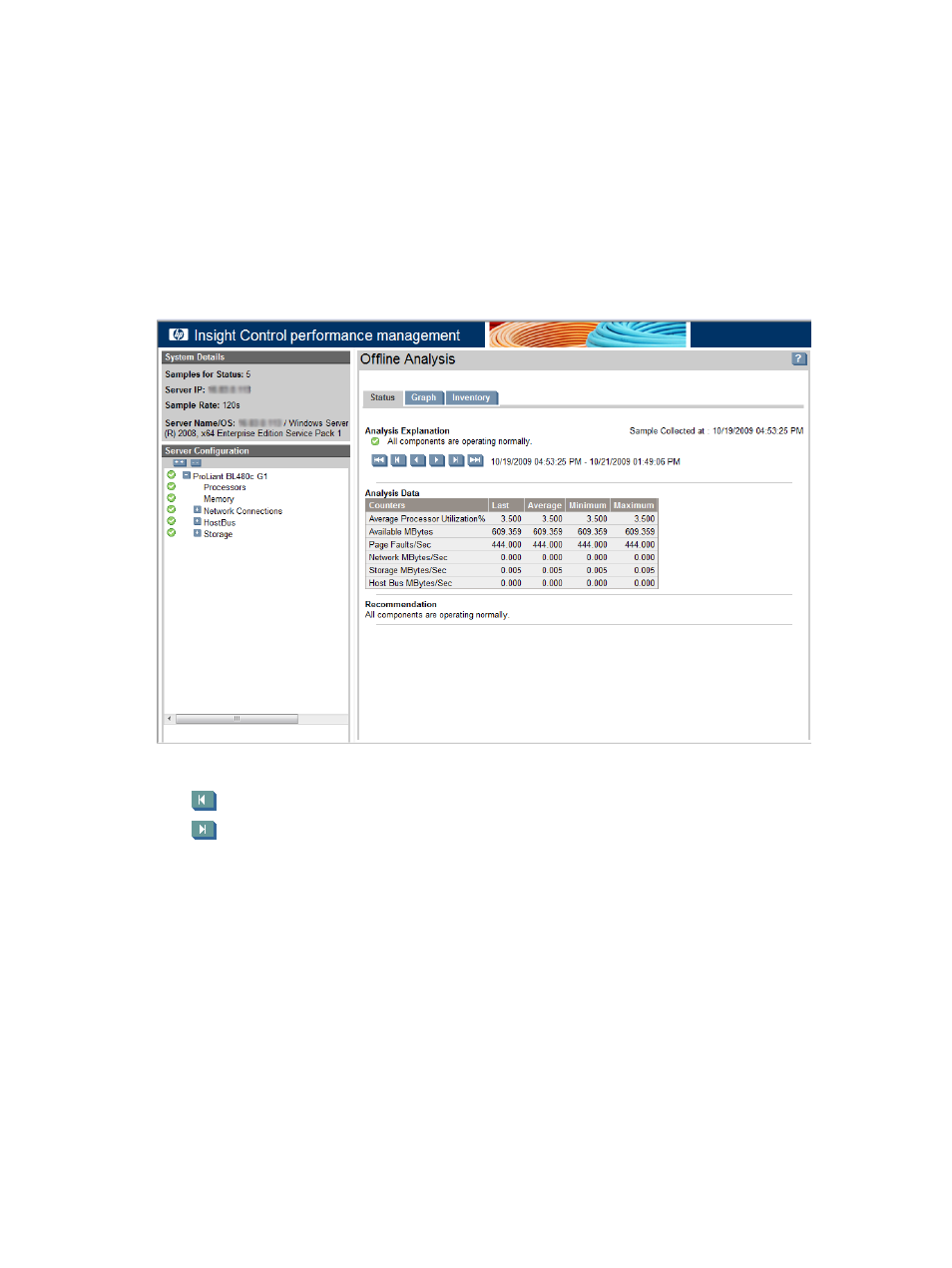
The Offline Analysis tool enables you to view recorded data sessions from the performance management
database.
To use Offline Analysis:
1.
From the Insight Control/Insight Dynamics console toolbar, click Diagnose
→Performance
Management
→Offline Analysis.
2.
Select the checkbox next to the server or select multiple servers for which you wish to view the
performance data.
3.
Click Apply Selections
→Run Now.
4.
Select the start date in the date selection column for a server to display the performance data.
5.
Click Start Offline Analysis.
After selecting offline analysis parameters, the session appears as illustrated in the following figure.
The following icons are provided for bottleneck navigation:
•
back to the previous bottleneck
•
forward to the next bottleneck
For example, if a status change happens at 6:00 a.m. from green to amber, yellow to amber, or green to
yellow, click the Next or Previous bottleneck navigation button and the Offline Analysis page for 6:00 a.m.
appears. However, if the status changes at 6:00 a.m. from amber to yellow, amber to green, or yellow to
green, the next bottleneck button does not navigate to that time.
Insight Control performance management Offline Analysis can detect hardware configuration changes.
Reading the analysis information
The subsequent sections discuss the various methods of reading the analysis information.
The different panes of analysis information that appears on a Online/Offline Analysis page is as detailed
below:
Reading the analysis information
23
