Analyzing a server bottleneck condition, Selecting the server, Displaying the memory status – HP Insight Control User Manual
Page 71: Selecting the server displaying the memory status
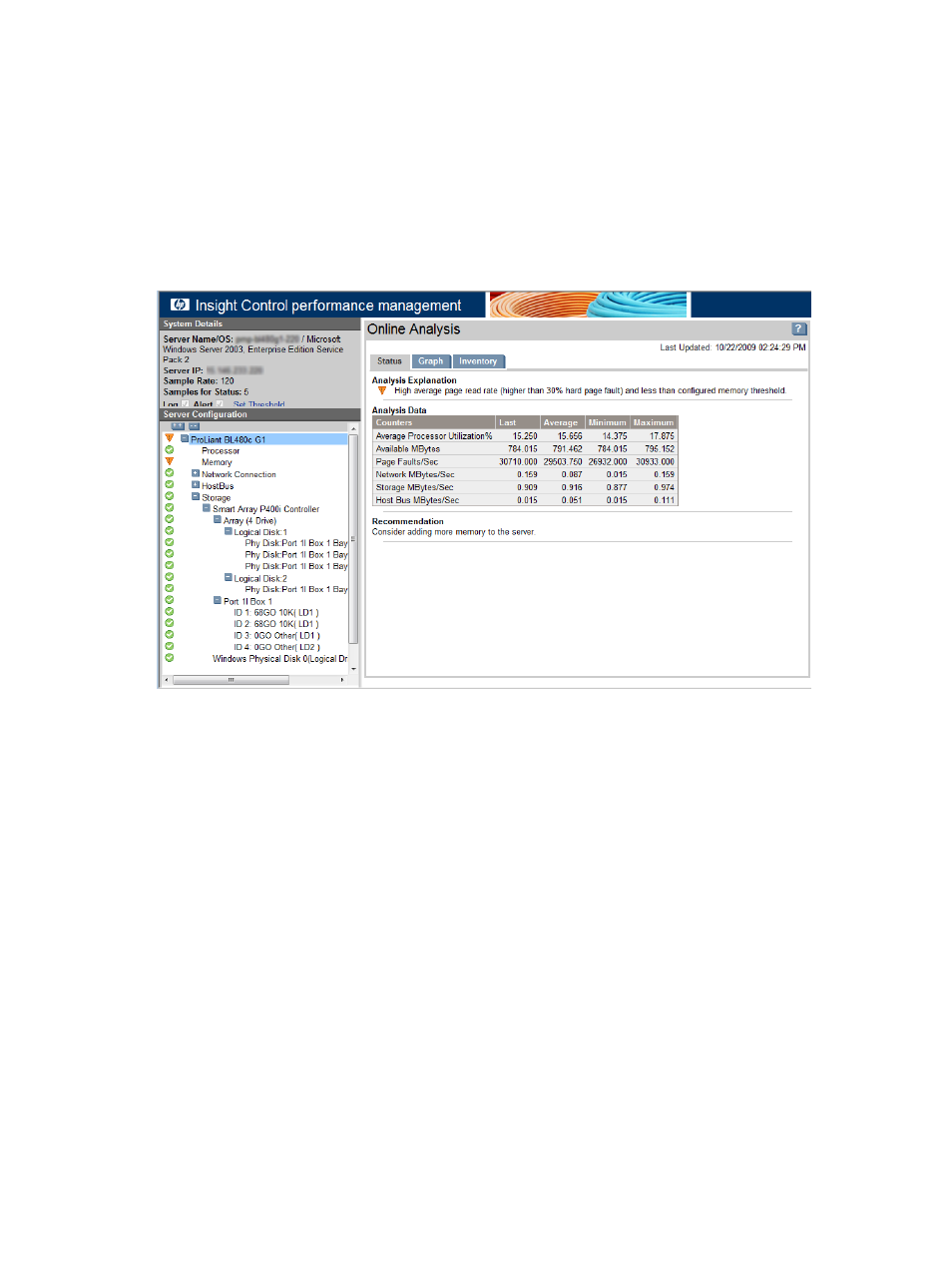
Analyzing a server bottleneck condition
The following sections discuss the appropriate actions to take when a bottleneck condition exists on a server.
In this scenario, the server name is pmpserver.
Selecting the server
To display the performance management Online Analysis window for performance management server,
click the Major icon.
The screen displays the server tree in the left navigation pane and the Status tab in the right pane. The
counters that appear in the following figure are selected items from the various components. The Analysis
Explanation indicates that at least one component has a critical performance issue.
Server problems can also be viewed in the Server Configuration pane. The tree structure in the Server
Configuration frame displays the configuration of each server, including the individual components monitored
by performance management. The icons shown in the tree next to a server or component indicate the
performance status for that item or the item under the server. The performance status icon for the selected
server also appears in the Results pane. Insight Control performance management indicates multiple problems
for the server in this example. Generally, only one component has a critical performance issue because
bottlenecks tend to mask one another.
Displaying the memory status
In the Server Configuration frame, to access the memory information and display the Status page for memory
in the Results frame, select Memory. Related and important memory counters appear in the Analysis Data
table.
Analyzing a server bottleneck condition
71
