Applying licenses to a server – HP Insight Control User Manual
Page 12
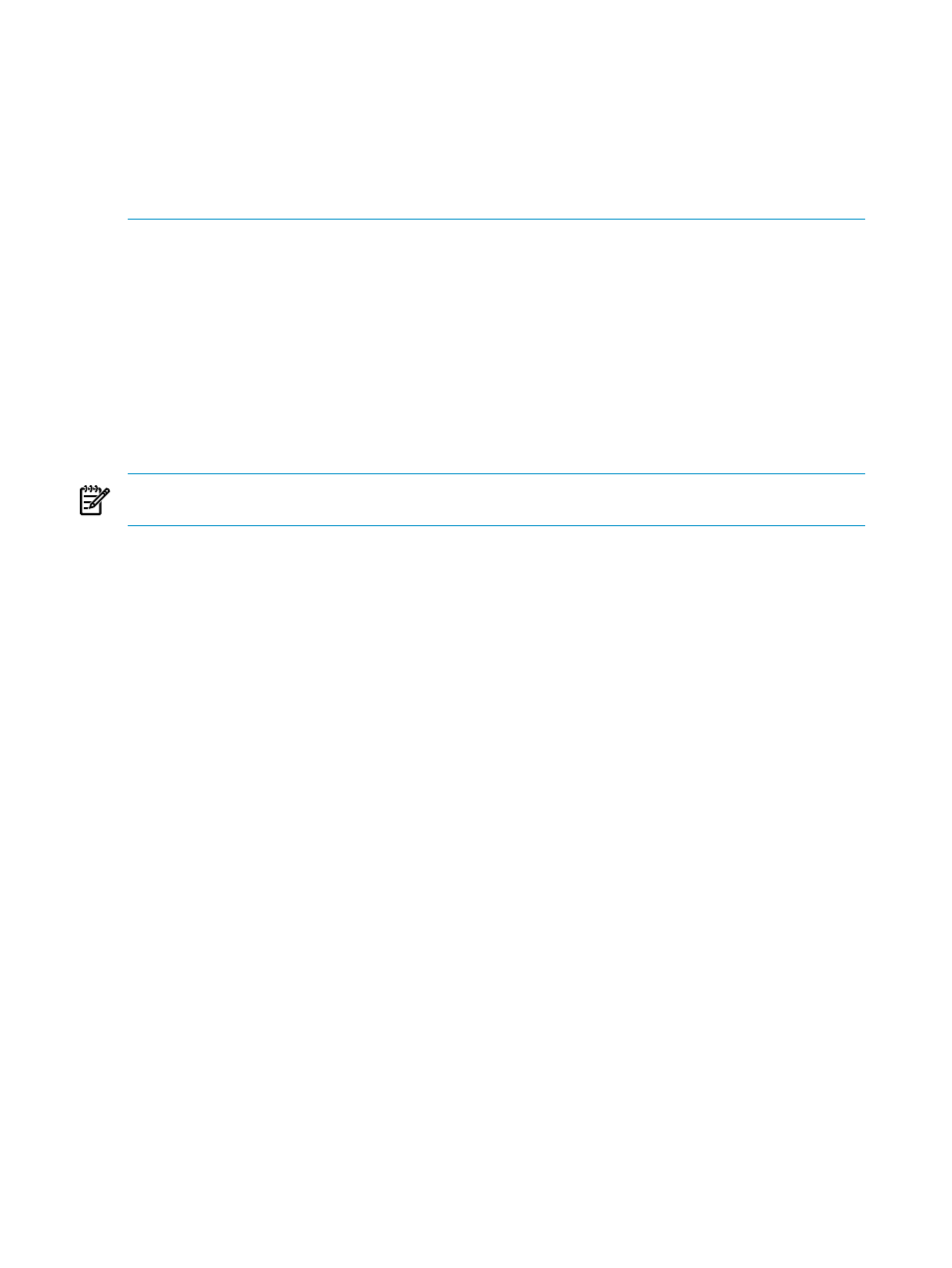
To resolve:
1.
Rediscover the server in Systems Insight Manager using the correct management protocol and valid
SNMP community strings or WBEM credentials.
2.
Verify the product name and operating system information on the system page of the server.
After successfully completing the task, the server appears on the Monitoring Administration page.
To verify if the server is a supported server, see to supported servers list in the
HP Insight Software Support
Matrix document.
Adding licenses to the performance management database
To add the licenses to the performance management database, complete the following steps:
1.
From the HP Insight Control console toolbar, select Deploy
→License Manager→Manage Licenses.
The Product License Information pane appears.
2.
Select HP Insight Control performance management and click Manage Licenses. The Manage Licenses
pane appears.
3.
Click Add Licenses. The Add Licenses pane appears.
4.
Enter an available license key. License keys are located on the sticker included with the Insight Control
performance management license kit.
5.
Click OK. The added license is displayed in the Manage Licenses page.
NOTE:
If the license key is not valid, an error message appears, and the license key is not added to the
database.
Applying licenses to a server
To apply licenses to a server, complete the following steps:
1.
Select the server in the All Systems page.
2.
From the HP Insight Control console toolbar, select Deploy
→License Manager→Manage Licenses.
The product license information pane appears.
3.
Select HP Insight Control performance management, and click Apply license(s).
The license status displays as licensed.
Licensing Insight Control performance management using the Managed
System Setup wizard
Insight Control performance management licenses can be added to the performance management database
and deployed to an individual Analysis Server using the Managed System Setup wizard.
Adding licenses to the performance management database
To add the licenses to the performance management database using the Managed System Setup wizard,
complete the following steps:
1.
From the HP Insight Control console toolbar, select Configure
→Managed System Setup wizard. The
Introduction page appears.
2.
Click Next. The Select Features page appears.
The list of features that can be configured for the systems is listed in Select Features page.
3.
Select HP Insight Control performance management and click Next. The Choose Options page appears.
4.
Click Next. The Analyze System page appears displaying the results of the selected system whether
licensed or not licensed.
5.
Click Next. The Select License page appears.
6.
Click Add Licenses. The Add Licenses pane appears.
7.
Enter an available license key. License keys are located on the sticker included with the Insight Control
performance management license kit.
8.
Click OK. The added license is displayed in the Licenses page.
12
Licensing
