HP Insight Control User Manual
Page 44
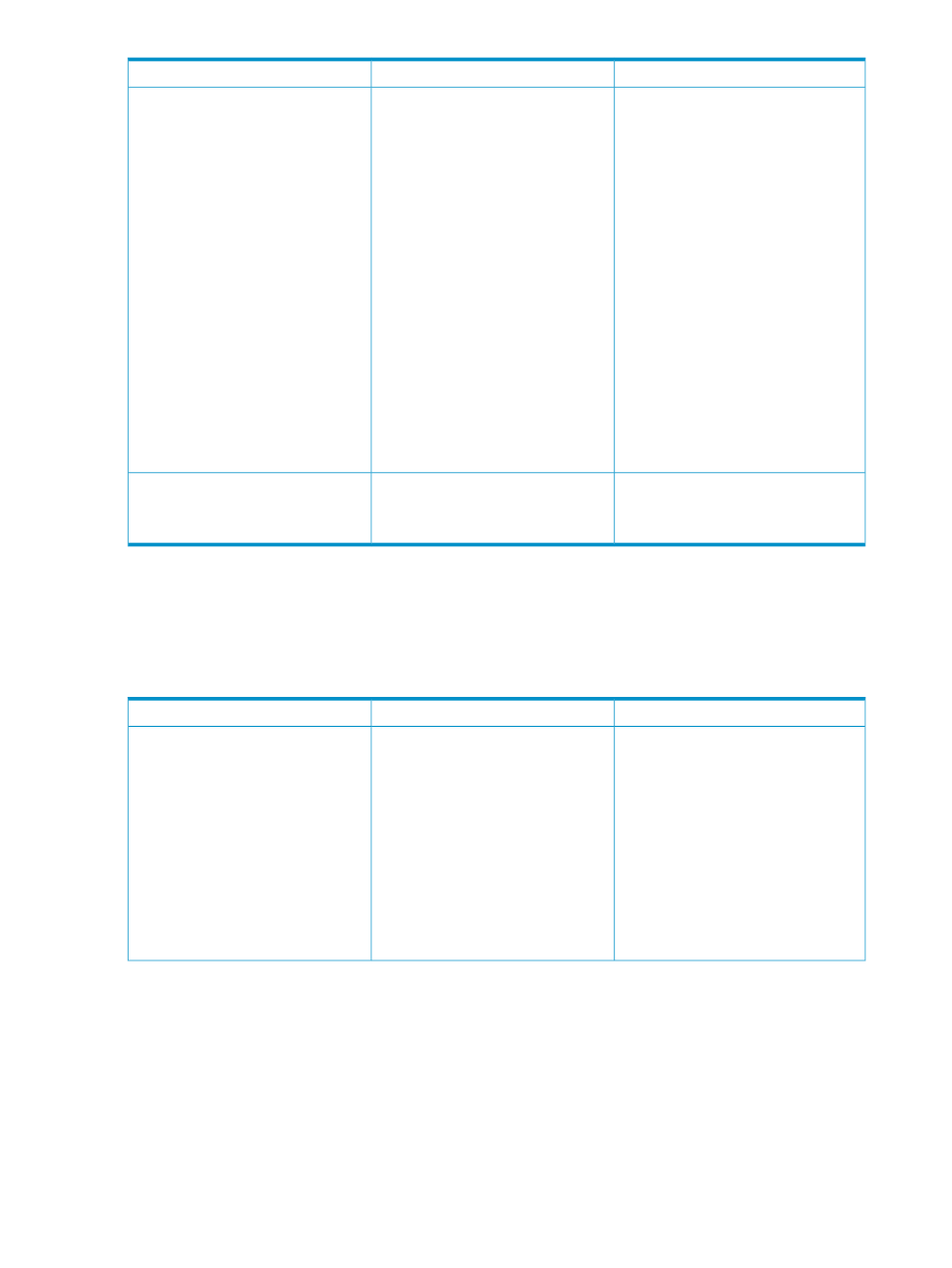
Solution
Occurs when
Issue
Add the performance management menu
manually.
To manually add the performance
management menu, perform either of the
following procedures:
•
From the command line, enter: mxtool
–a –f “
performance
management\PMPTools.xml”
Execute the command
mxconfigrefresh
from the command
line interface.
•
Copy PMPTools.xml from
Control performance
management\
to installation path>:\Systems . Execute the command from the command line interface. The PMPTools.xml file is not executed After the performance management Note the name used in the browser window. Systems Insight Manager CMS name link The error message Page Not Found Insight Control performance management licensing and monitoring The following table describes issues and solutions that can be associated with licensing and monitoring Table 6-3 Insight Control performance management license administration issues Solution Occurs when Issue To reactivate the appropriate Current User 1. Close the Unknown Performance status, page. 2. Launch the page again by clicking the The Unknown Performance status, Error , or Monitoring Administration page was left unattended and idle for 15 minutes or more. The While logged in as Administrator, access page is lost and one of the following error messages appears: • The Current User must have • The Current User must have 44 Troubleshooting
Insight Manager\Setup
mxconfigrefresh
properly during Systems Insight Manager
and performance management integration.
installation, the performance management
menu might not appear on the Systems
Insight Manager console.
Verify that the name resolves on the network
and that it is not being affected by any proxy
settings in the browser.
is not resolved correctly on the network.
appears when launching performance
management from the Systems Insight
Manager menu.
administration issues
administration.
access level rights after a session has
expired:
Error Performance Status, or Monitoring
Administration
appropriate icon in the PF column of the
HP Insight Control console or by selecting
the page from the HP Insight Control
console toolbar.
Performance status
session has expired, and performance
management set the Current User level to
Anonymous as a security precaution.
to functions from the Monitoring
Administration
'administrator' or 'operator'
rights enabled in order to
access performance management
administration functions.
'administrator' rights
enabled in order to access
performance management
licensing functions.
