HP StorageWorks XP Remote Web Console Software User Manual
Page 196
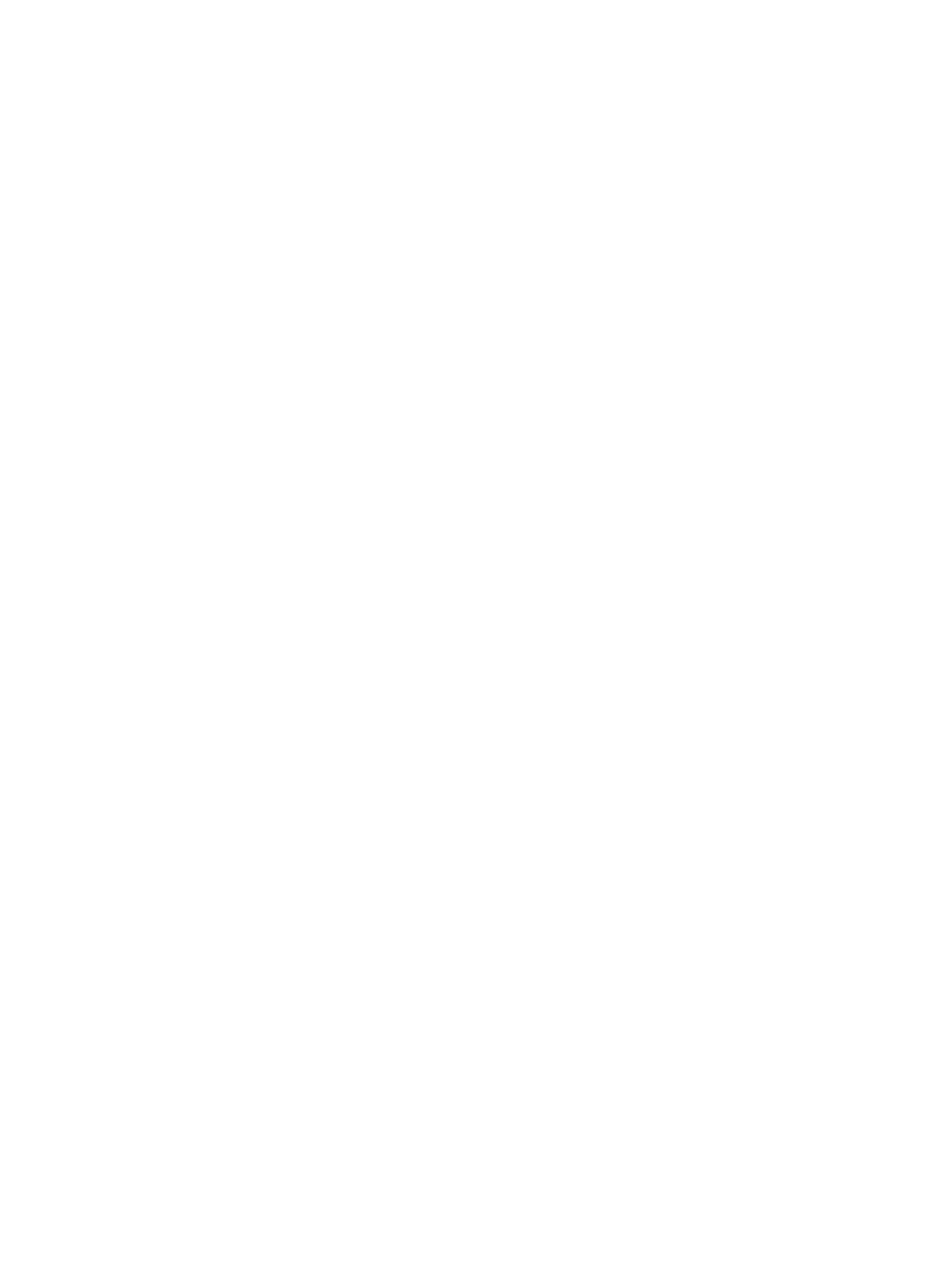
If a pinned track occurs on an XP Continuous Access Journal secondary data volume that is in the
2DC configuration (that is, XP Continuous Access Journal and XP Continuous Access Synchronous
with the system option mode 707), use the following procedure:
1.
Connect to the XP Continuous Access Synchronous primary storage system (primary site).
2.
Release the XP Continuous Access Synchronous pair which shares the volume with the XP
Continuous Access Journal data volume pair that contains the volume with the pinned track.
3.
Connect to the XP Continuous Access Journal primary storage system (intermediate site).
4.
Release the XP Continuous Access Journal data volume pair that contains the volume with the
pinned track.
5.
Use the LDEV format function of CVS to format the secondary data volume of the released XP
Continuous Access Journal pair. For detailed instructions on how to format the volume, see
the HP StorageWorks XP24000/XP20000 Virtual LVI/LUN (VLL) and Volume Shredder User's
Guide.
6.
Use the Paircreate command in the Pair Operation window to create the XP Continuous
Access Journal data volume pair.
7.
Confirm that the XP Continuous Access Journal pair status changes to PAIR.
8.
Connect to the XP Continuous Access Synchronous primary storage system (primary site).
9.
Use the Paircreate command in the Pair Operation window to create the XP Continuous
Access Synchronous pair. Make sure to select the Entire initial copy option in the Paircreate
dialog box.
Recovering a Pinned Track on an XP Continuous Access Master Data Volume
If a pinned track occurs on an XP Continuous Access Journal master or restore journal volume, the
procedure for pinned track recovery is as follows:
1.
Identify the journal group that contains the journal volume where a pinned track occurs. After
that, split the mirror where the journal group belongs (see
“Splitting a Mirror (Pairsplit-r:
Suspending a Copy Operation)” (page 172)
).
2.
Delete the journal volume containing the pinned track from the journal group (see
Journal Volumes from a Journal Group” (page 163)
).
3.
Format the journal volume by using the LDEV format function of CVS. For detailed instructions
on how to format the volume, see the HP StorageWorks XP24000/XP20000 Virtual LVI/LUN
(VLL) and Volume Shredder User Guide.
4.
Register the formatted volume (or another volume that can be used instead of the formatted
volume) in the journal group (see
“Registering Journal Volumes in a Journal Group” (page 160)
).
•
If you do not need to resume copying, the procedure is now finished.
•
To resume copying, continue to restore the mirror to which the journal group belongs (see
“Restoring a Mirror (Pairresync: Resuming a Copy Operation)” (page 173)
).
196
Performing XP Continuous Access Journal Pair Operations
