Power on the primary storage system, Removing – HP StorageWorks XP Remote Web Console Software User Manual
Page 158
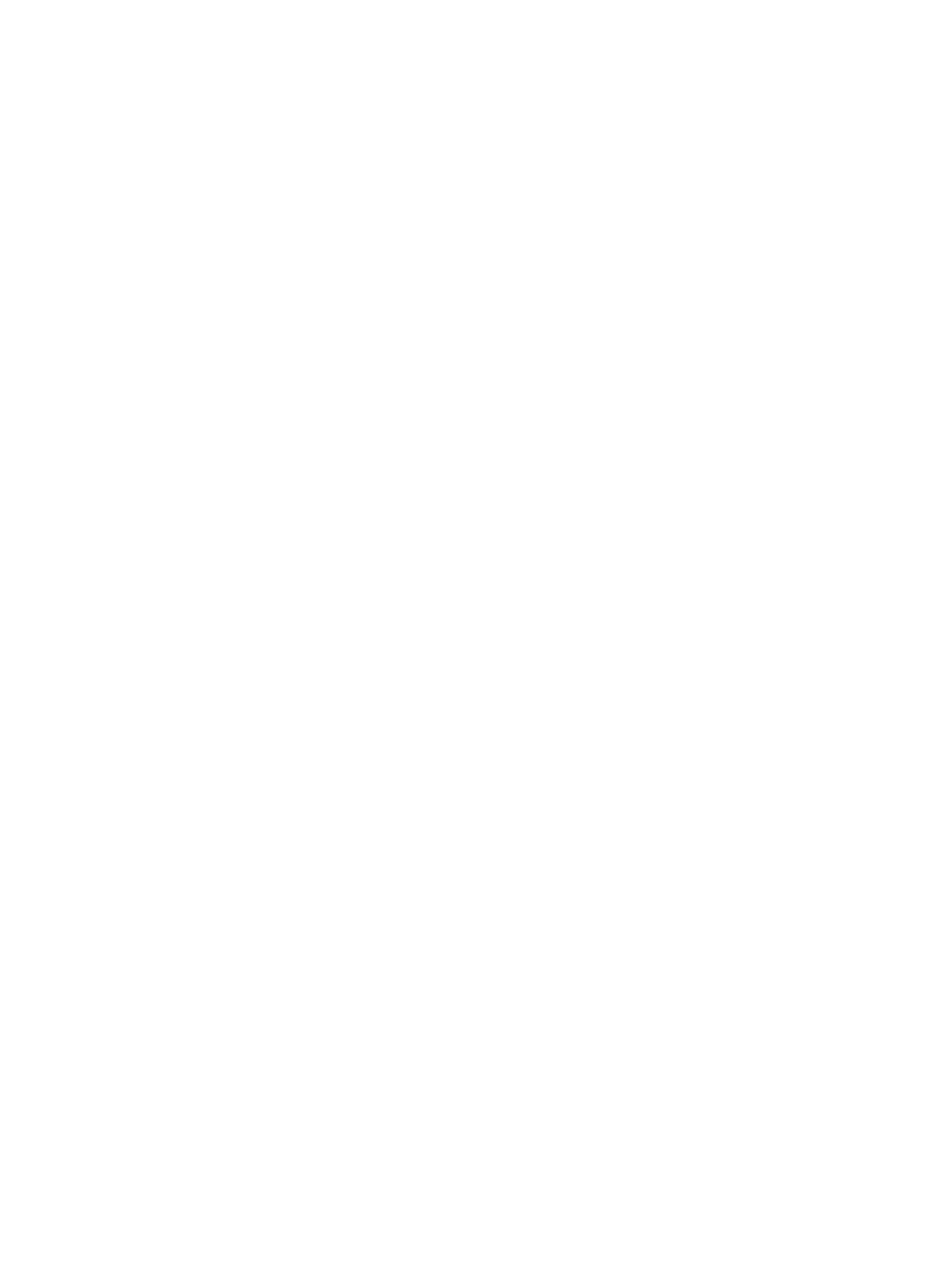
Power On the Primary Storage System
An error may occur if you perform the operations on the XP Continuous Access Journal pairs, within
five minutes, because the Ready lamp turns on after you powered on the primary storage system.
In addition, the XP Continuous Access Journal pairs could be suspended because of a failure
caused from the storage system accepting the write I/O to the primary data volumes in PAIR status.
This occurs within five minutes of the Ready lamp being turned on.
Removing the Relationship Between Primary and Secondary Storage
Systems
To remove the relationship between the primary and the secondary storage systems, and then
remove all the logical paths between the two storage systems, both the primary storage system
administrator and the secondary storage system administrator must perform this operation.
1.
Make sure that all affected XP Continuous Access Journal volume pairs have been released.
2.
Ensure that the Remote Web Console main window is in Modify mode.
For detailed information about how to do this, see the HP StorageWorks XP24000/XP20000
Remote Web Console User Guide.
3.
Ensure that the DKC Operation window is open (see
“DKC Operation Window” (page 130)
).
4.
In Display, select DKC.
5.
Select LDKC from the tree. A list of remote storage systems appears.
6.
Select and right-click the remote storage system(s) from the list.
7.
Select DKC Operation and Delete DKC. A confirmation message appears.
8.
Click OK to close the message.
9.
See the Preview list to check the settings that you have made.
•
The Preview list shows the specified remote storage system(s). One row indicates one
remote storage system.
•
To cancel the removal of the relationship, select and right-click the remote storage system
in the Preview list, and then select Cancel.
10.
Click Apply to remove the relationship.
158
Configuring Storage Systems and Logical Paths
