Displaying detailed information about – HP StorageWorks XP Remote Web Console Software User Manual
Page 164
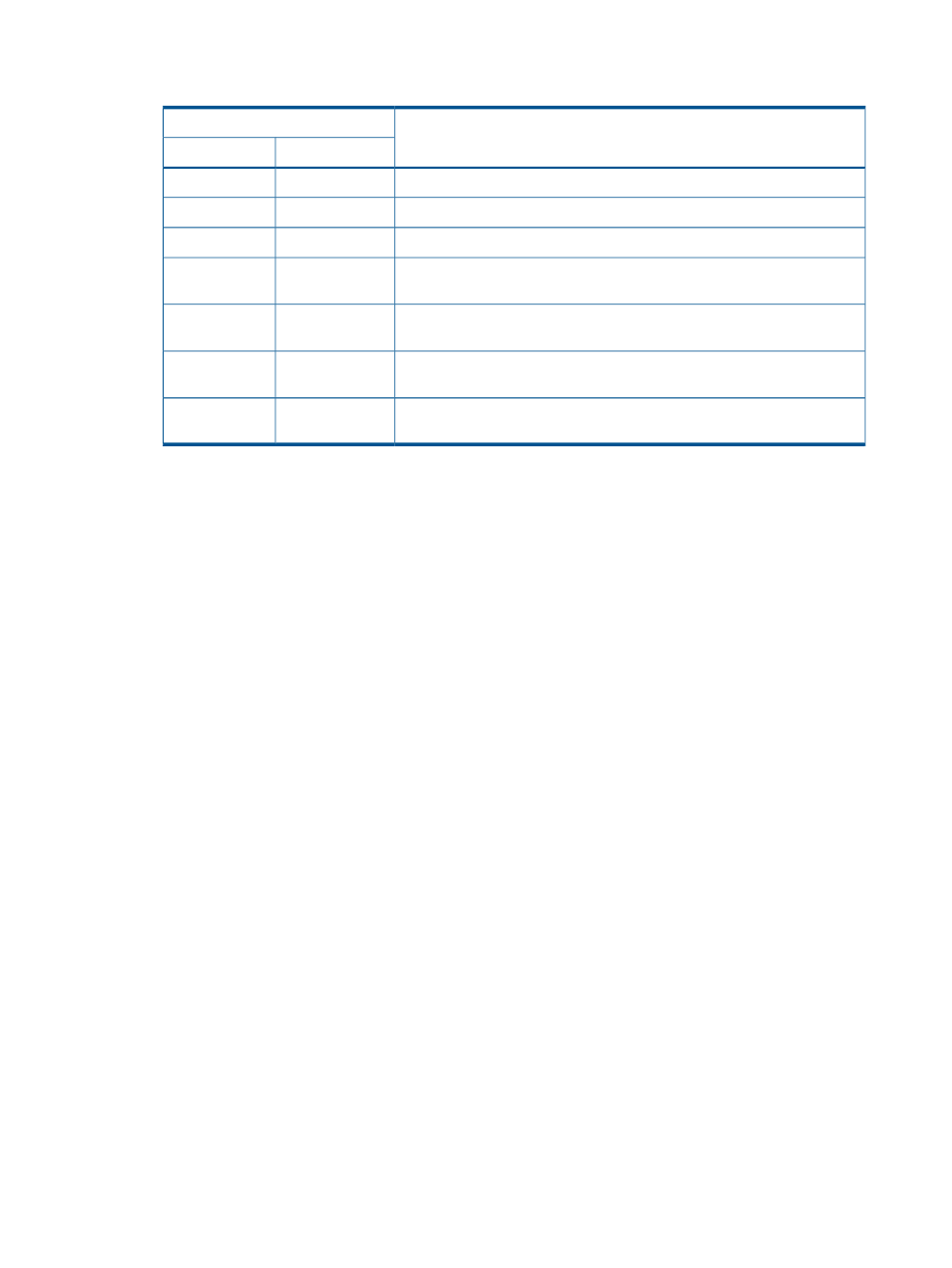
Table 35 Requirement to Delete Journal Volumes (When One Journal Group Uses Two Mirror
IDs)
Can the Journal Volumes be Deleted?
Status of Journal Group
Mirror ID 2
Mirror ID 1
No
Active
Active
No
Stop
Active
Yes
Stop
Stop
No
Hold/Holding/Hold
(Failure)
Active
Yes, if the 3DC configuration with the Continuous Access Journal and
Continuous Access sync sites is used.
Hold
Stop
No, if the 3DC configuration with the 3 Continuous Access Journal sites is
used.
Hold/Holding
Stop
Yes, if the 3DC configuration with the 3 Continuous Access Journal sites is
used.
Hold (Failure)
Stop
5.
In the JNL Volumes list of the Edit JNL Volumes window (
), select the volumes that you want to delete.
In the JNL Volumes list, one row represents one volume.
6.
Select Delete.
The volumes that you want to delete appear in blue italics. Delete appears in the Operation
column.
7.
Click Set to close the Edit JNL Volumes window.
8.
See the Preview list to check the volumes that you want to delete.
•
To add volumes to delete, select and right-click a volume in the Preview list, and then
select Modify. A window appears and allows you to specify volumes to delete.
•
To cancel deleting a volume, select and right-click the volume, and then select Cancel.
•
If necessary, you can repeat steps
to
to specify volumes that should be deleted from
other journal groups.
9.
Click Apply to delete journal volumes. If an error occurs, the error code appears in the right
column of the Preview list. To view detailed information about the error, right-click the error
code and select Error Detail.
Displaying Detailed Information about a Journal Group
To view detailed information about journal groups in the primary storage system, log in to the
primary storage system and then perform the following operation:
1.
Ensure that the Journal Operation window is open (see
).
2.
In the tree of the Journal Operation window, select one journal group. You cannot select more
than one journal group.
3.
Right-click the selected journal group in the tree, or the desired journal group in the upper-right
list, and then select JNL Groups and JNL Status.
4.
In the JNL Group Detail window (
“JNL Group Detail Window” (page 165)
), view detailed
information about the journal group.
5.
After you finish viewing the information, select Close to close the JNL Group Detail window.
164 Using Journal Groups
