Assigning remote command devices to mirrors – HP StorageWorks XP Remote Web Console Software User Manual
Page 175
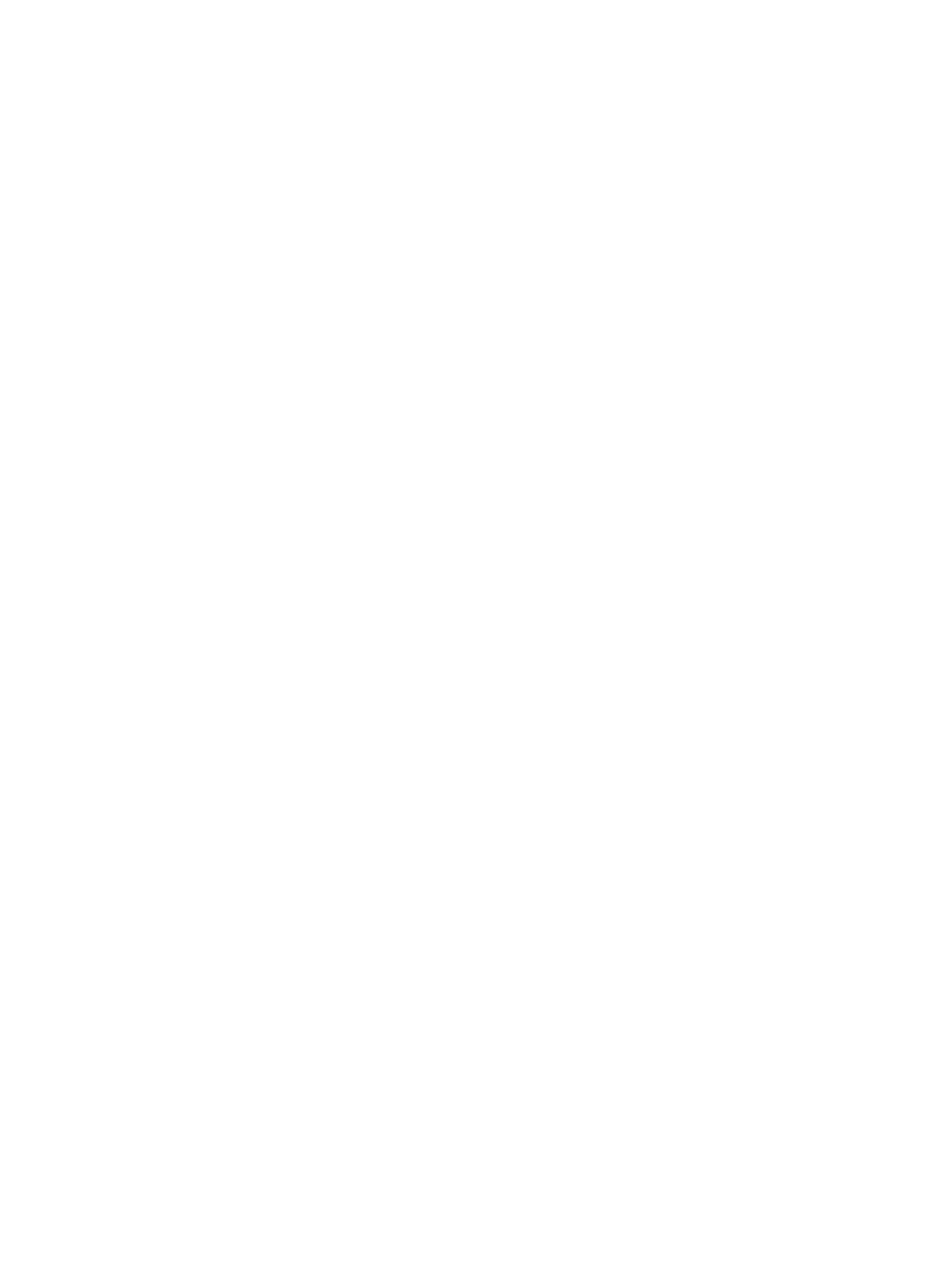
3.
Do one of the following:
•
In the tree, select a master journal group or a restore journal group under Registered.
•
In the tree, select Journal Groups or Registered, and then select a master journal group
or a restore journal group from the list to the right.
A list of mirrors appears. One row in the list represents one mirror.
4.
Locate mirrors that are not in Initial status.
5.
From the mirrors, select and right-click the mirror(s) from which you want to delete data volumes.
6.
Select JNL Groups and Pairsplit-S.
7.
See the Preview list to check the settings that you have made.
•
To cancel a setting, select and right-click the setting, and then click Cancel.
•
If necessary, you can repeat steps
to
to specify other mirrors.
8.
Click Apply to delete data volumes from the mirror(s). If an error occurs, the error code appears
in the right column of the Preview list. To view detailed information about the error, right-click
the error code and select Error Detail.
Assigning Remote Command Devices to Mirrors
Assigning a remote command device to a mirror enables you to determine whether the delta resync
operation can be performed. Using the Assign Remote Command Device window, you can assign
the remote command device to the mirror or the journal group in the 3DC multi-target configuration.
When the mirror status is Active, Halt, Stop, Hold, Holding, or Holding(failure) the remote command
device can be assigned to the mirror.
To assign a remote command device to a mirror, follow the procedure below. This operation can
be executed per journal group:
1.
Ensure that the Remote Web Console main window is in Modify mode. For detailed information
about how to do this, see the HP StorageWorks XP24000/XP20000 Remote Web Console
User Guide.
2.
Ensure that the Journal Operation window is open (see
).
3.
In the tree, select a master journal group or a restore journal group from below Registered.
4.
From the mirrors, select and right-click the mirror(s) that you want to assign the remote command
device to.
5.
Select JNL Group,Assign R-Cmd. Dev in the pop-up menu.
The Assign Remote Command Device window appears.
6.
Specify parameters to assign the mirror ID and remote command device in the Assign Remote
Command Device window.
7.
Click Set and close the Assign Remote Command Device window.
8.
See the Preview list to check the settings that you have made.
•
To modify a setting, select and right-click the setting and then select Modify.
•
To cancel a setting, select and right-click the setting and then click Delete.
9.
Click Apply to assign the remote command device to the mirror.
The list in the Journal Operation window shows whether the remote command device is
assigned to the mirror. If the remote command device is assigned, the LDEV number is displayed
in the column of the remote command device.
If an error occurs, the error code appears in the right-most column of the Preview list. To view
detailed information about the error, right-click the error code and select Error Detail.
Assigning Remote Command Devices to Mirrors
175
