HP StorageWorks XP Remote Web Console Software User Manual
Page 161
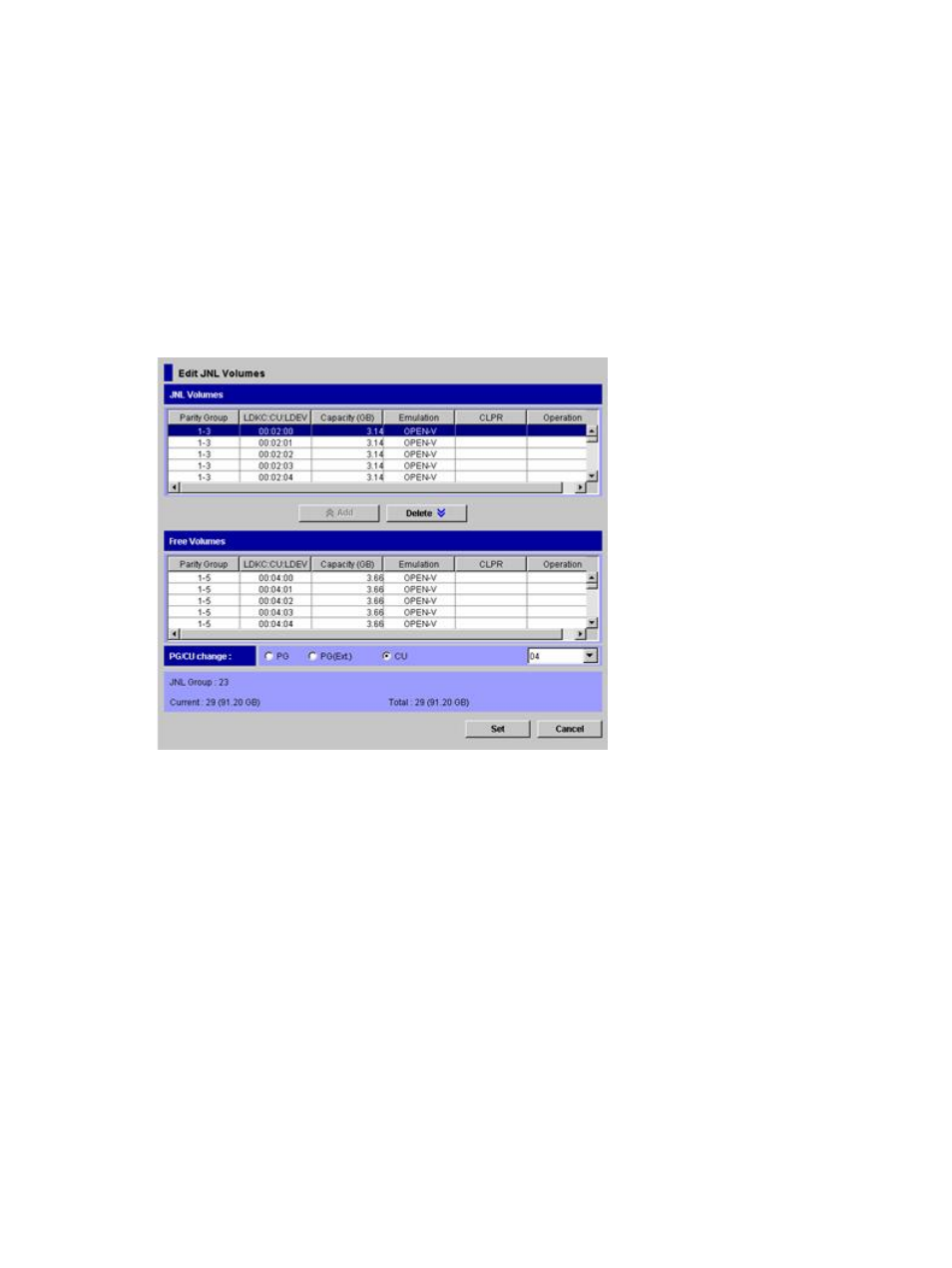
7.
Click Set to close the Edit JNL Volumes window.
8.
See the Preview list to check the settings that you have made.
•
To add volumes to register, select and right-click a volume in the Preview list, and then
select Modify. A window opens and allows you to add volumes.
•
To cancel registering a volume, select and right-click the volume, and then select Cancel.
•
If necessary, you can repeat steps
to
to add volumes to other journal groups.
9.
Click Apply to register journal volumes.
After volumes are registered, the journal groups are shown below Registered in the tree. If an
error occurs, the error code appears in the right column of the Preview list. To view detailed
information about the error, right-click the error code and select Error Detail.
Figure 72 Edit JNL Volumes Window
The Edit JNL Volumes window shows the following:
•
JNL Volumes: Information about journal volumes.
Parity Group: The parity group where a journal volume belongs. A parity group name
beginning with E indicates the journal volume is an external volume.
◦
◦
LDKC:CU:LDEV: The LDKC number, the CU number, and the LDEV number of a journal
volume. A volume ending with # indicates the volume is an external volume.
◦
Capacity: The capacity of a journal volume in gigabytes.
◦
Emulation The emulation type of a journal volume.
◦
CLPR: The number and the name of the CLPR where the journal volume belongs.
◦
Operation: Shows one of the following:
This column is usually blank.
Blank
Indicates a volume to be added to a journal group.
Add
Indicates a volume to be deleted from a journal group.
Delete
•
Add: Use this button to register volumes in journal groups. Select the volumes from Free
Volumes, and then click Add to add the volumes to JNL Volumes.
Registering Journal Volumes in a Journal Group
161
