7 monitoring node activity, 1 installing the node activity monitoring software, 2 using the xcxclus utility to monitor nodes – HP XC System 3.x Software User Manual
Page 63
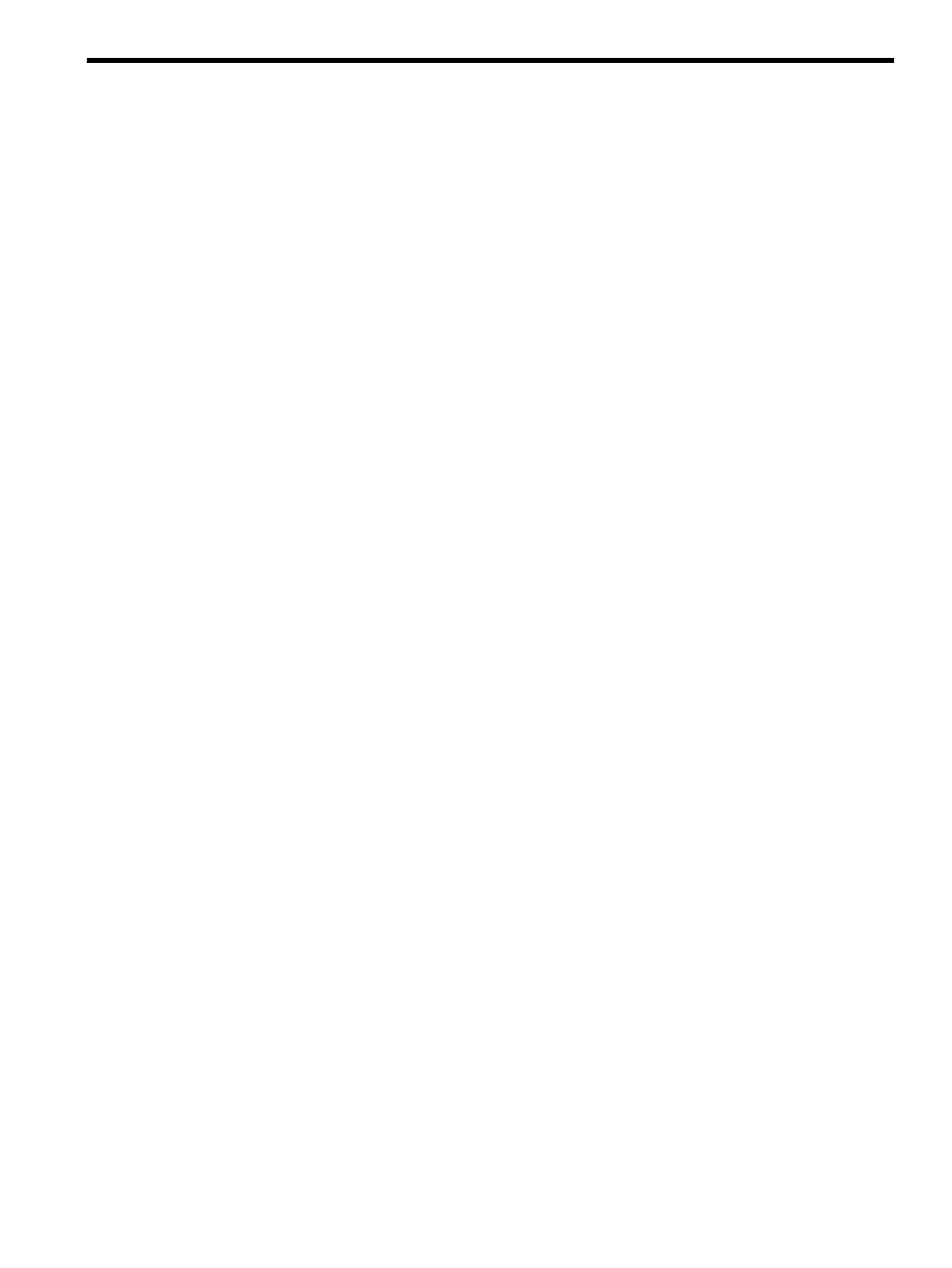
7 Monitoring Node Activity
This chapter describes the optional utilities that provide performance information about the set of nodes
associated with your jobs. It addresses the following topics:
•
“Installing the Node Activity Monitoring Software” (page 63)
•
“Using the xcxclus Utility to Monitor Nodes” (page 63)
•
“Plotting the Data from the xcxclus Datafiles” (page 65)
•
“Using the xcxperf Utility to Display Node Performance” (page 66)
•
“Plotting the Node Performance Data” (page 67)
•
“Running Performance Health Tests” (page 68)
7.1 Installing the Node Activity Monitoring Software
The node activity monitoring software is optional and therefore not installed by default with the HP XC
System Software.
Have your system administrator install the following xtools RPMs using the instructions in the HP XC
System Software Administration Guide:
•
xtools-common-version.platform.rpm
•
xtools-xc_clients-version.platform.rpm
where:
version
Identifies the RPM.
platform
Refers to the platform:
•
ia64
denotes the CP6000 platform
•
x86_64
denotes the CP3000 and CP4000 platforms
The location of the RPMs on the DVD is /mountpoint/HPC/extras/RPMS/
Where:
mountpoint
Is the directory where the DVD was mounted.
7.2 Using the xcxclus Utility to Monitor Nodes
The xcxclus utility is a graphic utility that enables you to monitor a number of nodes simultaneously.
The utility displays an array of icons. Each icon represents a node in the job allocation and provides the
following information:
•
Ethernet activity
•
Core utilization
•
Memory utilization
•
Interconnect I/O activity (for InfiniBand interconnects only)
•
Disk I/O activity (for nodes with attached disks)
When you invoke the xcxclus utility from the command line, it determines which nodes your current
jobs are using and opens a window that displays utilization metrics for those nodes. If you are not running
any jobs, the xcxclus utility terminates.
For your convenience, the data is color-coded with respect to the percent of utilization. For example, red
indicates 90% to 100% utilization; purple represents 0% to 10% utilization. The color legend is displayed
at the bottom of the window.
shows the xcxclus display for a job that uses nodes n6 and n7.
7.1 Installing the Node Activity Monitoring Software
63
