2 using the system, 1 logging in to the system, 1 lvs login routing – HP XC System 3.x Software User Manual
Page 27: 2 using the secure shell to log in, 2 overview of launching and managing jobs
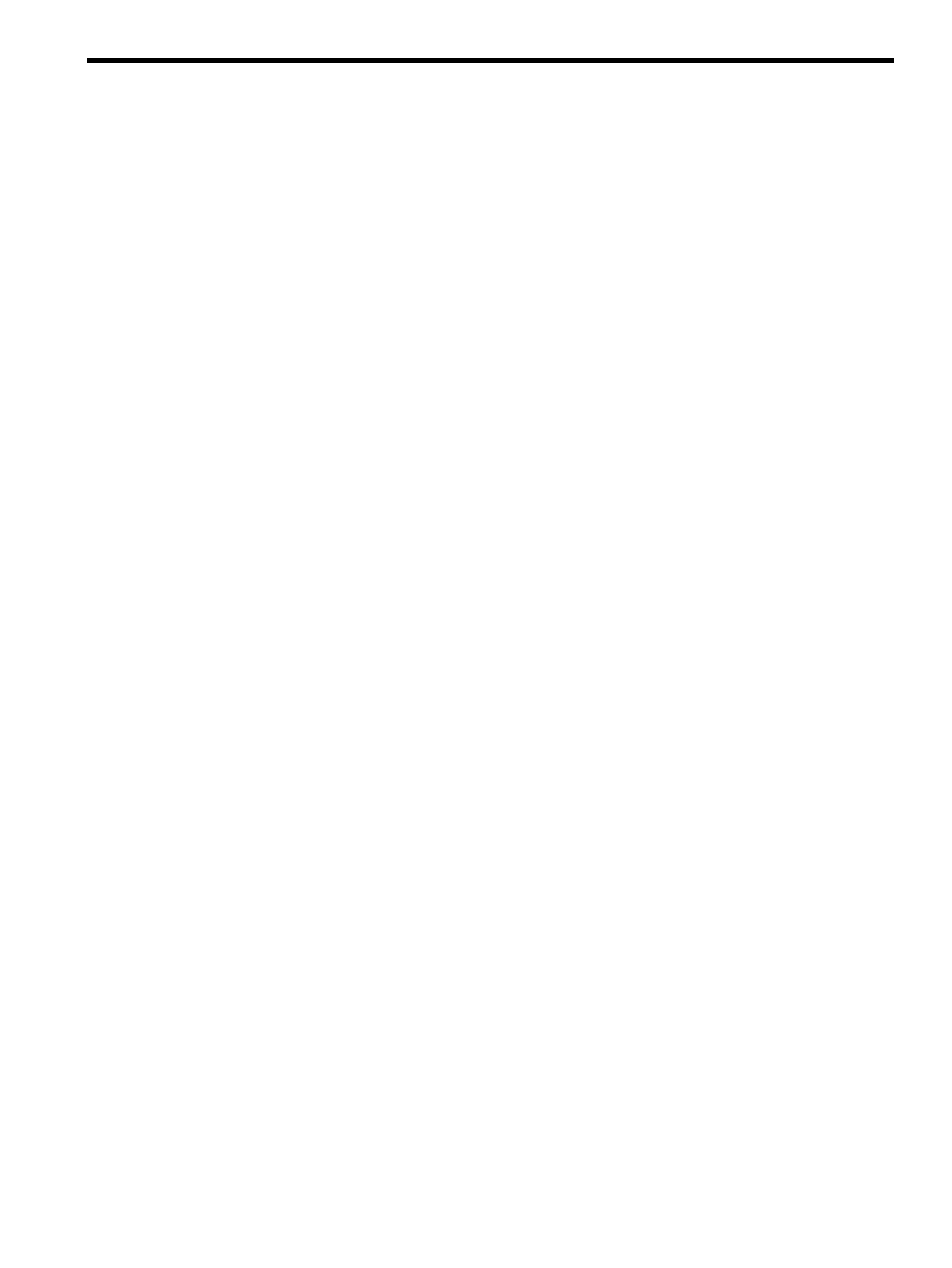
2 Using the System
This chapter describes the tasks and commands that the general user must know to use the system. It
addresses the following topics:
•
“Logging In to the System” (page 27)
•
“Overview of Launching and Managing Jobs” (page 27)
•
“Performing Other Common User Tasks” (page 29)
•
“Getting System Help and Information” (page 30)
2.1 Logging In to the System
Logging in to an HP XC system is similar to logging in to any standard Linux system. You can only login
on nodes that have the login
; those nodes are enabled for logins.
2.1.1 LVS Login Routing
The HP XC system uses the Linux Virtual Server (
) facility to present a set of login nodes with a single
name. When you log in to the system, LVS automatically routes your login request to an available
login node on the system. LVS load balances login sessions across the login nodes and improves the
availability of login access. When you log in to the HP XC system, you do not have to know specific node
names to log in, only the HP XC system's cluster name.
2.1.2 Using the Secure Shell to Log In
Secure Shell (
) is the preferred method for accessing the HP XC system.
Typically, you access the HP XC system using the ssh command to get a login shell or to execute commands.
For example:
$ ssh user-name@system-name
user-name@system-name's password:
The
service also allows file transfer using the scp or sftp commands over the same port as ssh.
The typical r* UNIX commands, such as rlogin, rsh, and rcp, are not installed on an HP XC system
by default because of their inherent insecurity. The ssh command transfers all login and password
information in an encrypted form instead of the plaintext form used by the r* UNIX commands (as well
as telnet and ftp).
If you want to use ssh without password prompting, you must set up ssh authentication keys. See ssh(1)
for information about using ssh authentication keys.
The Secure Shell is further discussed in
“Enabling Remote Execution with OpenSSH” (page 103)
.
You can bypass the need to enter a login and password each time you log in by updating the ssh keys.
The ssh_create_shared_keys command, used on a one-time basis, updates the appropriate ssh key
files in your $HOME/.ssh directory, provided:
•
You have a user account on the HP XC system.
•
Your home directory is mounted on all the nodes to which you log in or on which you launch jobs.
Ensure that you deny write permission on your home directory to the group and others; otherwise the
ssh
command . The following command accomplishes that for you:
$ chmod go -w $HOME
2.2 Overview of Launching and Managing Jobs
This section provides a brief description of some of the many ways to launch jobs, manage jobs, and get
information about jobs on an HP XC system. This section is intended only as a quick overview about some
basic ways of running and managing jobs. Full information and details about the HP XC job launch
environment are provided in
) and the LSF-HPC section of
) of this
document.
2.1 Logging In to the System
27
