Displaying operation history, History pane – HP StorageWorks XP Remote Web Console Software User Manual
Page 71
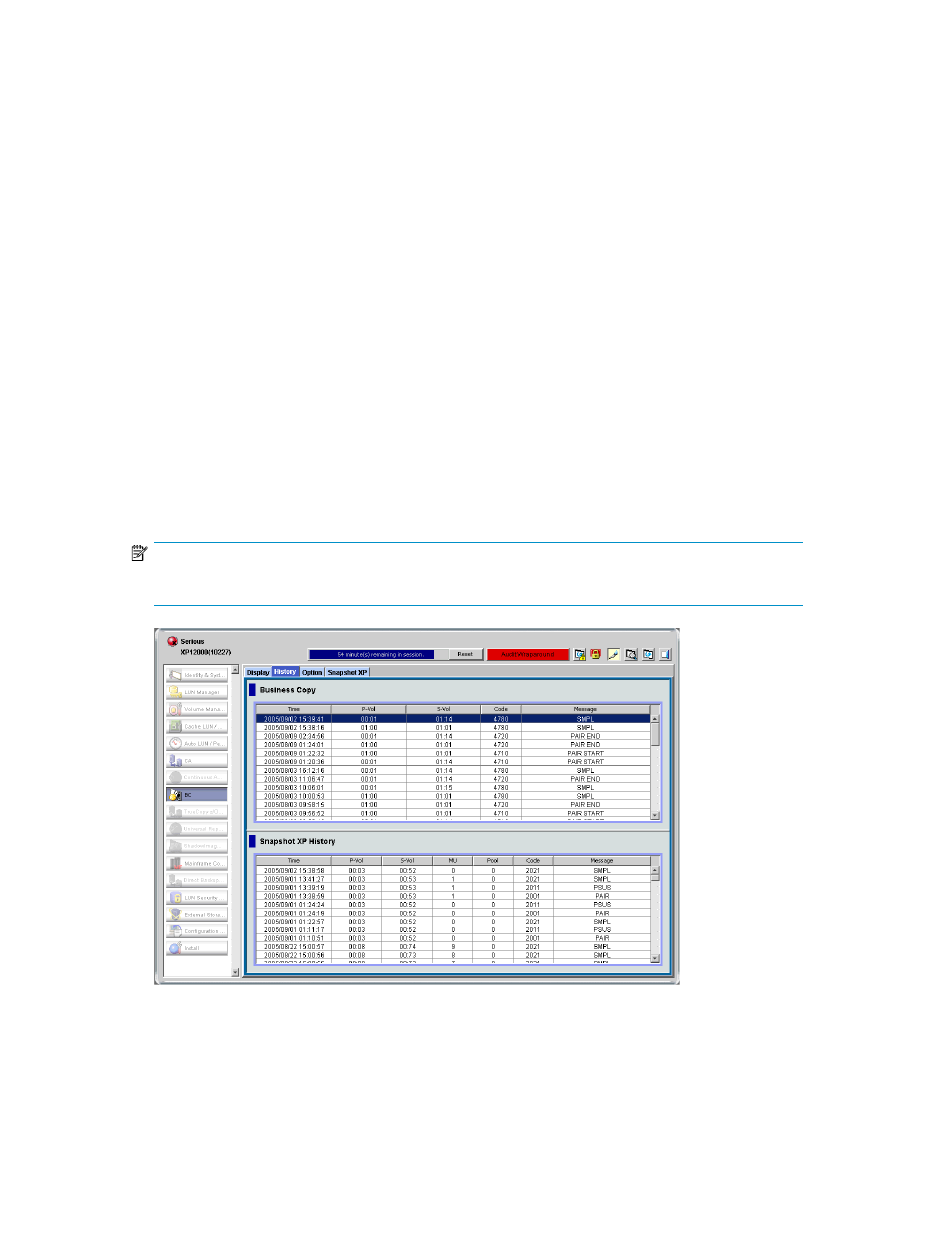
• G-ID(P): Group number of the P-VOL's host group or iSCSI target
• LUN(P): P-VOL's LUN
• Port(S): S-VOL's port ID
• G-ID(S): Group number of the S-VOL's host group or iSCSI target
• LUN(S): S-VOL's LUN
•
S-Vol Path Information: The following S-VOL path information for the selected XP Snapshot pair
appears:
• Port: S-VOL's port ID
• G-ID: Group number of the S-VOL's host group or iSCSI target
• LUN: S-VOL's LUN
•
OK button: Closes the S-Vol Path pane.
Displaying operation history
To display the history of operations on XP Snapshot pairs (such as creating pairs, deleting pairs, and
storing snapshot data in the pool), use the History pane.
1.
Launch Command View XP or XP Remote Web Console.
2.
Click the Business Copy button. The XP Business Copy main pane appears.
3.
Select the History tab. The History pane appears.
NOTE:
To update information on the History pane, click
Refresh.
Figure 21 History pane
The upper area of the History pane lists the operation history of XP Business Copy pairs. For more
information about the operation history of XP Business Copy pairs, see the HP StorageWorks XP
Business Copy user guide for the XP12000/XP10000/SVS200.
XP Snapshot User Guide
71
