Deleting virtual volumes, Create v-vol wizard pane (3) – HP StorageWorks XP Remote Web Console Software User Manual
Page 63
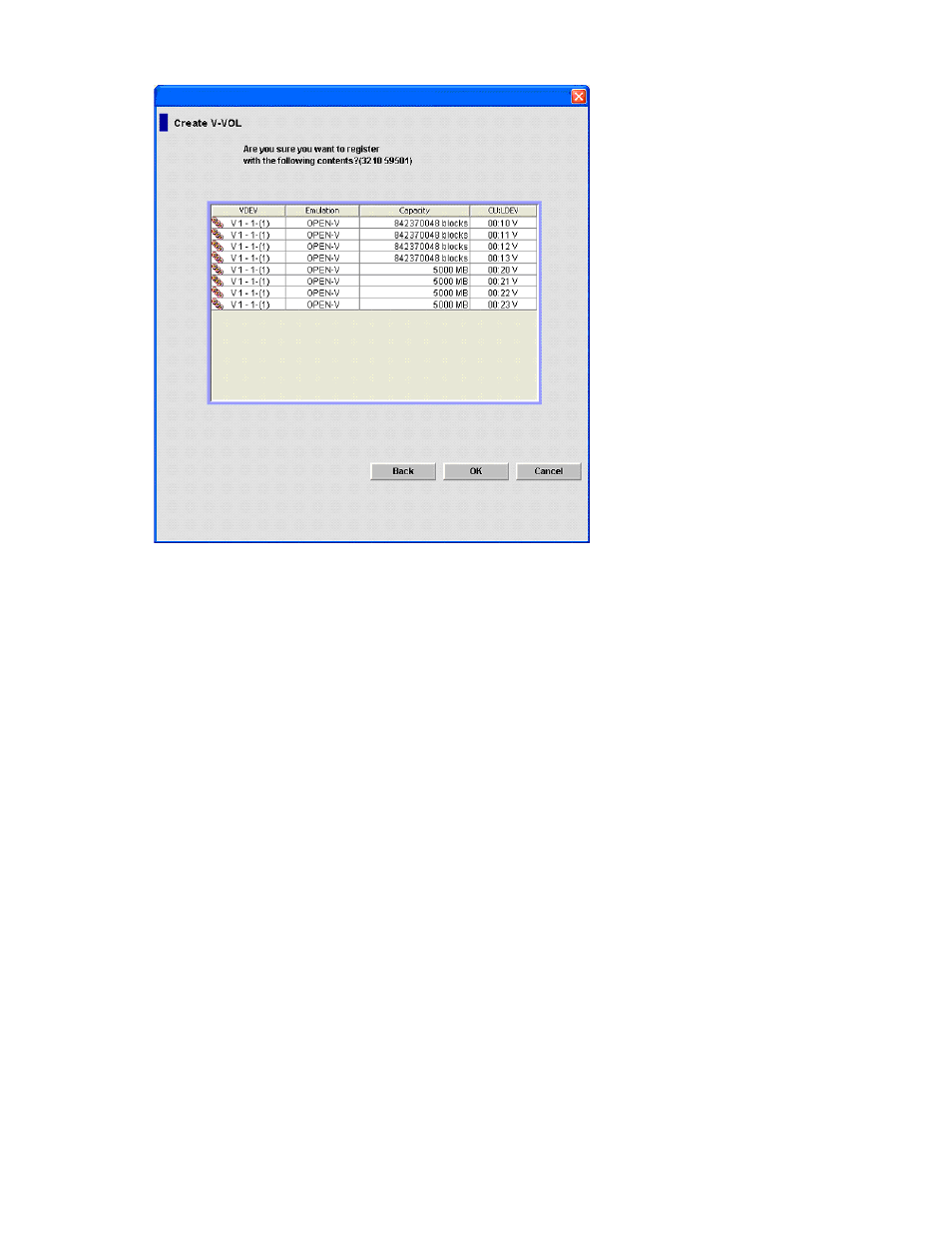
•
Cancel button: Cancels the setting in the Create V-VOL wizard pane (2), and closes the pane.
Figure 16 Create V-VOL wizard pane (3)
•
V-VOL information setting list (middle of pane): Information about the V-VOLs you are creating.
• VDEV: VDEV number
• Emulation: V-VOL's emulation type
• Capacity: V-VOL's capacity
• CU:LDEV: V-VOL's CU and LDEV numbers
•
Back button: Returns to the Create V-VOL wizard pane (2) while maintaining settings in this pane.
•
OK button: Fixes the setting in the Create V-VOL wizard pane (3), and closes the pane.
•
Cancel button: Cancels the setting in the Create V-VOL wizard pane (3), and closes the pane.
Deleting virtual volumes
1.
Change Command View XP or XP Remote Web Console to Modify mode. For instructions, see
the HP StorageWorks Command View XP user guide for XP Disk Arrays or the HP StorageWorks
XP Remote Web Console user guide for XP12000/XP10000/SVS200.
2.
On the V-VOL pane, select and right-click the V-VOL group containing the V-VOLs you want to
delete in the V-VOL group tree, and select Delete V-VOL Group. A confirmation message appears.
3.
Click OK. The selected V-VOL group's icon changes to an icon indicating the deleting process.
4.
Click Apply. A confirmation message appears.
XP Snapshot User Guide
63
