Pairsplit-s pane, Pane, Figure – HP StorageWorks XP Remote Web Console Software User Manual
Page 66
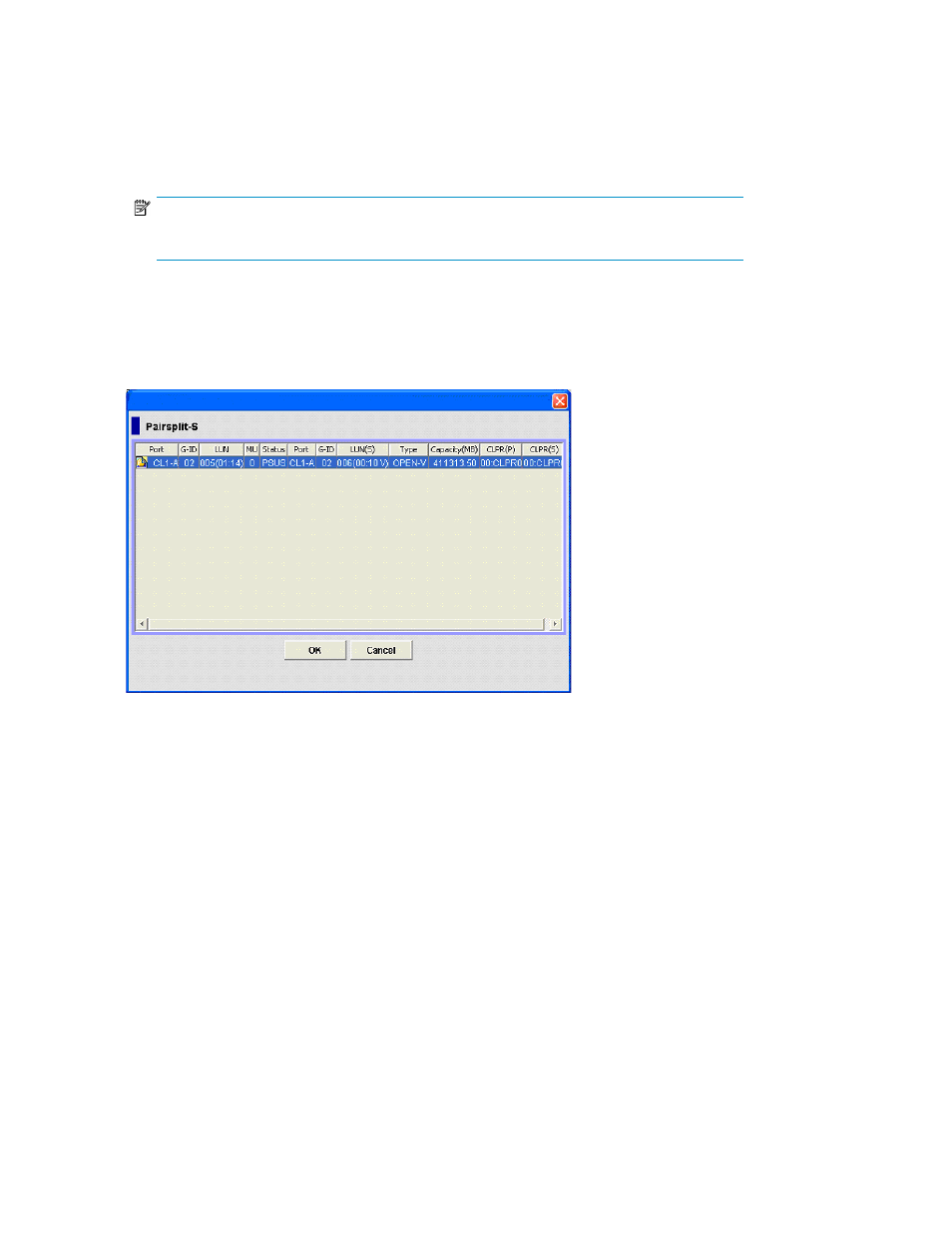
2.
Display the XP Business Copy main pane.
3.
In the tree, select the port, host group, iSCSI target, or LUN containing the XP Snapshot pairs
you want to delete. A list of pairs or volumes appears in the volume list.
4.
Select and right-click the XP Snapshot pairs you want to delete, and select Pairsplit-S. The Pairsplit-S
pane (
on page 66) appears.
NOTE:
You cannot delete a XP Business Copy pair and XP Snapshot pair at one time.
5.
Click OK. The Pairsplit-S pane closes, and a list of XP Snapshot pairs you are deleting appears
in the Preset list on the XP Business Copy main pane.
6.
Click Apply. A confirmation message appears.
7.
Click OK. The confirmation message closes, and the pair is deleted from the array.
Figure 17 Pairsplit-S pane
•
Volume list: Information about the XP Snapshot pairs you are deleting.
• Port: P-VOL's port ID (cluster and channel number)
• G-ID: Group number of the P-VOL's host group or iSCSI target
• LUN: P-VOL's CU:LDEV (control unit image:logical device ID)
• MU: Snapshot ID
• Status: Status of the XP Snapshot pair
• Port: S-VOL's port ID (cluster and channel number)
• G-ID: Group number of the S-VOL's host group or iSCSI target
• LUN(S): S-VOL's CU:LDEV (control unit image:logical device ID)
• Type: Emulation type
• Capacity(MB): XP Snapshot pair's storage capacity
• CLPR(P): P-VOL's cache logical partition
• CLPR(S): S-VOL's cache logical partition
•
OK button: Closes the Pairsplit-S pane, and displays a list of XP Snapshot pairs in the Preset list.
•
Cancel button: Cancels the operation, and closes the Pairsplit-S pane.
XP Snapshot operations
66
