Shortcut menu in pool tree – HP StorageWorks XP Remote Web Console Software User Manual
Page 50
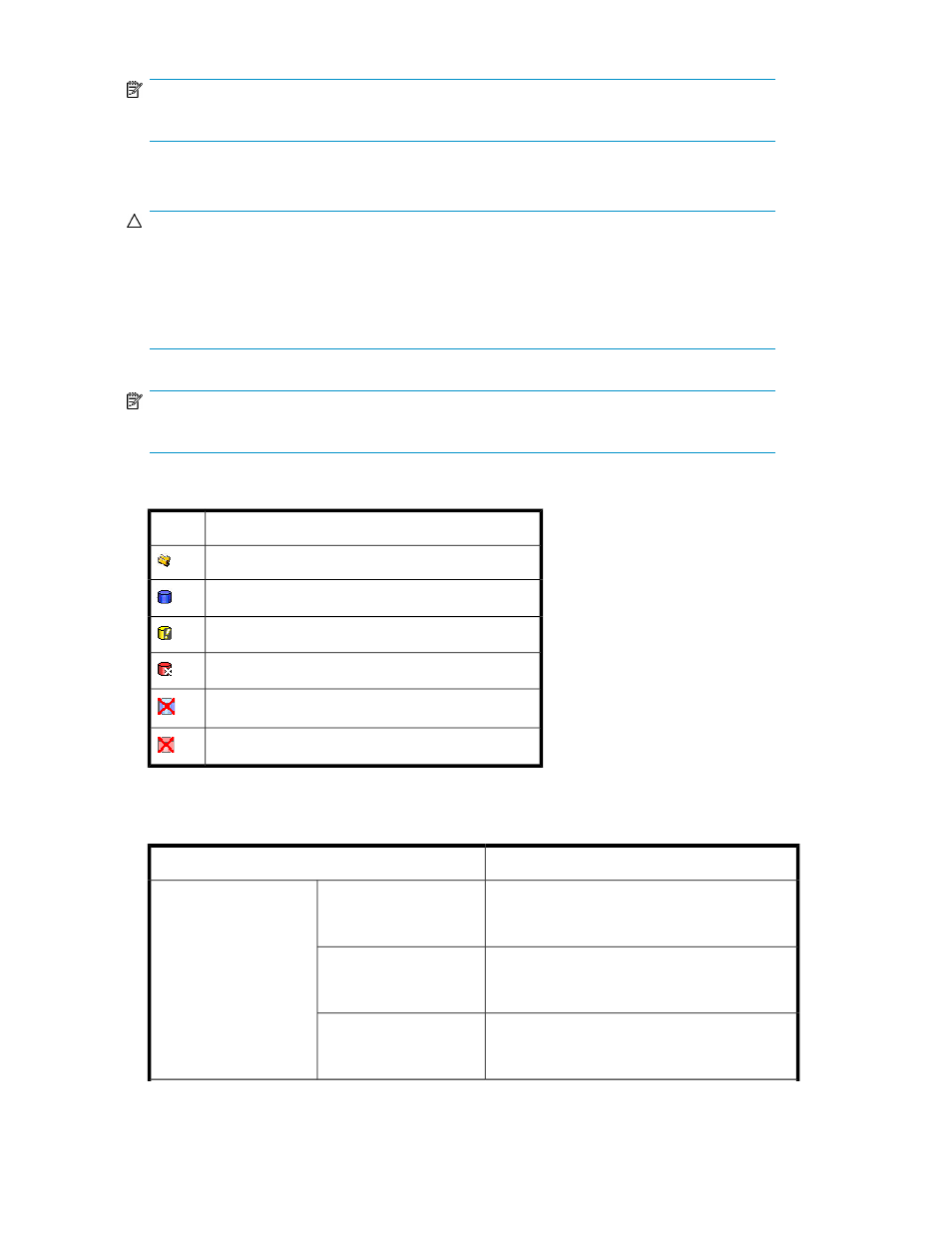
NOTE:
The capacity of the pool management block in use must be less than its total capacity.
•
Pool Mng. Block used capacity: X GB: Capacity of pool management blocks in use.
CAUTION:
The value of
Total Capacity in the Pool Information box and the value of
Pool Mng. Block used capacity are approximately equal, but there might be some difference.
Even if the value of
Total Capacity in the Pool Information box is updated when pool-VOLs are
added to or deleted from the pool, the value of
Pool Mng. Block used capacity is not updated
until you click
Apply.
NOTE:
The capacity of the pool management block in use must be less than its total capacity.
•
Pool tree: Pools in the array are displayed in a tree format. The following icons appear in the tree.
Description
Icon
Array or XP Snapshot
Pool in normal status
Pool whose usage rate exceeds the threshold
Blocked pool
Normal pool (in the process of deleting)
Blocked pool (in the process of deleting)
•
Shortcut menu: When you select icons in the Pool tree and right-click, a shortcut menu appears.
Table 21 Shortcut menu in Pool tree
Function
Menu
Opens the New Pool pane (
on page 54). You can select this command
only when you right-click a XP Snapshot icon.
New Pool
When you right-click the
XP Snapshot icon
Deletes multiple pools at one time. You can select
this command only when pools that can be deleted
exist.
Delete Pool(s)
Recovers multiple blocked pools to the normal
status at one time. You can select this command
only when blocked pools exist.
Restore Pool(s)
XP Snapshot operations
50
