Hp jetdirect 280m user's guide – HP Jetdirect 280m 802.11b Wireless Print Server User Manual
Page 75
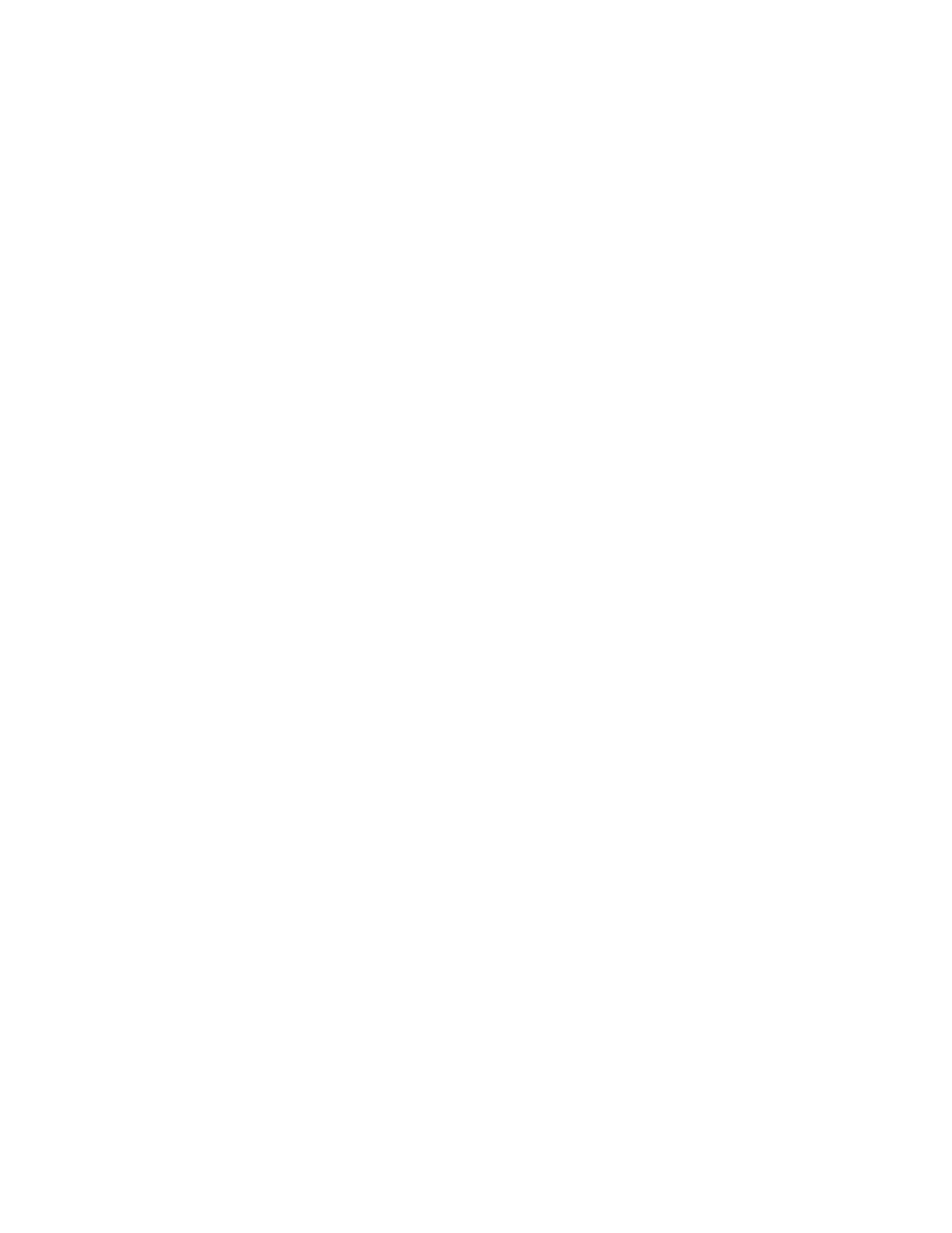
HP Jetdirect 280m user's guide
Using Windows XP to set the
computer's wireless configuration
You can use the built-in configuration utility in Windows XP to configure your
computer's wireless settings. To get to the configuration screen:
1. On the desktop, select "My Network Places".
2. Select "View network connections" under "Network Tasks".
3. Select "Wireless Network Connection" in the "LAN or High-Speed Internet"
list.
You can view "Details" in the column on the left to see basic connection
information.
4. Double-click "Wireless Network Connection" to get the "Wireless Network
Connection Status" dialog box.
5. Select "Properties" to get the "Wireless Network Connection Properties"
dialog box.
6. Click on the "Wireless Networks" tab, if necessary.
From this point you can perform several configuration tasks.
To set the wireless communication mode click on the "Advanced" button
and select the mode you want.
To set the network name (SSID) and encryption click on the "Add" button
under "Preferred networks" and fill in the network name and encryption
information. (Encryption and authentication are off by default.) When you return
to the "Wireless Networks" screen, you may need to use the "Move up" button to
move the network name to the top of the list.
To set the authentication method click on the "Authentication" tab and select
the appropriate configuration parameters.
file:///C|/Bottlecap_Structure_26--TestMerge/DOCS/EN/280M/USER/LWXPCFG.HTM [5/20/2003 3:49:55 PM]
