Wireless: go to step 4, No: go to step 3, No: go to step 4 – HP Jetdirect 280m 802.11b Wireless Print Server User Manual
Page 63
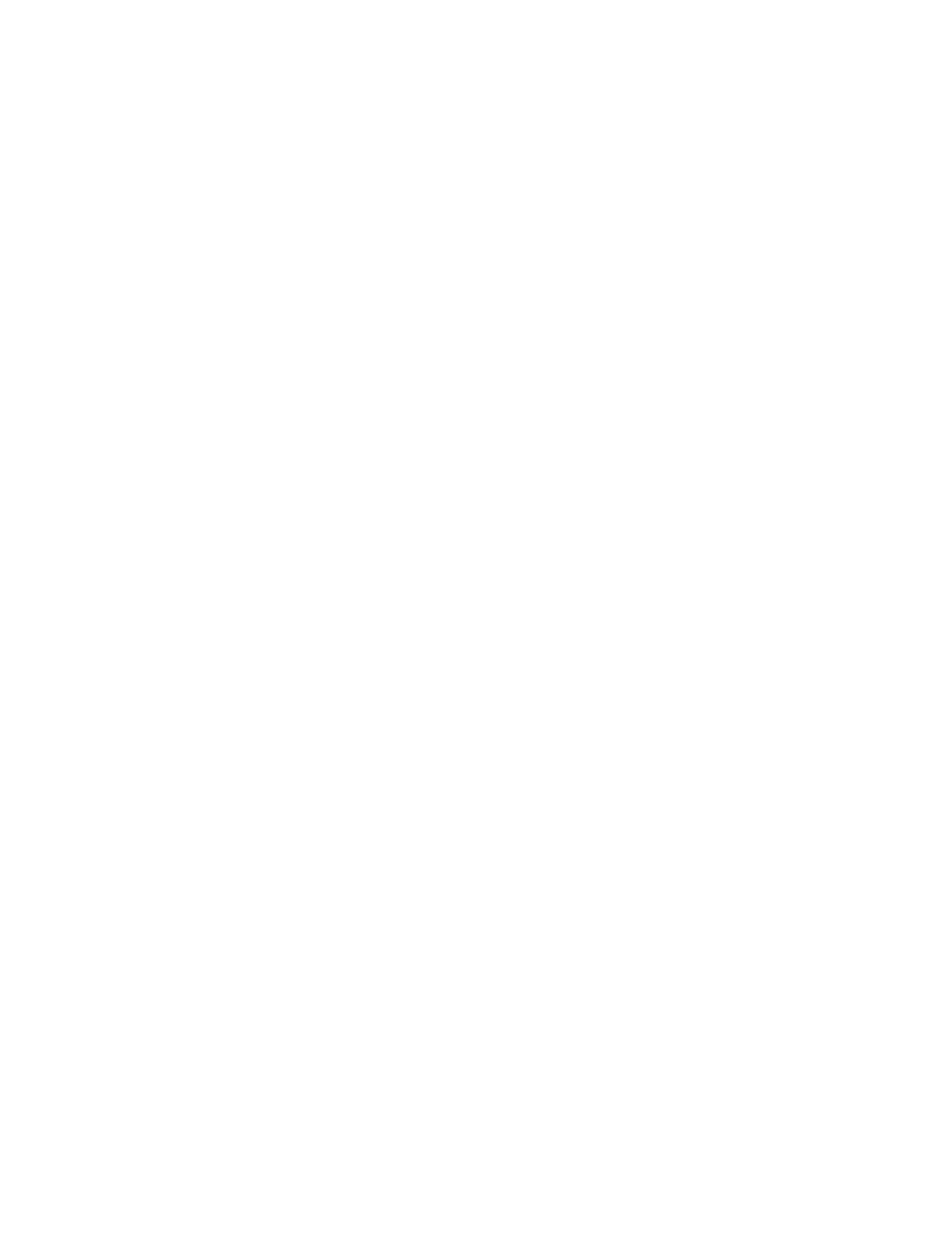
Network Basics
decide which one to use.
Step 1: Is the print server's network connection wireless or wired?
●
Wireless: Go to step 4.
●
Wired:Go to step 2.
Step 2: Is the printer on the following list?
HP LaserJet 1200
HP LaserJet 1220
HP LaserJet 2200
HP LaserJet 3300 series
HP LaserJet 4100 series
HP LaserJet 9000
HP LaserJet 9000MFP
HP Business Inkjet 2280
HP Color Inkjet cp1160
HP Deskjet 5550
HP Officejet D series
●
No: Go to step 3.
●
Yes: Use the printer CD. (It knows where to find the printer driver.) When
prompted, select the network connection option.
Step 3: Is the printer an MFP (multifunction printer) or an Officejet All-
in-One printer?
●
No: Go to step 4.
●
Yes: Use the printer CD to install the printer as if it were connected directly
to your computer; this will install the printer driver on your computer. (You
don't need to make any physical connection with a printer cable; just specify
"parallel" when asked for the port.) Then use the Jetdirect CD to install the
printer as a network printer. (This will use the printer driver that you just
installed on the computer, and will set up the print path to the printer via
the network.)
Note: Only the printing function will be available over the network. Other
functions, such as scanning and faxing, will not be available over the
network.
file:///C|/Bottlecap_Structure_26--TestMerge/DOCS/EN/NETBASIC/START.HTM (2 of 5) [5/20/2003 3:46:12 PM]
