Hp jetdirect 280m user's guide, Some useful tools and techniques, Some handy tools and useful techniques – HP Jetdirect 280m 802.11b Wireless Print Server User Manual
Page 137: Some handy tools, Installation software for the print server, Embedded web server, Some useful techniques, Interpreting the status light, Printing a configuration page, Setting an ip address
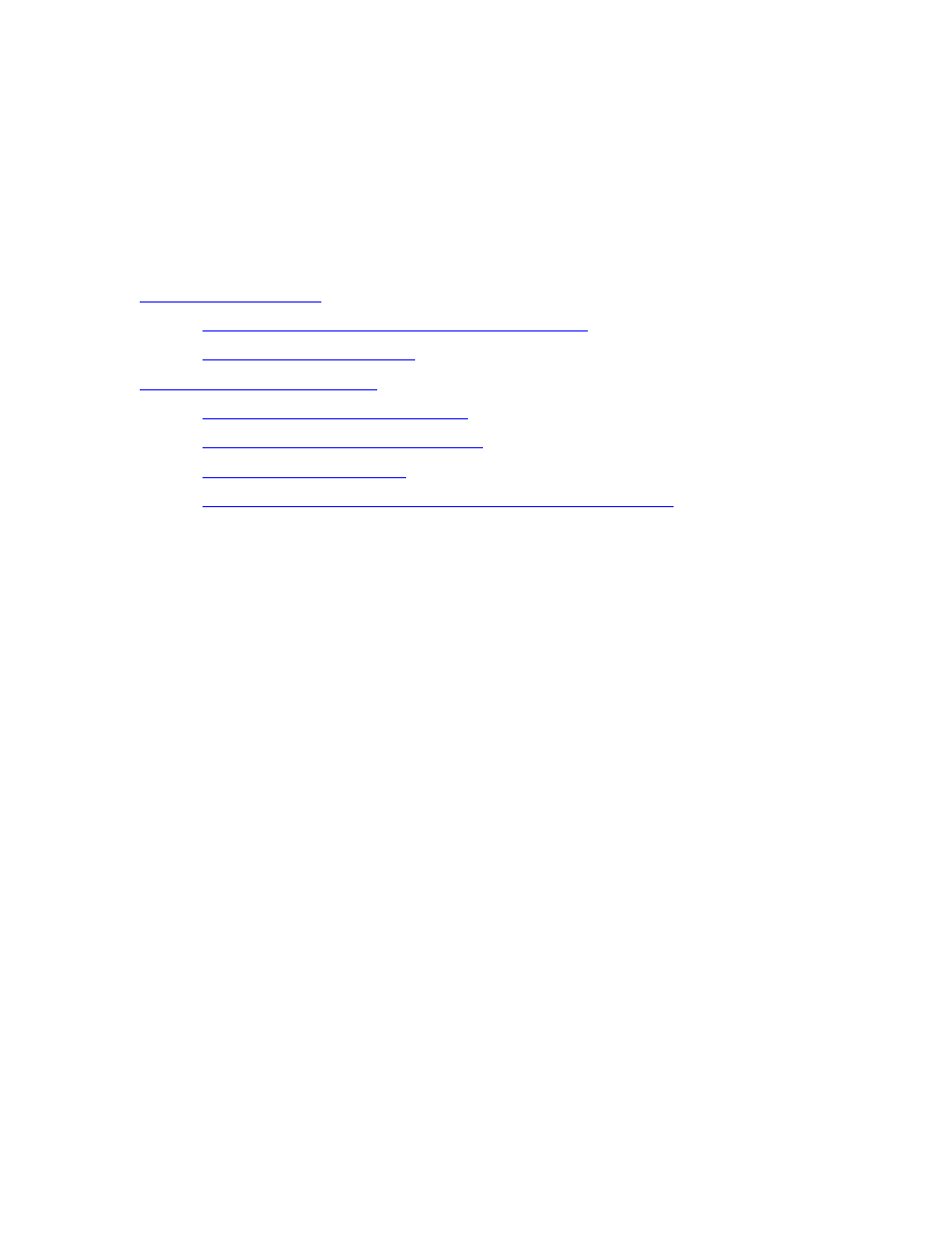
HP Jetdirect 280m user's guide
Some Handy Tools and Useful
Techniques
You may find these tools and techniques useful for setting up and maintaining
your print server.
●
❍
Installation software for the print server
❍
●
❍
❍
❍
❍
Performing a cold reset (reset to factory defaults)
Some Handy Tools
The installer
The HP Jetdirect 280m print server comes with installation software that makes it
easy to configure and install a wireless printer on a network, using a Windows
computer. The general steps in a wireless printer installation are:
1. Install the print server in the printer. In the case of the HP Jetdirect
280m wireless print server, this amounts to plugging the print server into
the LIO slot on the back of the printer.
2. Configure the print server to communicate with your network.
The HP Jetdirect Wireless Setup Wizard on the HP Jetdirect CD
leads you through these steps. This involves setting up the wireless
card on your computer to talk directly to the print server and to re-configure
the print server's default settings so it can talk to your wireless network. (At
the end of this step you will reset your computer's wireless settings back to
their original settings so it can resume talking to your wireless network.)
3. Configure your computer to print to the new wireless printer on
your network. The HP Jetdirect Install Network Printer Wizard
on the HP Jeditrect CD leads you through these steps. You will need
file:///C|/Bottlecap_Structure_26--TestMerge/DOCS/EN/280M/USER/LWTECHNQ.HTM (1 of 5) [5/20/2003 4:05:05 PM]
