After resolving the problems – HP Officejet Pro 251dw Printer series User Manual
Page 76
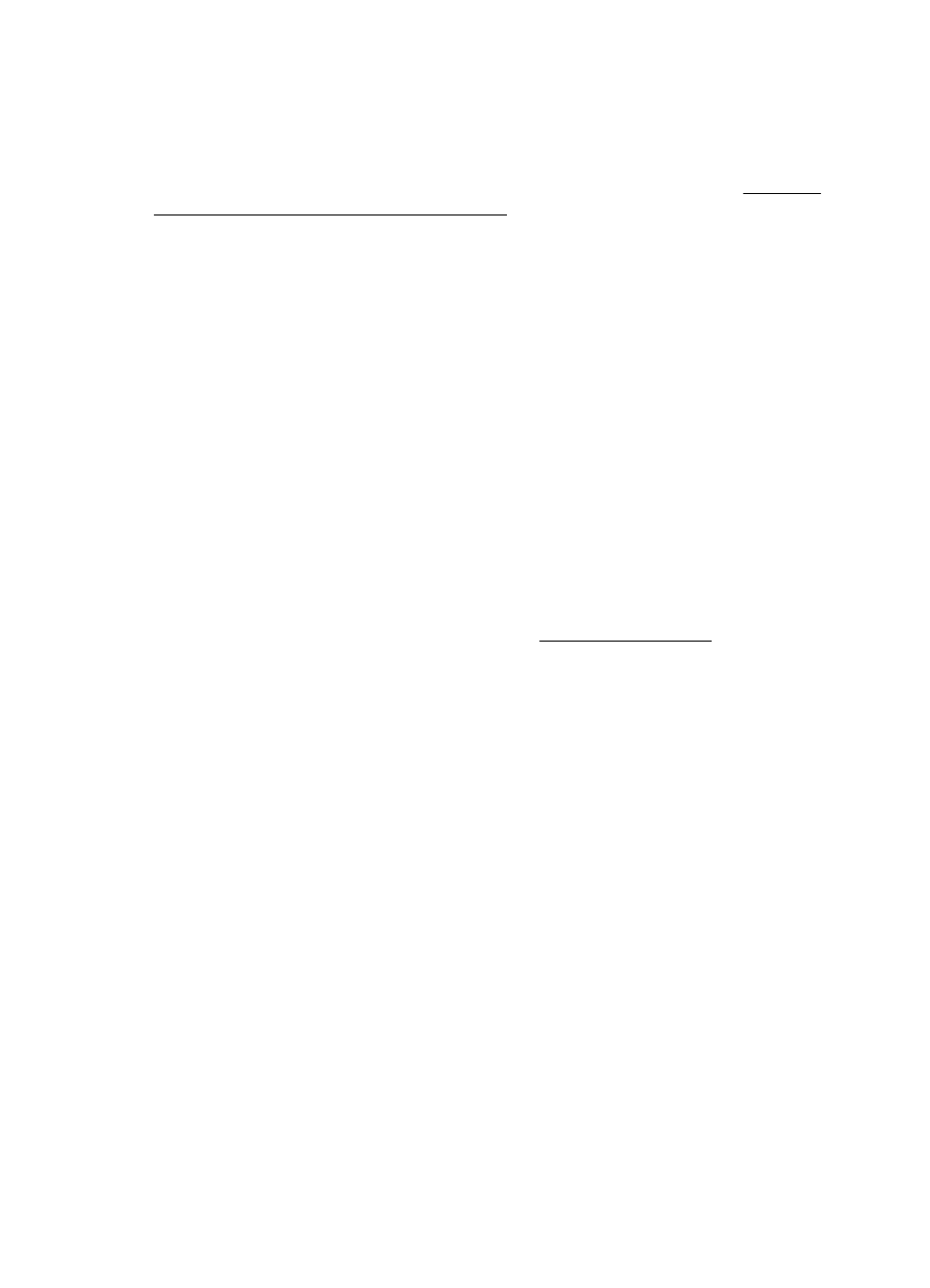
computer and then try to open the EWS again. If you can open the EWS, try using the
printer (for printing).
If you are able to open the EWS and use your printer with the firewall turned off, you
need to reconfigure your firewall settings to allow the computer and printer to
communicate with each other over the network. For more information, see Configure
your firewall software to work with the printer.
If you are able to open the EWS, but are still unable to use the printer even with the
firewall turned off, try enabling the firewall software to recognize the printer. For more
information, see the documentation provided with your firewall software.
After resolving the problems
After you resolve any problems and have successfully connected the printer to your
wireless network, complete the following steps for your operating system:
Windows
1.
On the computer desktop, click Start, select Programs or All Programs, click
HP, click the name fo the folder, and then click Printer Setup & Software.
- Or -
On the Start screen, click Printer Setup & Software.
2.
Click Connect a new printer, and then select the type of connection you want to
use.
Mac OS X
1.
Open HP Utility. For more information, see HP Utility (Mac OS X).
2.
Click the Applications icon on the HP Utility toolbar, double-click HP Setup
Assistant, and then follow the onscreen instructions.
Configure your firewall software to work with the printer
A personal firewall, which is security software running on your computer, can block
network communication between your printer and your computer.
If you are having problems such as:
•
Printer not found when installing HP software
•
Unable to print, print job stuck in queue or printer goes offline
•
Unable to see printer status on your computer
The firewall might be preventing your printer from notifying computers on your network
where it can be found.
If you are using the HP software on a computer running Windows and cannot find the
printer during installation (and you know the printer is on the network)—or if you have
already successfully installed HP software and experience problems—check the
following:
•
If you have just installed the HP software, try turning off your computer and the
printer, and then turning them both on again.
•
Keep your security software up to date. Many security software vendors provide
updates that correct known issues and provide the latest defenses against new
security threats.
Chapter 5
72
Solve a problem
