Solve printer problems, The printer shuts down unexpectedly, Alignment fails – HP Officejet Pro 251dw Printer series User Manual
Page 57: The printer is not responding (nothing prints), He printer prints slowly
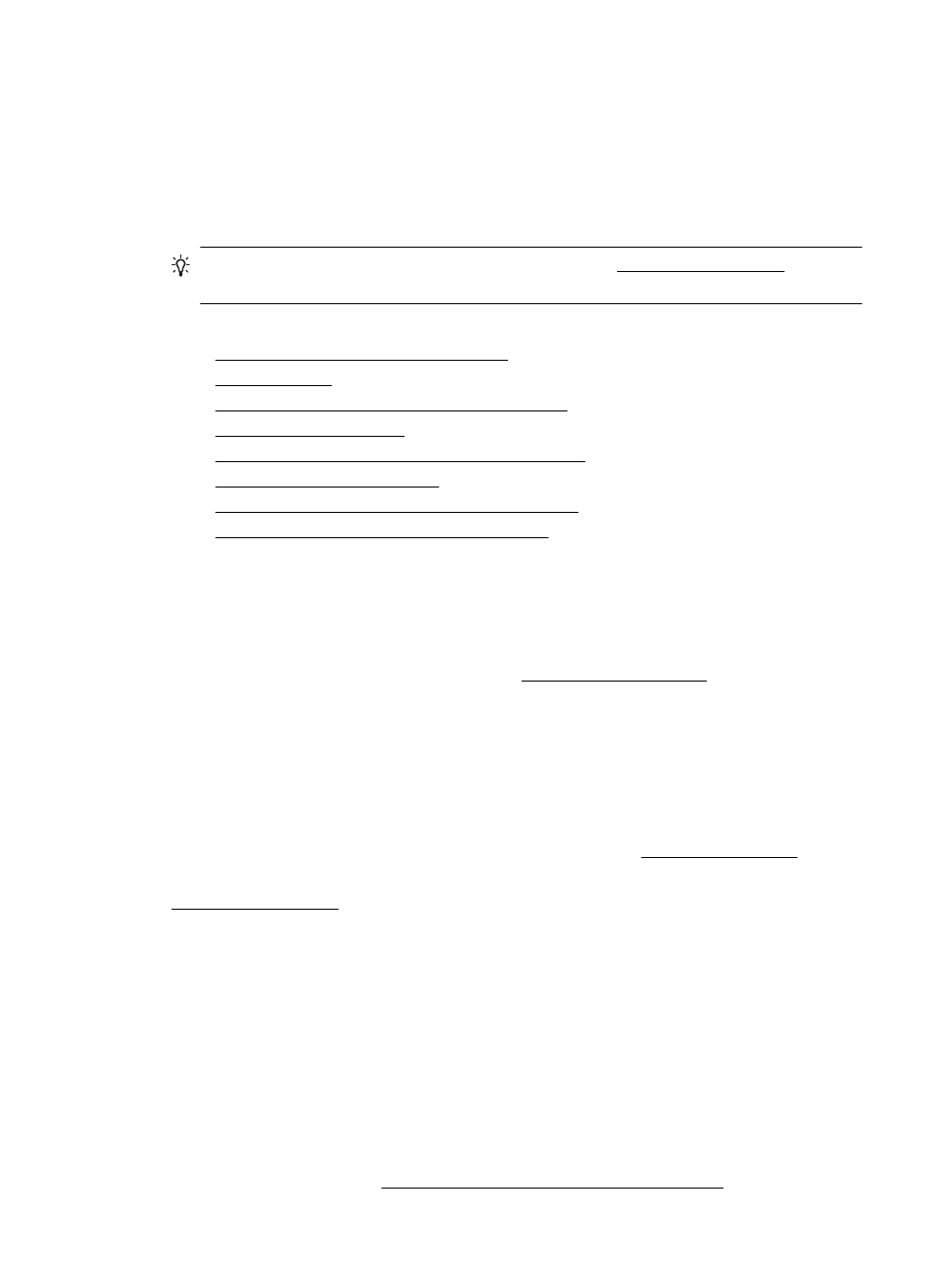
•
Pause Printing is not selected if you are using a computer running Windows.
•
You are not running too many programs when you are performing a task. Close
programs that you are not using or restart the computer before attempting the
task again.
Solve printer problems
TIP: You can visit the HP online support website at r
information and utilities that can help you correct many common printer problems.
This section contains the following topics:
•
The printer shuts down unexpectedly
•
•
The printer is not responding (nothing prints)
•
•
The printer is making some unexpected noises
•
•
Something on the page is missing or incorrect
•
Placement of the text or graphics is wrong
The printer shuts down unexpectedly
Check the power and power connections
Make sure the printer is connected firmly to a functioning alternating current (AC)
power outlet. For voltage requirements, see Electrical specifications.
Alignment fails
If the alignment process fails, make sure you have loaded unused, plain white paper
into the input tray. If you have colored paper loaded in the input tray when you align the
printer, the alignment fails.
If the alignment process fails repeatedly, you may need to clean the printhead, or you
might have a defective sensor. To clean the printhead, see Clean the printhead.
If cleaning the printhead does not solve the problem, contact HP support. Go to
. This website provides information and utilities that can help you
correct many common printer problems. If prompted, select your country/region, and
then click Contact HP for information on calling for technical support.
The printer is not responding (nothing prints)
There are print jobs stuck in the print queue
Open the print queue, cancel all documents, and then reboot the computer. Try to print
after the computer reboots. Refer to the Help system for the operating system for more
information.
Check the printer setup
For more information, see General troubleshooting tips and resources.
Solve printer problems
53
