Change printer settings, Select the mode – HP Officejet Pro 251dw Printer series User Manual
Page 17
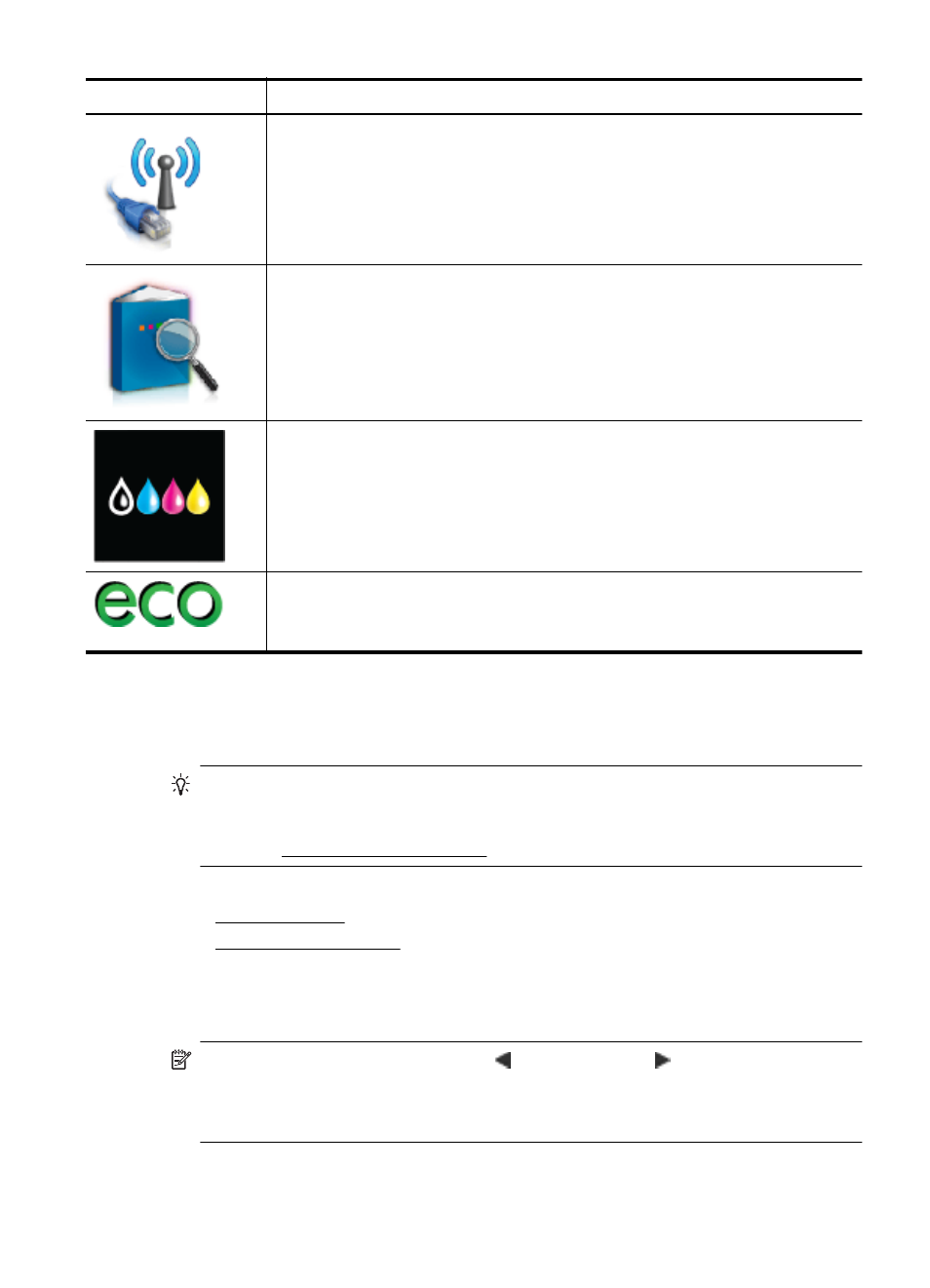
Icon
Purpose
Displays the Network screen for selecting options.
Provides more information about the printer's features.
Displays a screen where you can see information about the ink cartridges,
including fill levels. This icon has a red border when an ink cartridge needs
attention.
NOTE: Ink level warnings and indicators provide estimates for planning
purposes only. When you receive a low-ink warning message, consider having
a replacement cartridge available to avoid possible printing delays. You do not
need to replace cartridges until prompted to do so.
Displays a screen where you can learn about printer features that can help
conserve natural resources and reduce the impact of your printing choices.
TIP: You can configure settings for some features from this screen.
Change printer settings
Use the control panel to change the printer’s mode and settings, print reports, or get
help for the printer.
TIP: If the printer is connected to a computer, you can also change the printer
settings using HP software tools available on your computer, such as the HP printer
software, HP Utility (Mac OS X), or the EWS. For more information about these
tools, see Printer management tools.
This section contains the following topics:
•
•
Select the mode
The main menu of the control panel display shows the available modes for the printer.
NOTE: To select a mode, touch the (left arrow) or the (right arrow) to see the
available modes, and then touch the icon to select the desired mode. Follow the
prompts on the control panel display to complete the job. The control panel display
returns to the main menu when the job is finished.
(continued)
Use the printer control panel
13
