Set up web services, Set up web services using the hp printer software – HP Officejet Pro 251dw Printer series User Manual
Page 45
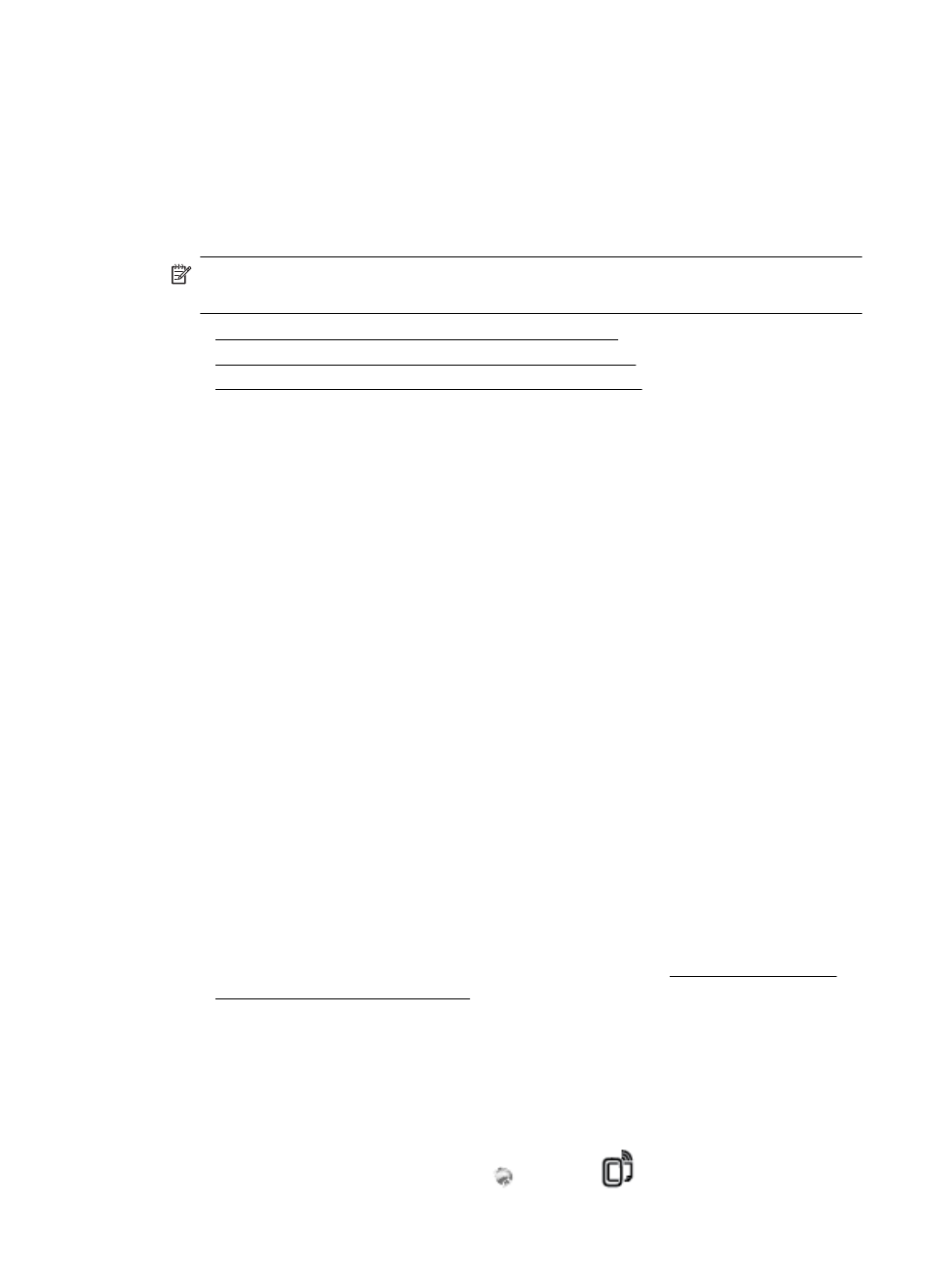
Preformatted content designed specifically for your printer means no cut-off text and
pictures, and no extra pages with only one line of text. On some printers, you can also
choose paper and print quality settings on the print preview screen.
Set up Web Services
To set up Web Services, complete the following steps.
NOTE: Before you set up Web Services, make sure you are connected to the
Internet.
•
Set up Web Services using the HP printer software
•
Set up Web Services using the printer’s control panel
•
Set up Web Services using the embedded web server
Set up Web Services using the HP printer software
In addition to enabling key printer features, you can use the HP printer software that
came with your printer to set up Web Services. If you didn’t set up Web Services when
you installed the HP software on your computer, you can still use the software to set up
Web Services.
To set up Web Services, complete the following steps for your operating system:
Set up Web Services (Windows)
1.
From the computer desktop, click Start, select Programs or All Programs, click
HP, click the folder for your printer, and then select the icon with your printer’s
name.
2.
Double-click on the Printer Home Page under the Print section in the Print tab.
The printer’s embedded web server opens.
3.
On the Web Services tab, click Setup in the Web Services Settings section.
4.
Click Accept Terms of Use and Enable Web Services, and then click Next.
5.
Click Yes to allow the printer to automatically check for and install product
updates.
6.
If your network uses proxy settings when connecting to the Internet, enter these
settings.
7.
Follow the instructions on the Web Services information sheet to finish the setup.
Set up Web Services (Mac OS X)
▲
To set up and manage Web Services in Mac OS X, you can use the printer’s
embedded web server (EWS). For more information, see Set up Web Services
using the embedded web server.
Set up Web Services using the printer’s control panel
The printer’s control panel provides an easy way to set up and manage Web Services.
To set up Web Services, complete the following steps:
1.
Make sure the printer is connected to the Internet.
2.
On the printer control panel, touch
(Apps) or
(HP ePrint).
Set up Web Services
41
