Print photos from a memory device, Print on special and custom-size paper, Print on special or custom-size paper (windows) – HP Officejet Pro 251dw Printer series User Manual
Page 37
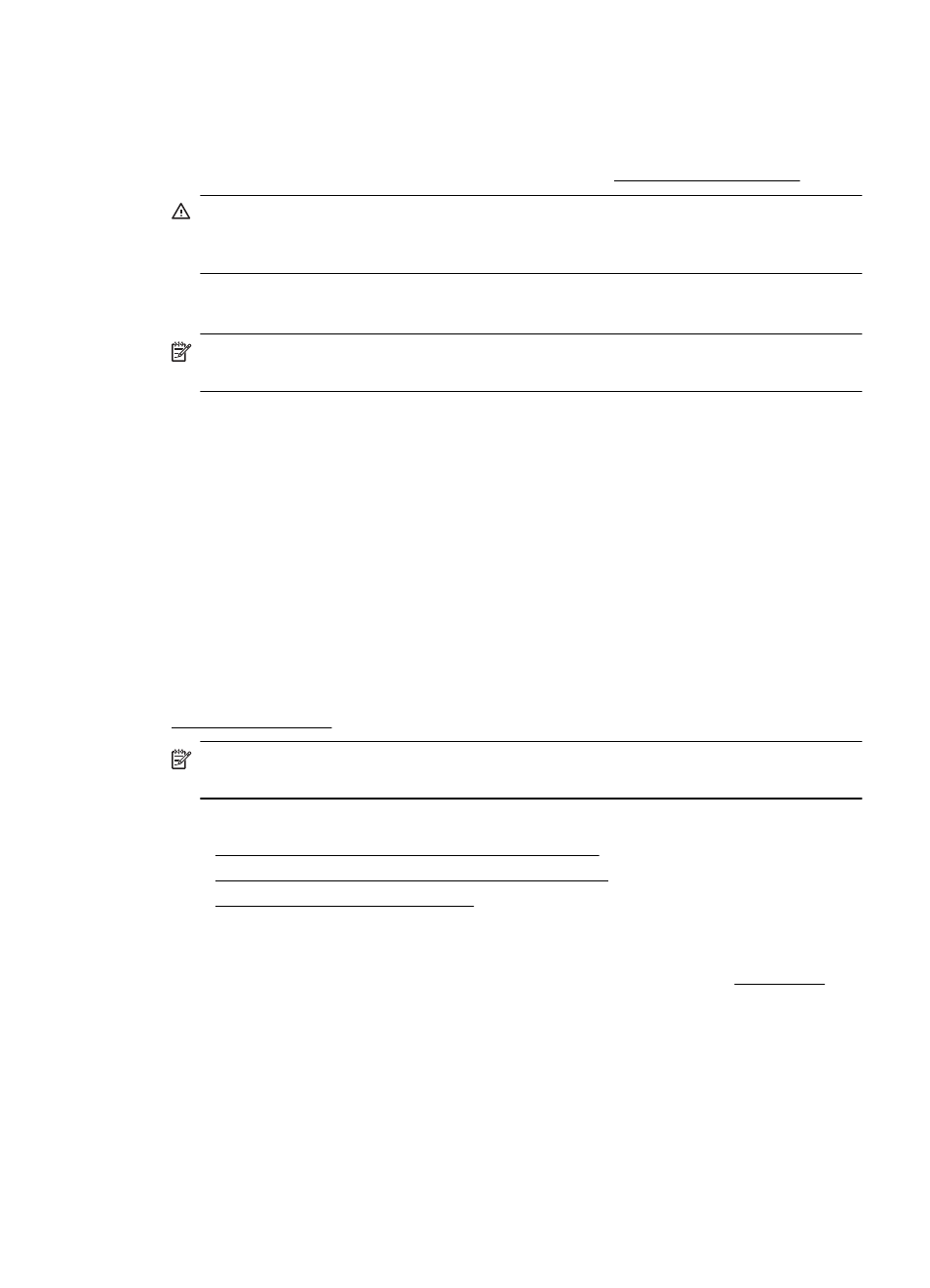
Print photos from a memory device
You can connect a USB storage device (such as a keychain drive) to the USB port on
the front of the printer.
For more information about using memory devices, see Insert a memory device.
CAUTION: Attempting to remove a memory device while it is being accessed can
damage files on the memory device. You can safely remove a memory card only
when the status light is not blinking.
To print selected photos
NOTE: This function is only available if the memory device does not contain
Digital Print Order Format (DPOF) content.
1.
Connect your memory device to the USB port on the front of the printer. The
Select Option screen appears on the control panel display.
2.
Touch Photo. The Photo Menu screen appears.
3.
Touch View & Print. The photos are displayed.
4.
Follow the instructions on the control panel display to select, edit, or print the
photos.
Print on special and custom-size paper
If your application supports custom-size paper, set the size in the application before
printing the document. If not, set the size in the printer driver. You might need to
reformat existing documents to print them correctly on custom-size paper.
Use only custom-size paper that is supported by the printer. For more information, see
Paper specifications.
NOTE: Defining custom-size paper sizes is only available in the HP printing
software in Mac OS X.
Follow the instructions for your operating system.
•
Print on special or custom-size paper (Windows)
•
Print on special or custom-size paper (Mac OS X)
•
Set up custom sizes (Mac OS X)
Print on special or custom-size paper (Windows)
1.
Load the appropriate paper in the tray. For more information, see Load paper.
2.
On the File menu in your software application, click Print.
3.
Make sure the printer you want to use is selected.
4.
To change settings, click the button that opens the Printer Properties dialog box.
Depending on your software application, this button might be called Properties,
Options, Printer Setup, Printer, or Preferences.
5.
On the Paper/Quality tab, click the Custom... button.
Print on special and custom-size paper
33
