Replace the ink cartridge, Paper mismatch – HP Officejet Pro 251dw Printer series User Manual
Page 141
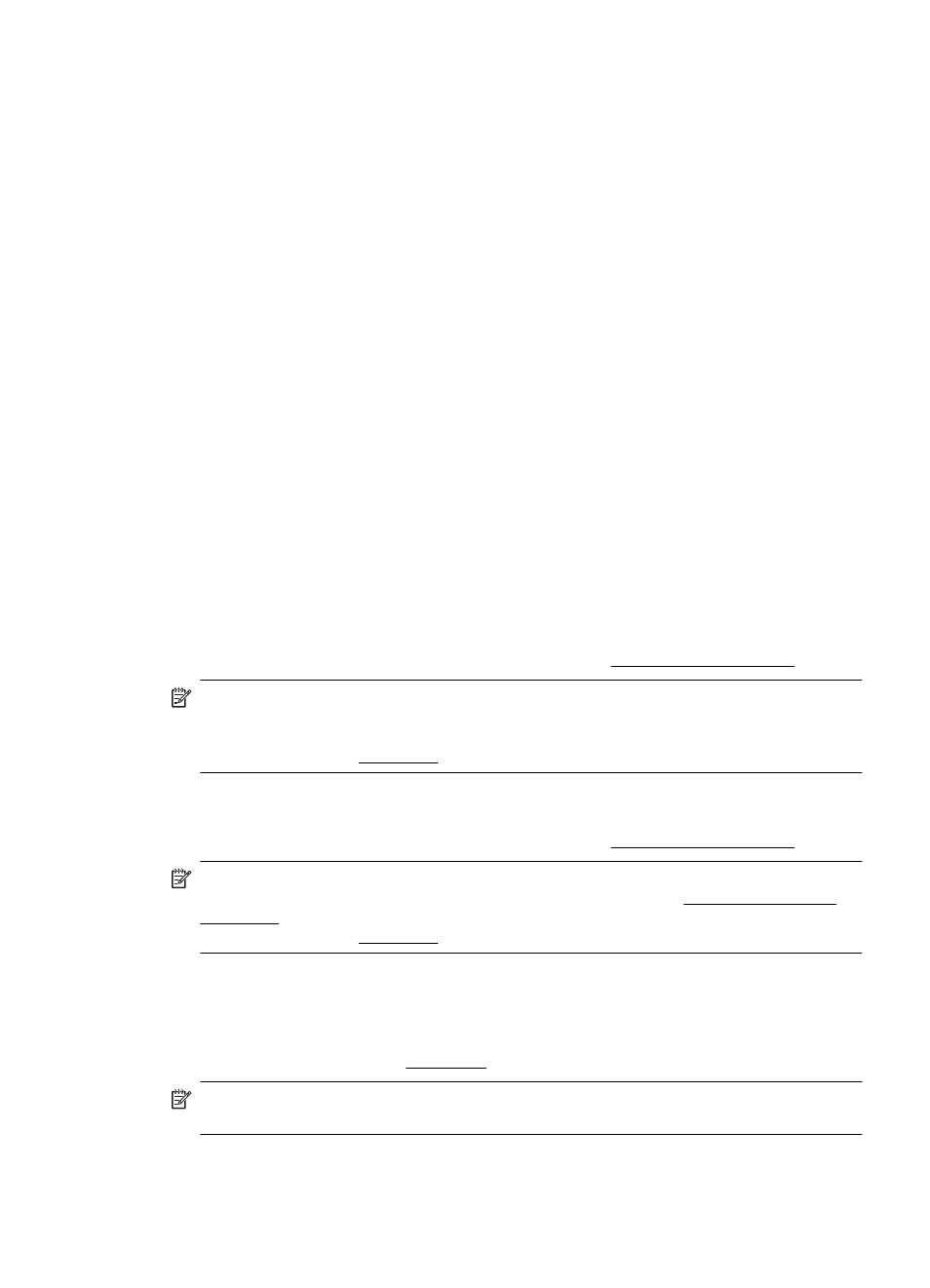
To solve this problem, try the following solutions. Solutions are listed in order, with the most likely
solution first. If the first solution does not solve the problem, continue trying the remaining
solutions until the issue is resolved.
•
Solution 1: Turn the printer off and on.
•
Solution 2: Install the ink cartridges correctly.
•
Solution 3: Clean the electrical contacts.
•
Solution 4: Replace the ink cartridge.
Solution 1: Turn the printer off and on
Turn off the printer, and then turn it on again.
If the problem persists, try the next solution.
Solution 2: Install the ink cartridges correctly
Make sure all of the ink cartridges are properly installed:
1.
Gently pull open the ink cartridge access door.
2.
Remove the ink cartridge by grasping it and pulling it firmly toward you.
3.
Insert the cartridge into the slot. Press firmly on the cartridge to ensure proper contact.
4.
Close the ink cartridge cover and check if the error message has gone away.
If the problem persists, try the next solution.
Solution 3: Clean the electrical contacts
To clean the electrical contacts in the printer
1.
Lightly dampen a clean, lint-free cloth with bottled or distilled water.
2.
Clean the electrical contacts in the printer by wiping with the cloth from top to bottom. Use
as many fresh, clean cloths as necessary. Clean until no ink shows on the cloth.
3.
Wipe the area dry with a dry lint-free cloth before proceeding to the next step.
Solution 4: Replace the ink cartridge
Replace the indicated ink cartridge. For more information, see Replace the ink cartridges.
NOTE: If your cartridge is still under warranty, contact HP support for service or
replacement. For more information about ink cartridge warranty, see Ink cartridge warranty
information. If the problem persists after you replace the cartridge, contact HP support. For
more information, see HP support.
Replace the ink cartridge
Replace the indicated ink cartridge. For more information, see Replace the ink cartridges.
NOTE: If your cartridge is still under warranty, contact HP support for service or
replacement. For more information about ink cartridge warranty, see Ink cartridge warranty
information. If the problem persists after you replace the cartridge, contact HP support. For
more information, see HP support.
Paper Mismatch
The paper size or type selected in the printer driver does not match the paper loaded in the
printer. Make sure that the correct paper is loaded in the printer, and then print the document
again. For more information, see Load paper.
NOTE: If the paper loaded in the printer is the correct size, change the selected paper size
in the printer driver, and then print the document again.
Paper Mismatch
137
