Solve ethernet network problems, General network troubleshooting, Solve wireless problems – HP Officejet Pro 251dw Printer series User Manual
Page 70: Basic wireless troubleshooting, Advanced wireless troubleshooting, After resolving the problems
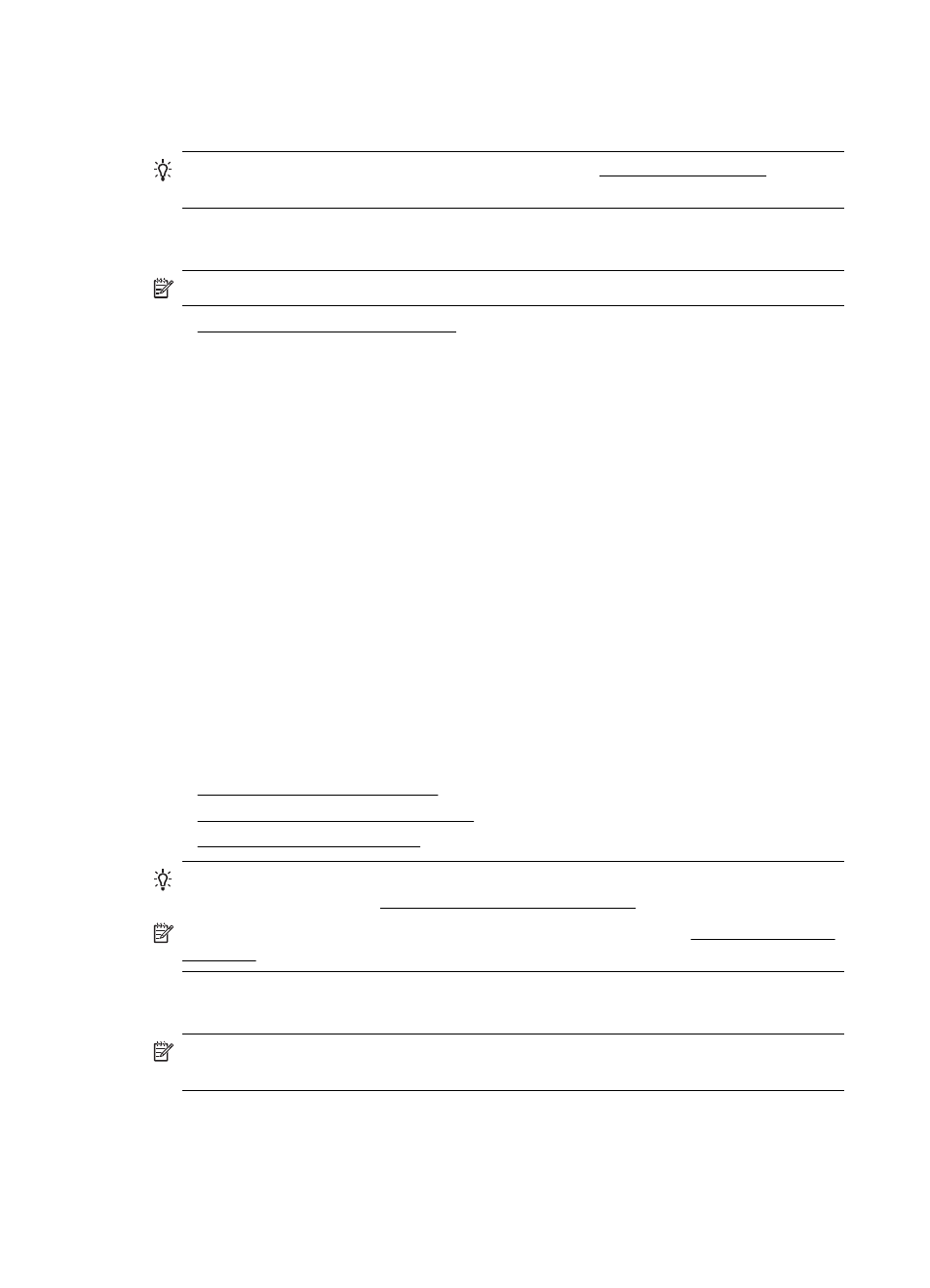
Solve Ethernet network problems
TIP: You can visit the HP online support website at r
information and utilities that can help you correct many common printer problems.
If you are unable to connect the printer to your Ethernet network, perform one or more
of the following tasks.
NOTE: After correcting any of the following, run the installation program again.
•
General network troubleshooting
General network troubleshooting
If you are unable to install the HP software provided with the printer, verify that:
•
All cable connections to the computer and the printer are secure.
•
The network is operational and the network hub, switch, or router is turned on.
•
All applications, including virus protection programs, spyware protection
programs, and firewalls, are closed or disabled for computers running Windows.
•
The printer is installed on the same subnet as the computers that use the printer.
Solve wireless problems
This section provides information about solving problems you might encounter when
connecting the printer to your wireless network.
Follow these suggestions in order, starting with those listed in the "Basic wireless
troubleshooting" section. If you still encounter problems, follow the suggestions
provided in the "Advanced wireless troubleshooting" section.
This section contains the following topics:
•
Basic wireless troubleshooting
•
Advanced wireless troubleshooting
•
TIP: For more information about troubleshooting wireless problems, visit the HP
Wireless Printing Cent.
NOTE: After you resolve the problem, follow the instructions in After resolving the
problems.
Basic wireless troubleshooting
NOTE: If you have not configured the printer for wireless connection, use the HP
software to complete the setup. For more information, see .
Perform the following steps in the order presented.
Chapter 5
66
Solve a problem
