Open the printer software (windows), Turn the printer off, Restore factory defaults – HP Officejet Pro 251dw Printer series User Manual
Page 30
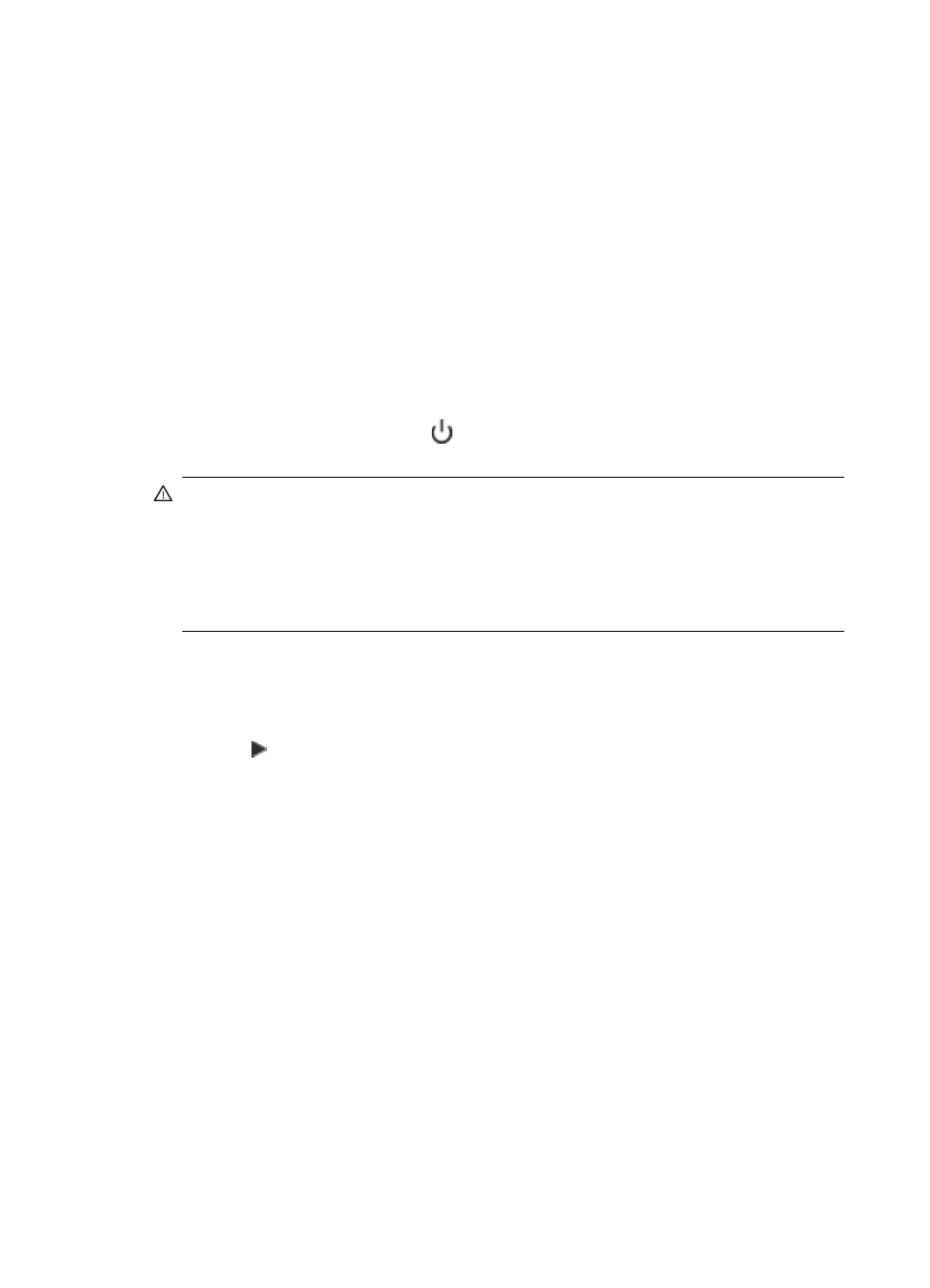
Open the printer software (Windows)
•
Windows XP, Windows Vista, and Windows 7: From the computer desktop,
click Start, select Programs or All Programs, click HP, click the folder for your
printer, and then select the icon with your printer's name.
•
Windows 8: On the Start screen, do one of the following.
◦
Right-click the Start screen, click All Apps on the App bar, and then click
the icon with your printer's name.
◦
Click Desktop, and then click the icon with your printer's name.
◦
Click the icon with your printer's name.
Turn the printer off
Turn the printer off by pressing the (Power button) located on the printer. Wait until
the power light turns off before unplugging the power cord or turning off a power strip.
CAUTION: If you incorrectly turn the printer off, the print carriage might not return
to the correct position causing problems with the ink cartridges and print quality
issues.
CAUTION: HP recommends that you replace any missing cartridges as soon as
possible to avoid print quality issues and possible extra ink usage or damage to the
ink system. Never turn off the printer when ink cartridges are missing.
Restore factory defaults
To restore the the printer to factory defaults, complete the following steps:
1.
Touch (right arrow), and then touch Setup.
2.
Touch Tools.
3.
Touch Restore Factory Defaults.
Chapter 1
26
Get started
