HP Officejet Pro 251dw Printer series User Manual
Page 60
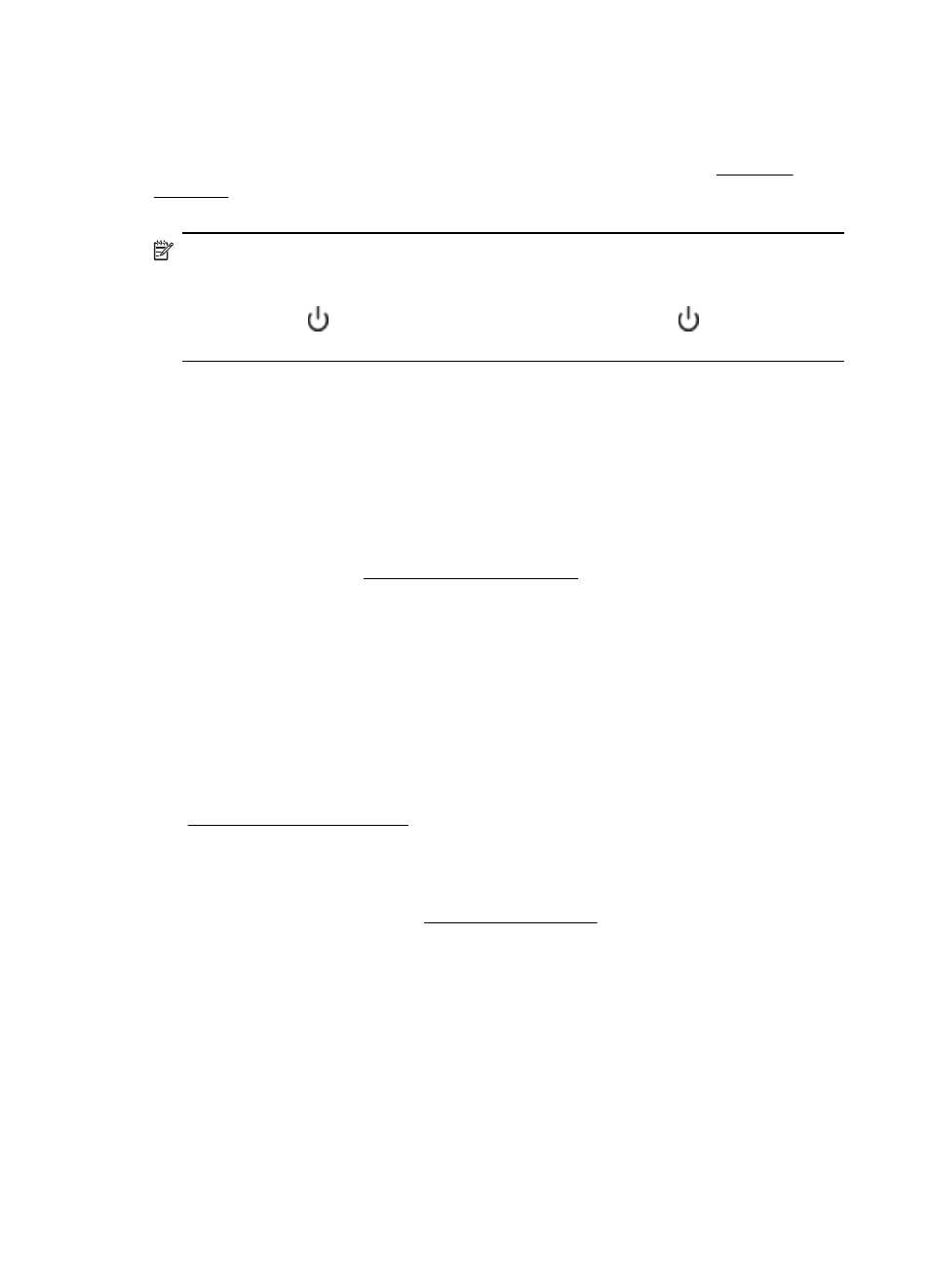
Blank or partial page printed
Clean the printhead
Complete the printhead cleaning procedure. For more information, see Clean the
printhead. The printhead may need to be cleaned if the printer was turned off
incorrectly.
NOTE: Incorrectly turning off the printer can cause print quality problems like
blank or partial pages. Printhead cleaning can solve these problems, but turning off
the printer correctly can prevent them in the first place. Always turn the printer off
by pressing the (Power button) on the printer. Wait until the (Power button)
light goes out before unplugging the power cord or turning off a power strip.
Check the media settings
•
Make sure you select the correct print quality settings in the printer driver for the
media loaded in the trays.
•
Make sure the page settings in the printer driver match the page size of media
loaded in the tray.
More than one page is being picked
For more information, see Solve paper-feed problems.
There is a blank page in the file
Check the file to make sure there is no blank page.
Something on the page is missing or incorrect
Check the Print Quality Diagnostic page
Print a Print Quality Diagnostic page to help you decide whether to run any
maintenance tools to improve the print quality of your printouts. For more information,
see Print quality troubleshooting.
Check the margin settings
Make sure the margin settings for the document do not exceed the printable area of the
printer. For more information, see Set minimum margins.
Check the color print settings
Make sure Print in Grayscale is not selected in the printer driver.
Check the printer location and length of USB cable
High electromagnetic fields (such as those generated by USB cables) can sometimes
cause slight distortions to printouts. Move the printer away from the source of the
electromagnetic fields. Also, it is recommended that you use a USB cable that is less
than 3 meters (9.8 feet) long to minimize the effects of these electromagnetic fields.
Chapter 5
56
Solve a problem
