HP XC System 2.x Software User Manual
Page 133
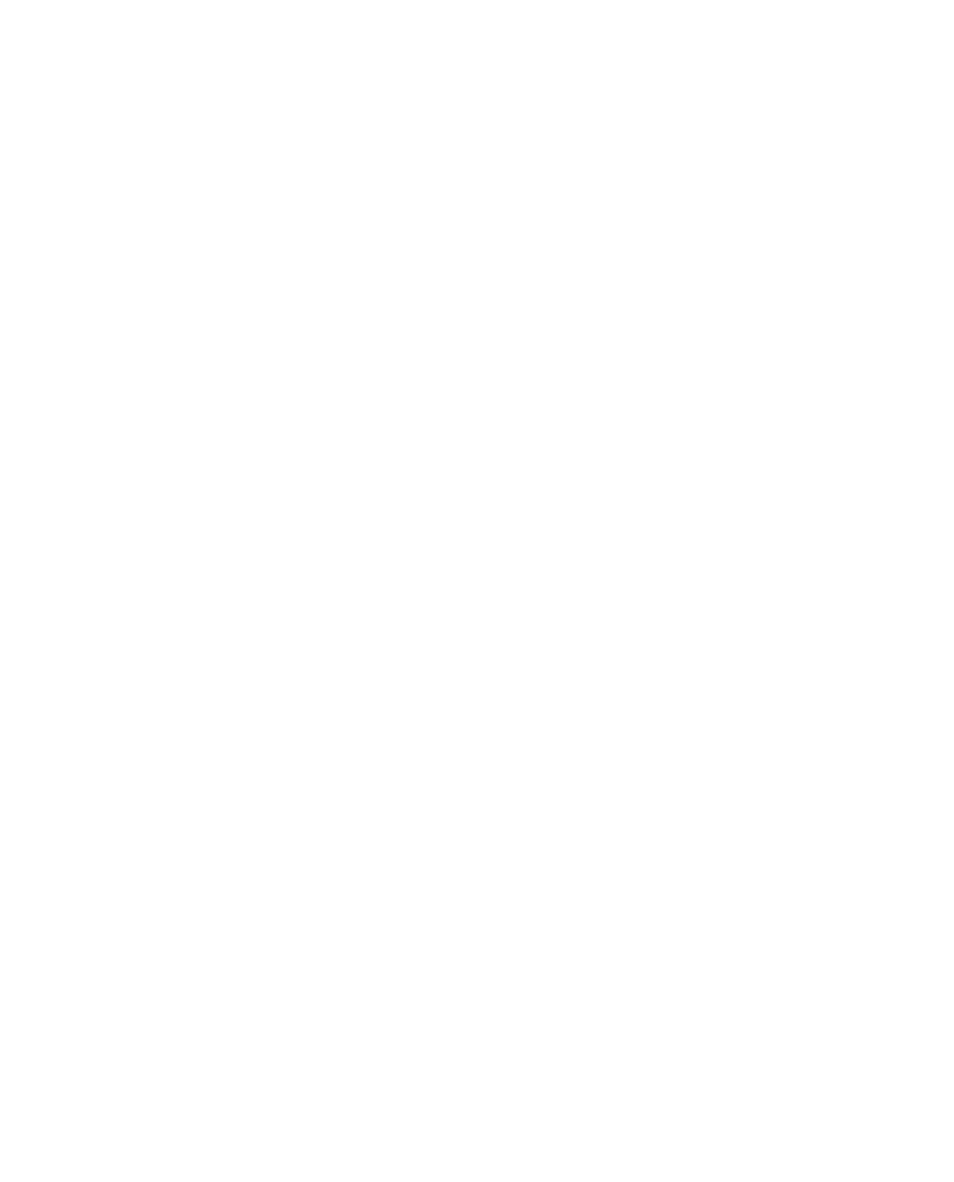
Step 4. Running an X terminal Session Using LSF
This section shows how to create an X terminal session on a remote node using LSF. In this
example, suppose that you want to use LSF to reserve 4 processors (2 nodes) and start an X
terminal session on one of them.
First, check the available nodes on the HP XC system. For example:
$ sinfo
PARTITION AVAIL TIMELIMIT NODES
STATE NODELIST
lsf
up
infinite
2
idle n[46,48]
According to the information returned about this HP XC system, LSF has two nodes available
for use, n46 and n48.
Determine the address of your monitor’s display server, as shown at the beginning of
Section 10.2. You can start an X terminal session using this address information in a
bsub
command with the appropriate options. For example:
$ bsub -n4 -Ip srun -n1 xterm -display 14.26.206.134:0.0
Job <159> is submitted to default queue
<
<
The options used in this command are:
-n4
allocate 4 processors
-Ip
interact with the X terminal session
srun -n1
run the job on 1 processor
xterm
the job is an X terminal session
-display
monitor’s display server address
A remote X terminal session appears on your monitor. The X terminal session job is launched
from node
n47
, which is the LSF execution host node. You can view this job using LSF and
SLURM commands. For example:
$ sinfo
PARTITION AVAIL TIMELIMIT NODES
STATE NODELIST
lsf
up
infinite
2
alloc n[46,48]
$ squeue
JOBID
PARTITION
NAME
USER
ST
TIME
NODES NODELIST
117
lsf
hptclsf@
username
R
0:25
2
n[46,48]
$ bjobs
JOBID
USER
STAT QUEUE
FROM_HOST EXEC_HOST JOB_NAME
SUBMIT_TIME
119
lsfadmi RUN
norma
n48
4*n47
*8.136:0.0 date and time
You can now run some jobs from the X terminal session that you started and make use of the
full allocation within the LSF node allocation. For example:
$ srun -n4 hostname
n46
n48
n46
n48
$ srun -n2 hostname
n46
n48
Exiting from the X terminal session ends the LSF job.
Advanced Topics
10-3
