Example 7-17: view your environment, Example 7-18: view your allocation in slurm, Example 7-19: view your running job in lsf – HP XC System 2.x Software User Manual
Page 105: Example 7-20: view job details in lsf
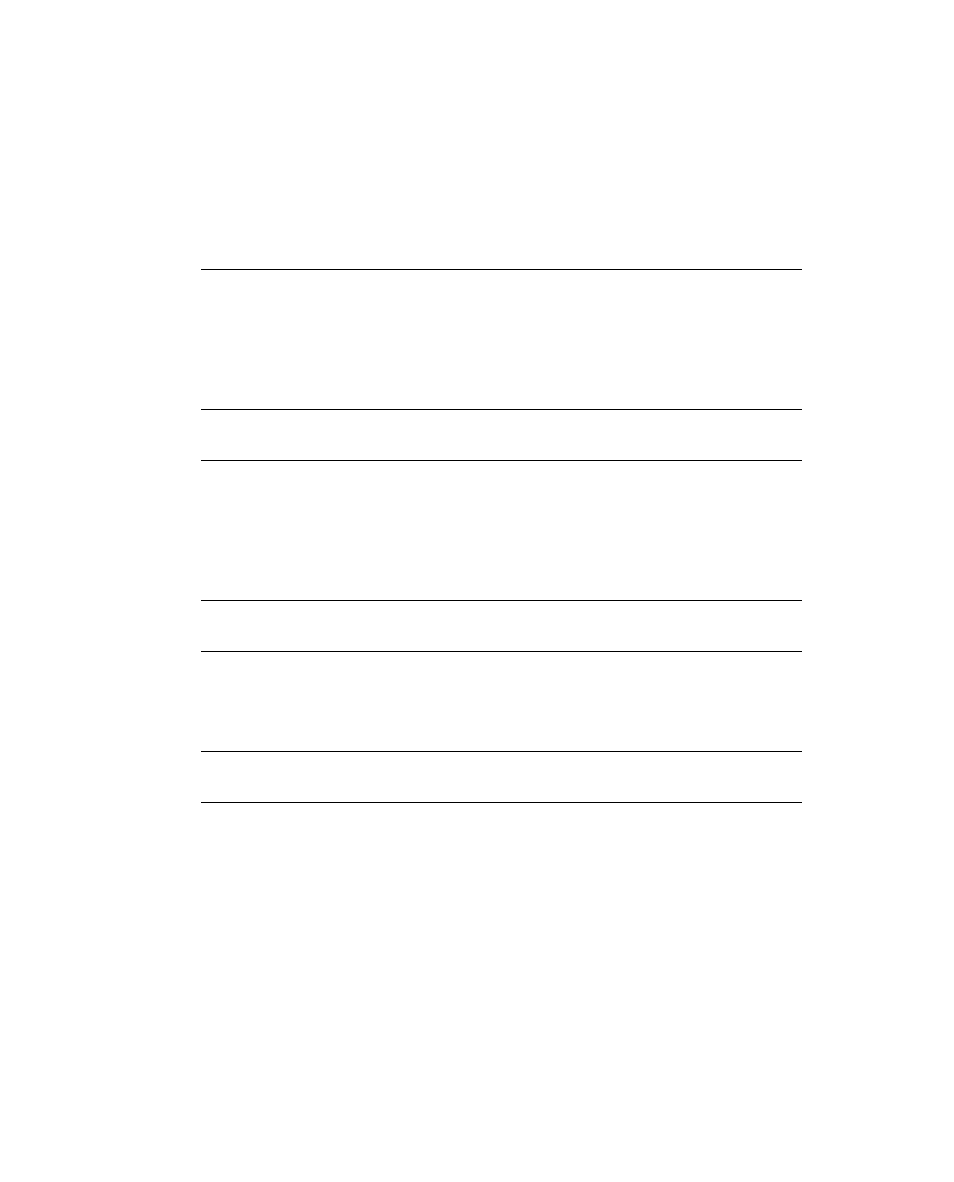
$ bsub -Is -n4 -ext "SLURM[nodes=4]" /usr/bin/xterm
Job <101> is submitted to default queue
<
<
n1
At this time an
xterm
terminal window appears on your display. The
xterm
program runs on
the first node in the allocation. You can execute multiple
srun
and
mpirun
commands from
this terminal; they will make use of the resources that were reserved by LSF-HPC.
The following examples are from an interactive session.
Example 7-17: View Your Environment
$ printenv | grep SLURM
SLURM_JOBID=105
SLURM_NPROCS=4
$ printenv LSB_HOSTS
n1 n2 n3 n4
$ printenv LSB_MCPU_HOSTS
n1 1 n2 1 n3 1 n4 1
Example 7-18: View Your Allocation in SLURM
$ sinfo
PARTITION AVAIL
TIMELIMIT NODES
STATE NODELIST
lsf
up
infinite
4
alloc n[1-4]
lsf
up
infinite
6
idle n[5-10]
$ squeue -j $SLURM_JOBID
JOBID PARTITION
NAME
USER
ST
TIME NODES NODELIST(REASON)
105
lsf hptclsf@
test
R
1:59
4 n[1-4]
Example 7-19: View Your Running Job in LSF
$ bjobs
JOBID
USER
STAT QUEUE
FROM_HOST
EXEC_HOST
JOB_NAME
SUBMIT_TIME
84
test
RUN
normal lsfhost.loc 4*lsfhost.l *bin/xterm date and time stamp
$ bhosts
HOST_NAME
STATUS
JL/U
MAX
NJOBS
RUN
SSUSP
USUSP RSV
lsfhost.localdomai ok
-
20
4
4
0
0 0
Example 7-20: View Job Details in LSF
$ bjobs -l 84
Job <84>, User
Inter
active pseudo-terminal shell mode, Command
date and time stamp: Submitted from host
<$HOME>,
4 Processors Requested;
date and time stamp: Started on 4 Hosts/Processors
<4*lsfhost.localdomain>;
date and time stamp: slurm_id=105;ncpus=4;slurm_alloc=n[1-4];
SCHEDULING PARAMETERS:
r15s
r1m
r15m
ut
pg
io
ls
it
tmp
swp
mem
loadSched
-
-
-
-
-
-
-
-
-
-
-
loadStop
-
-
-
-
-
-
-
-
-
-
-
bhist -l 84
Job <84>, User
shell m
ode, Command
date and time stamp: Submitted from host
Using LSF
7-21
