Print on rotated media – HP LaserJet M5025 Multifunction Printer series User Manual
Page 95
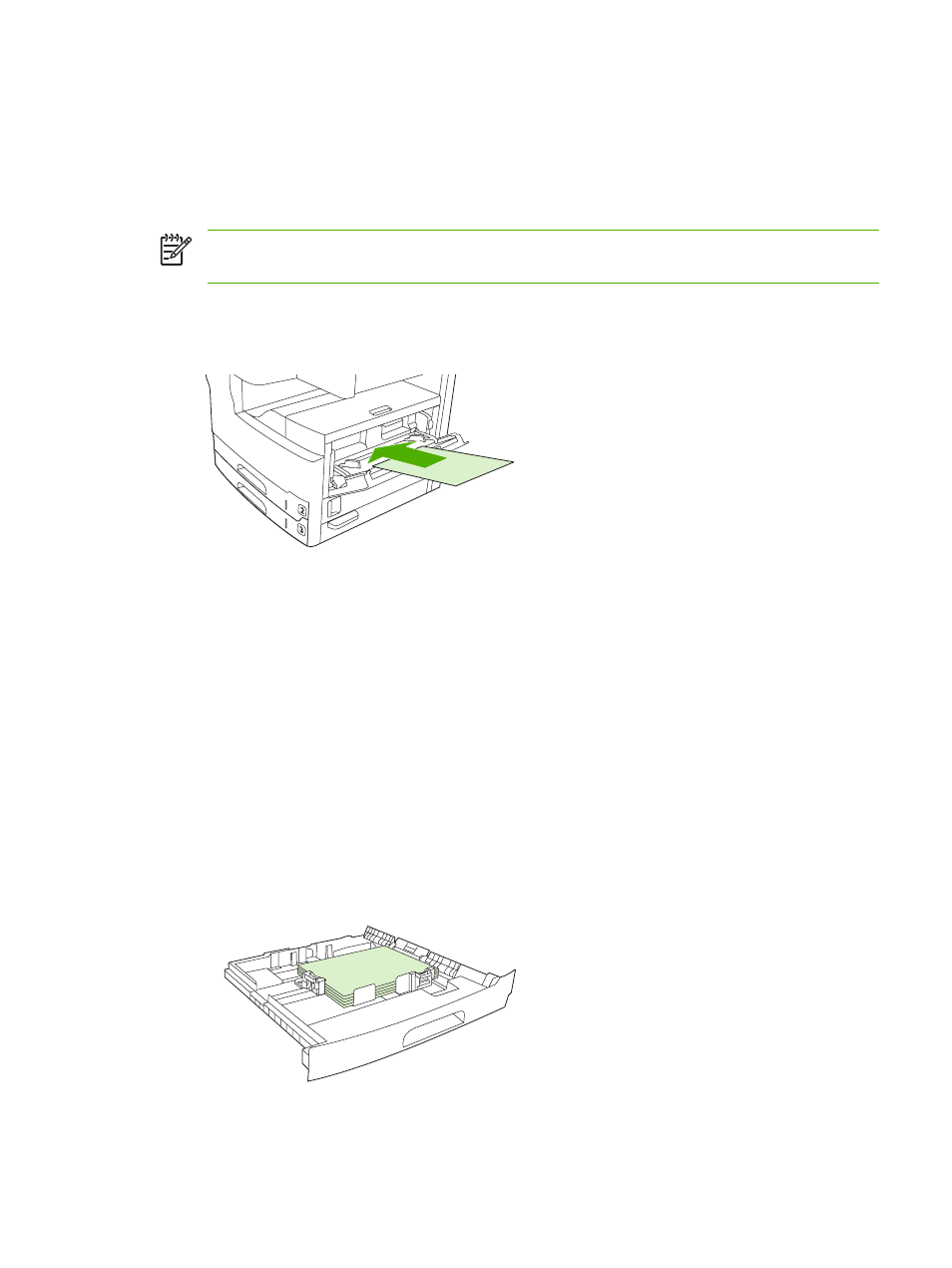
Print on rotated media
The device can print on letter, A4, A5, Executive, and B5 (JIS) print media in a rotated orientation (short-
edge first) from tray 1 and from tray 2. Printing on rotated media is slower. Some types of media feed
better when rotated, such as prepunched paper (especially when it is printed on both sides from the
optional duplexer) or labels that do not stack flat.
NOTE
To print on rotated A5, Executive, or B5 media, configure the media size as Custom in
the printer driver.
Print from tray 1
1.
Load media with the side to be printed facing up, and the top, short edge toward the device.
2.
On the control panel, touch
Supplies Status
, touch the name of the tray, and then touch
Modify
.
3.
Touch
Custom
.
4.
Set the
X Dimension
and the
Y Dimension
. The labels in each tray indicate the X and Y directions.
5.
In the printer driver or software program, select the paper size as you normally would (or select
Custom) and select tray 1 as the media source.
Print from tray 2
1.
Load paper with the side to be printed facing down, and the top, short-edge toward the right-hand
side of the tray.
2.
In the printer driver or software program, select the size and source of the rotated paper.
ENWW
Print on rotated media
83
