Staple media – HP LaserJet M5025 Multifunction Printer series User Manual
Page 105
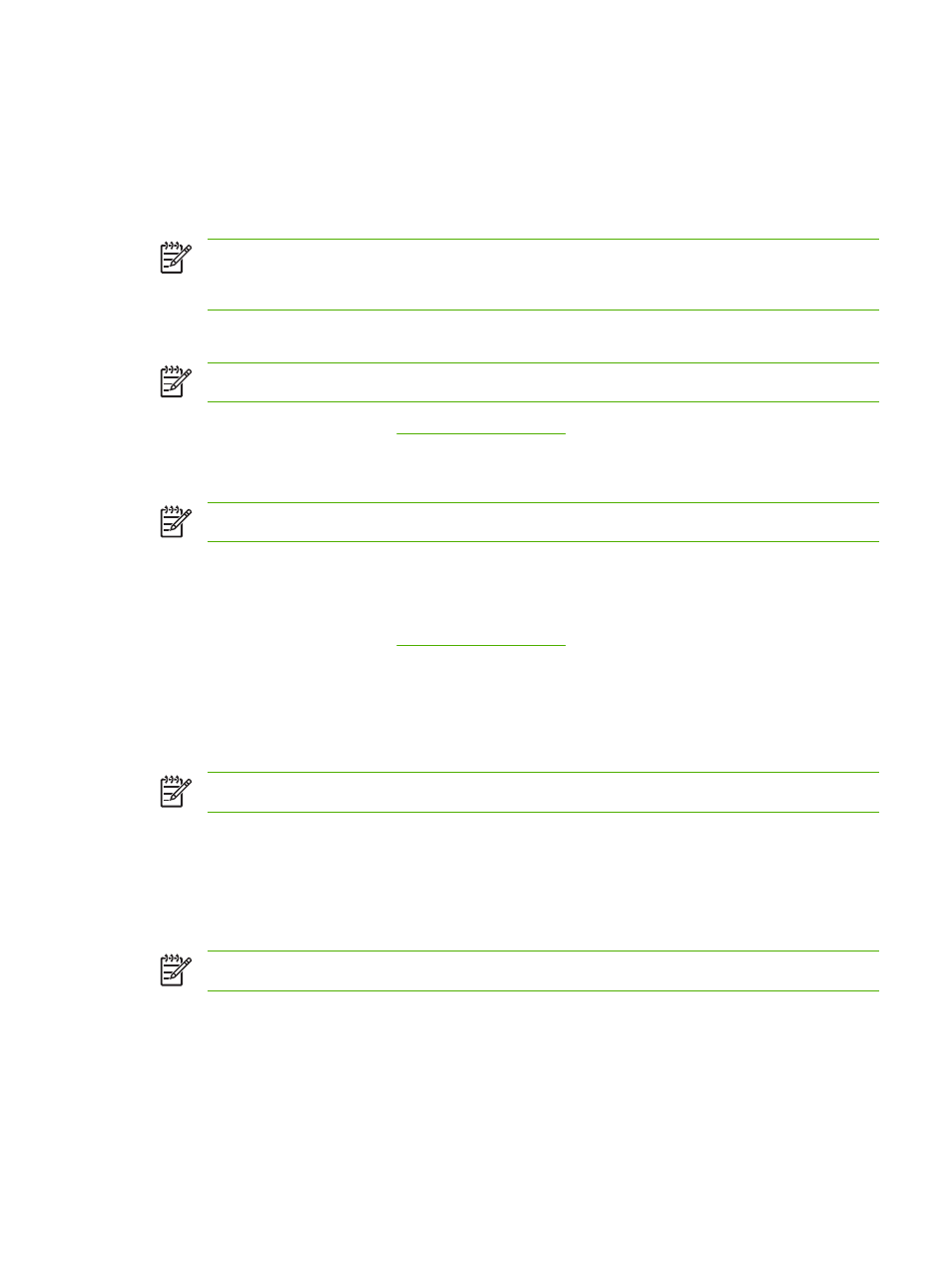
Staple media
Select the stapler at the control panel for printed jobs
1.
Touch
Administration
, touch
Device Behavior
, touch
Stapler/Stacker
, and then touch
Staple
.
2.
Touch the option that you want to use, either
None
or
One left angled
.
NOTE
Selecting the stapler at the printer control panel changes the default setting to
Staple
. It
is possible that all print jobs will be stapled. However, settings that are changed in the printer
driver override settings that are changed at the control panel.
Select the stapler in the printer driver for printed jobs (Windows)
NOTE
The following procedure changes the default setting to staple all print jobs.
1.
Open the printer driver. See
. Look for the column with the heading "To
change the print job default settings."
2.
On the Output tab, click the drop-down list under Staple, and click One Staple Angled.
NOTE
You can create a Quick Set with the appropriate settings.
Select the stapler in the printer driver for printed jobs (Mac)
Select the stapler by creating a new preset in the printer driver.
1.
Open the printer driver. See
. Look for the column with the heading "To
change the print job default settings," and follow the instructions for the operating system that you
are using.
2.
Create the new preset.
Set the stapler at the control panel for all copy jobs
NOTE
The following procedure changes the default setting for all copy jobs.
1.
Touch
Administration
, touch
Default Job Options
, touch
Default Copy Options
, and then touch
Staple/Collate
.
2.
Touch the option that you want to use, either
None
or
One left angled
.
Set the stapler at the control panel for a single copy job
NOTE
The following procedure sets the stapling option for only the current copy job.
1.
Touch
Copy
and then touch
Staple/Collate
.
2.
Touch the option that you want to use, either
None
or
Top left angled
.
ENWW
Use the stapler
93
