Problem-solving flowchart, Enww problem-solving flowchart 169 – HP LaserJet M5025 Multifunction Printer series User Manual
Page 181
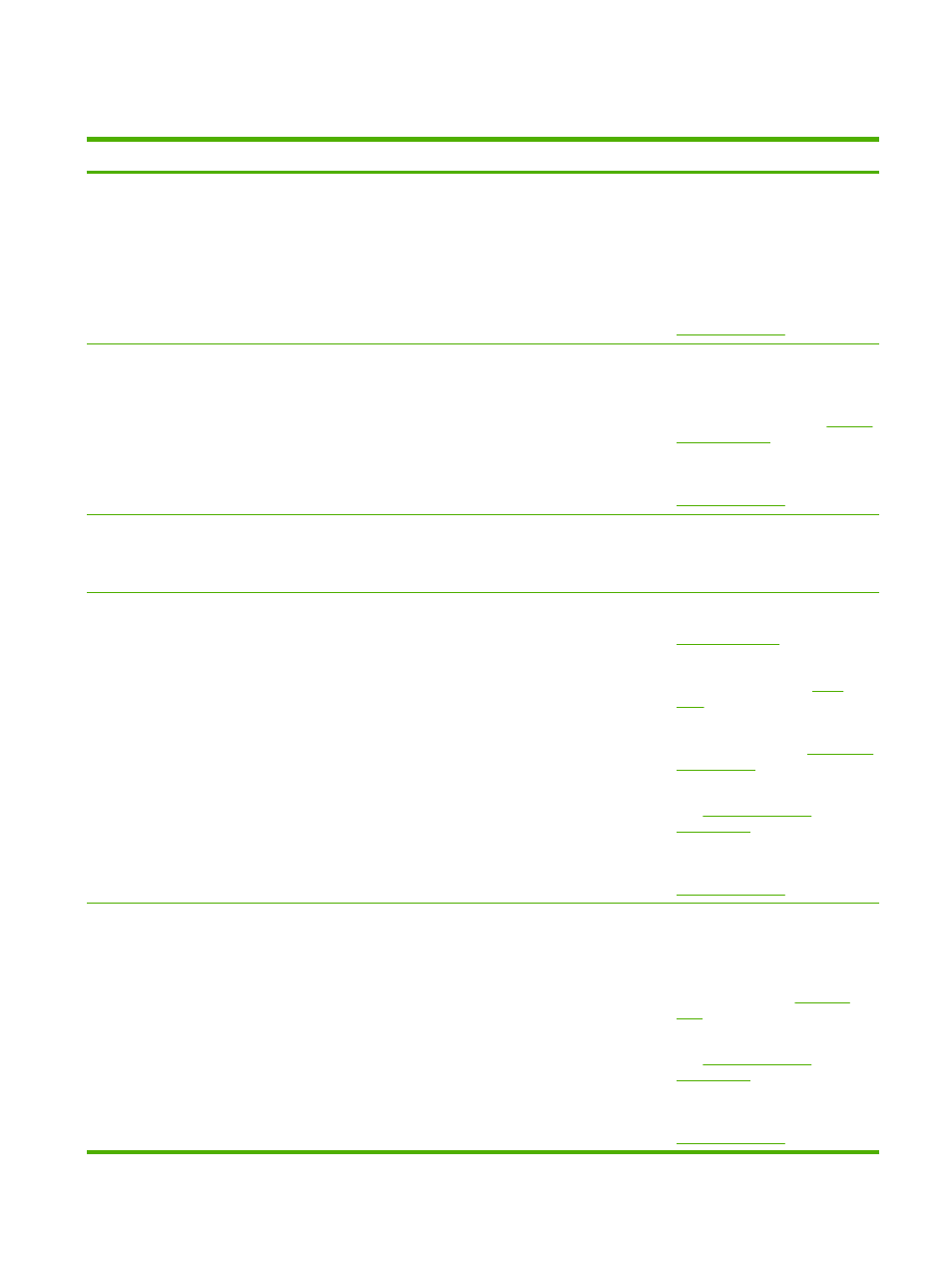
Problem-solving flowchart
Symptom
Check
Possible causes
Possible solutions
The control-panel display
is blank, no lights are lit,
and the device makes no
sounds from the motors.
Is the power on?
The power switch might be off.
The power cord might be unplugged.
The power outlet might not be working
correctly.
The internal power supply might have
failed.
1.
Make sure the device is plugged in
and the power switch is on.
2.
Test the power outlet by plugging
the device into an outlet that is
known to work.
3.
If the problem persists, contact
HP Customer Care. See
The control panel
indicates an error.
Do error messages
appear on the control-
panel display?
Several conditions can cause an error
message to appear.
1.
Follow the instructions on the
control panel to resolve the
problem.
2.
For more information, see
.
3.
If the problem persists, contact
HP Customer Care. See
Are the main features,
such as
Copy
and
E-
on the touchscreen
inactive?
The scanner shipping lock might be in
the locked position.
Make sure the scanner shipping lock is
unlocked. The scanner lock is on the left
side of the device, underneath the
scanner.
Paper-feed problems
Do jams occur frequently? The media does not meet specifications.
Paper remains in the device after
clearing a previous jam.
Some of the shipping tape, cardboard, or
shipping locks are still in the device.
The maintenance kit items might be
ready for replacement.
1.
Make sure the media meets
specifications for the device. See
2.
Open all doors and trays and check
for jammed media. See
.
3.
Make sure the print cartridge is
installed correctly. See
4.
Install the device maintenance kit.
See
5.
If the problem persists, contact
HP Customer Care. See
Do original documents
feed correctly through the
ADF?
The original document might be printed
on media that is too light or too heavy for
the ADF.
The ADF rollers and separation pad
might be dirty.
The ADF maintenance kit parts might
need to be replaced.
1.
If the original document is printed
on very heavy or light media, copy
by using the flatbed glass.
2.
Clean the ADF rollers and
separation pad. See
3.
Install the ADF maintenance kit.
See
4.
If the problem persists, contact
HP Customer Care. See
ENWW
Problem-solving flowchart
169
