Scan to a folder, Scan to a workflow destination, Scan to a folder scan to a workflow destination – HP LaserJet M5025 Multifunction Printer series User Manual
Page 146
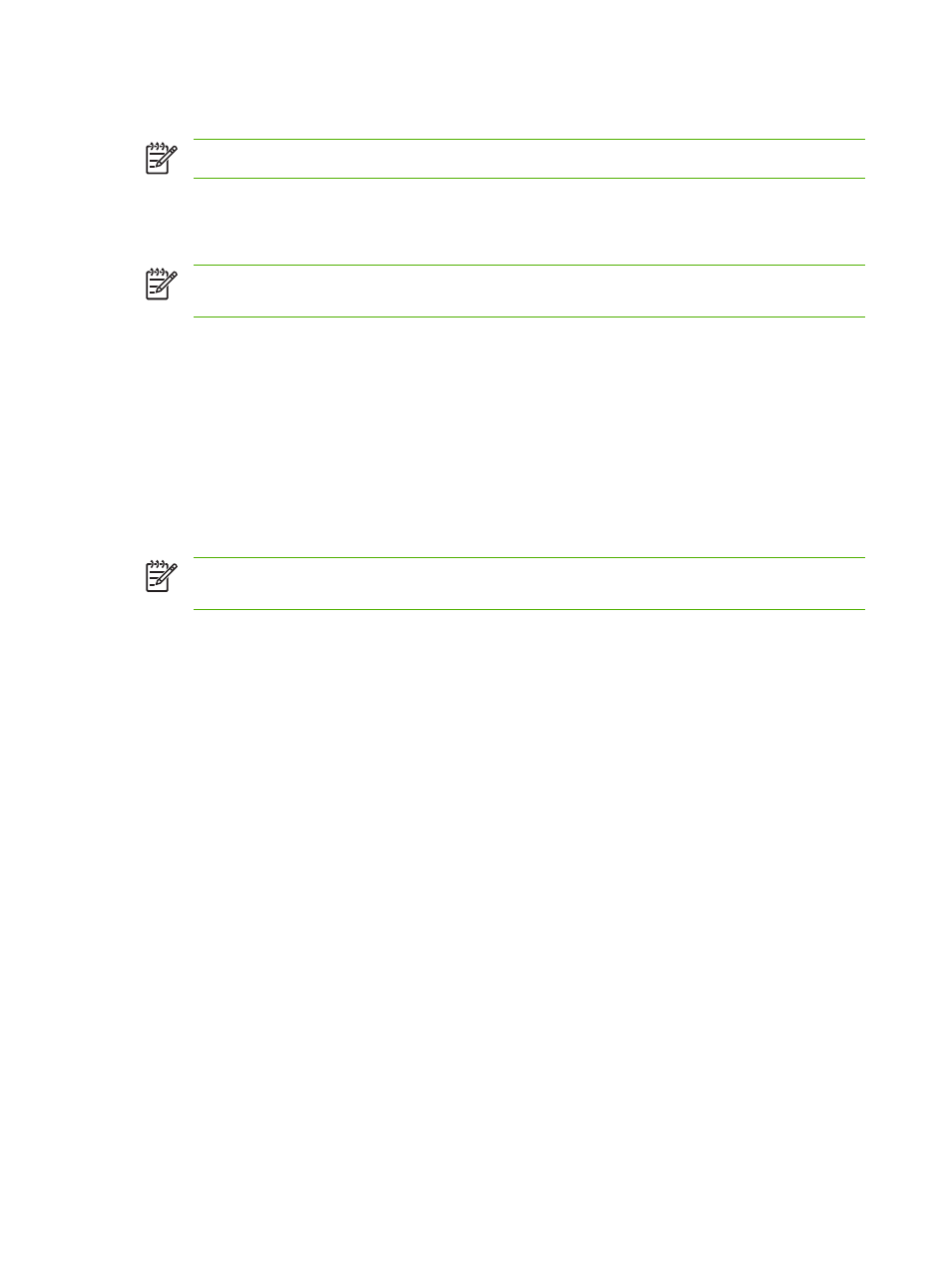
Scan to a folder
NOTE
This device feature is supported for the HP LaserJet M5035 MFP models only.
If the system administrator has made the feature available, the device can scan a file and send it to a
folder on the network. Supported operating systems for folder destinations include Windows 2000,
Windows XP, and Windows Server 2003, and Novell.
NOTE
You might be required to supply a user name and password in order to use this option,
or to send to certain folders. See your system administrator for more information.
1.
Place the document face-down on the scanner glass or face-up in the ADF.
2.
From the Home screen, touch Network Folder.
3.
In the Quick Access Folders list, select the folder in which you want to save the document.
4.
Touch the File Name field to open the keyboard pop-up screen, and then type the file name.
5.
Touch Send to Network Folder.
Scan to a workflow destination
NOTE
This device feature is provided by the optional Digital Sending Software product and is
supported for the HP LaserJet M5035 MFP models only.
If the system administrator has enabled the workflow functionality, you can scan a document and send
it to a custom workflow destination. A workflow destination gives you the ability to send additional
information, along with the scanned document, to a specified network or file transfer protocol (FTP)
location. Prompts for specific information appear on the control-panel display. The system administrator
can also designate a printer as a workflow destination, which allows you to scan a document and then
send it directly to a network printer for printing.
1.
Place the document face-down on the scanner glass or face-up in the ADF.
2.
From the Home screen, touch Workflow.
3.
Select the destination to which you want to scan.
4.
In the Text Field field, type the data that you want to accompany the file, and then touch Send
Workflow.
134
Chapter 8 Scan and send e-mail
ENWW
