Lines, Gray background, Lines gray background – HP LaserJet M5025 Multifunction Printer series User Manual
Page 224
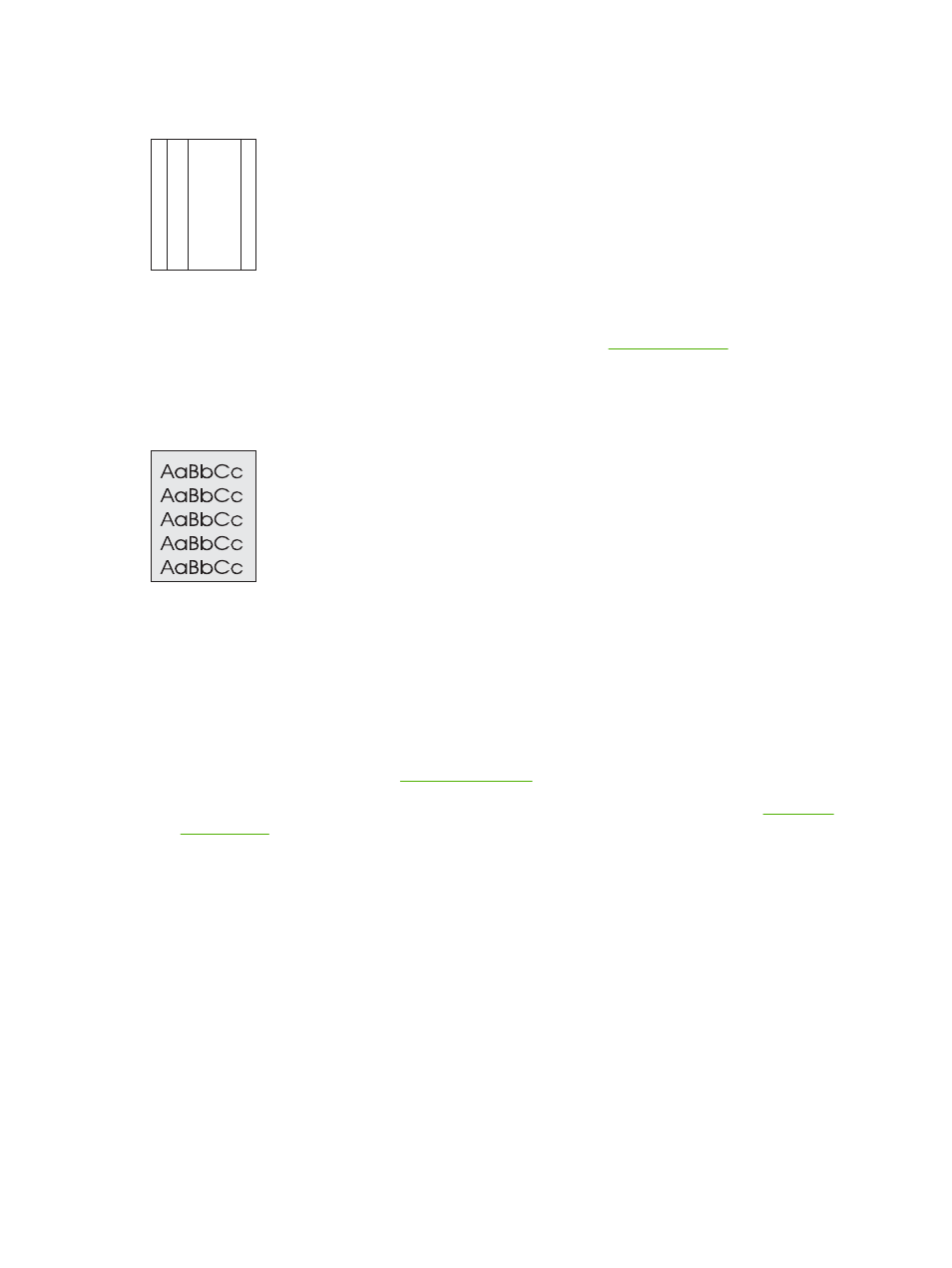
Lines
A
A
A
A
A
B
B
B
B
B
C
C
C
C
C
a
a
a
a
a
c
c
c
c
c
b
b
b
b
b
1.
Print a few more pages to see if the problem corrects itself.
2.
Clean the inside of the device and run a cleaning page. See
3.
Replace the print cartridge.
Gray background
1.
Do not use media that has already been run through the device.
2.
Try using a different type of media.
3.
Print a few more pages to see if the problem corrects itself.
4.
Turn over the stack in the tray. Also, try rotating the stack 180°.
5.
Open the
Administration
menu at the device control panel. On the
Print Quality
menu, increase
the
Toner Density
6.
Make sure that the environmental specifications for the device are being met. See
.
7.
Replace the print cartridge.
212
Chapter 11 Problem solving
ENWW
This manual is related to the following products:
