HP LaserJet M5025 Multifunction Printer series User Manual
Page 215
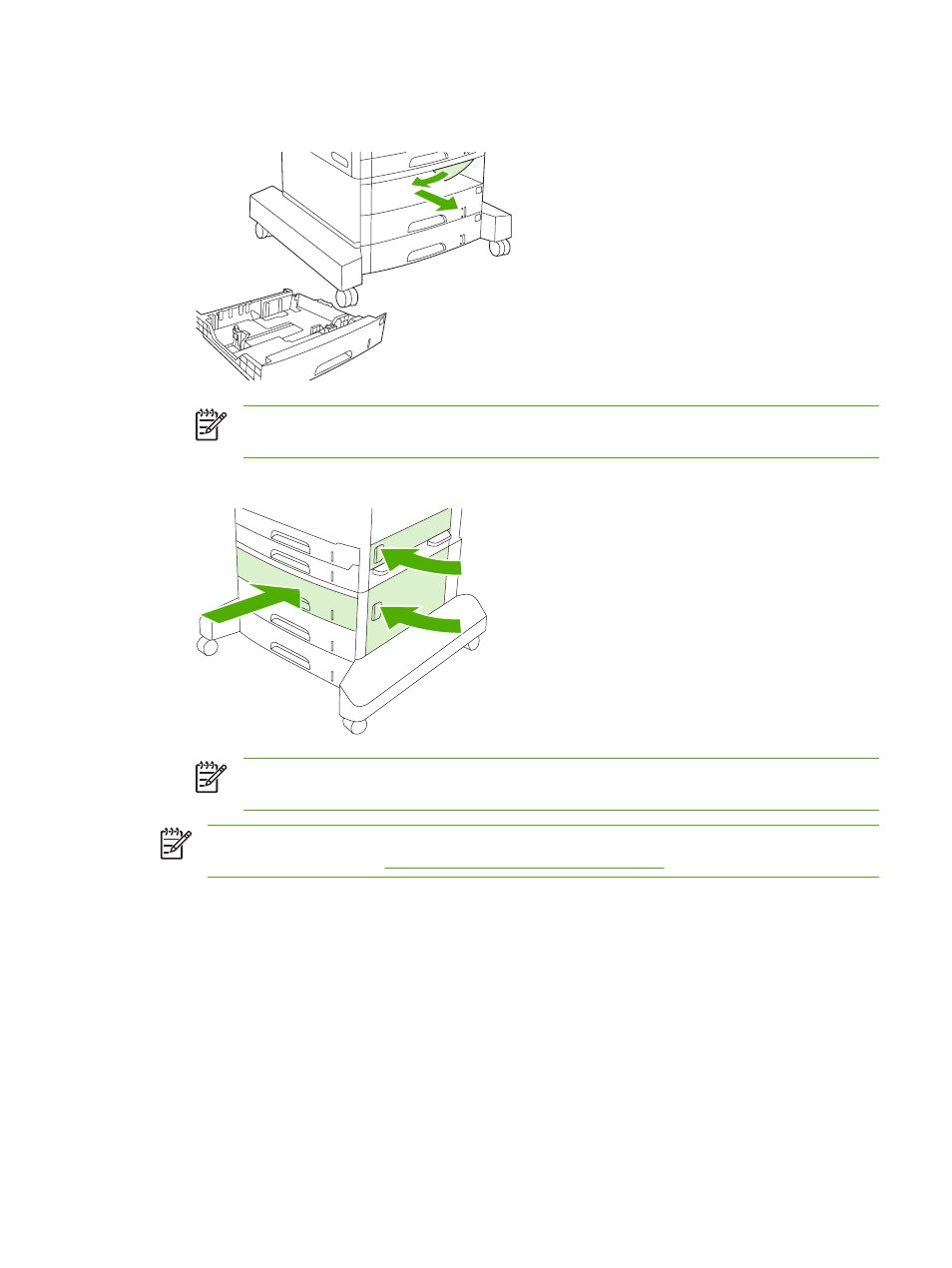
3.
If the edge of the paper is visible in the feed area, slowly pull the paper toward the left side and out
of the device.
NOTE
Do not force the paper if it will not move easily. If the paper is stuck in a tray, try
removing it through the tray above (if applicable) or through the upper, right door.
4.
Close the doors and slide the tray back into the device.
NOTE
Before replacing the tray, make sure the paper is flat in the tray at all four corners
and below the tabs on the guides.
NOTE
If you were not able to clear the jam from the input area, paper might be jammed in the
print-cartridge area. See
Clear jams from the print-cartridge area
.
If a jam message persists, there is still media in the device. Look for media in other locations.
ENWW
Clear jams
203
