Enww solve general printing problems 175 – HP LaserJet M5025 Multifunction Printer series User Manual
Page 187
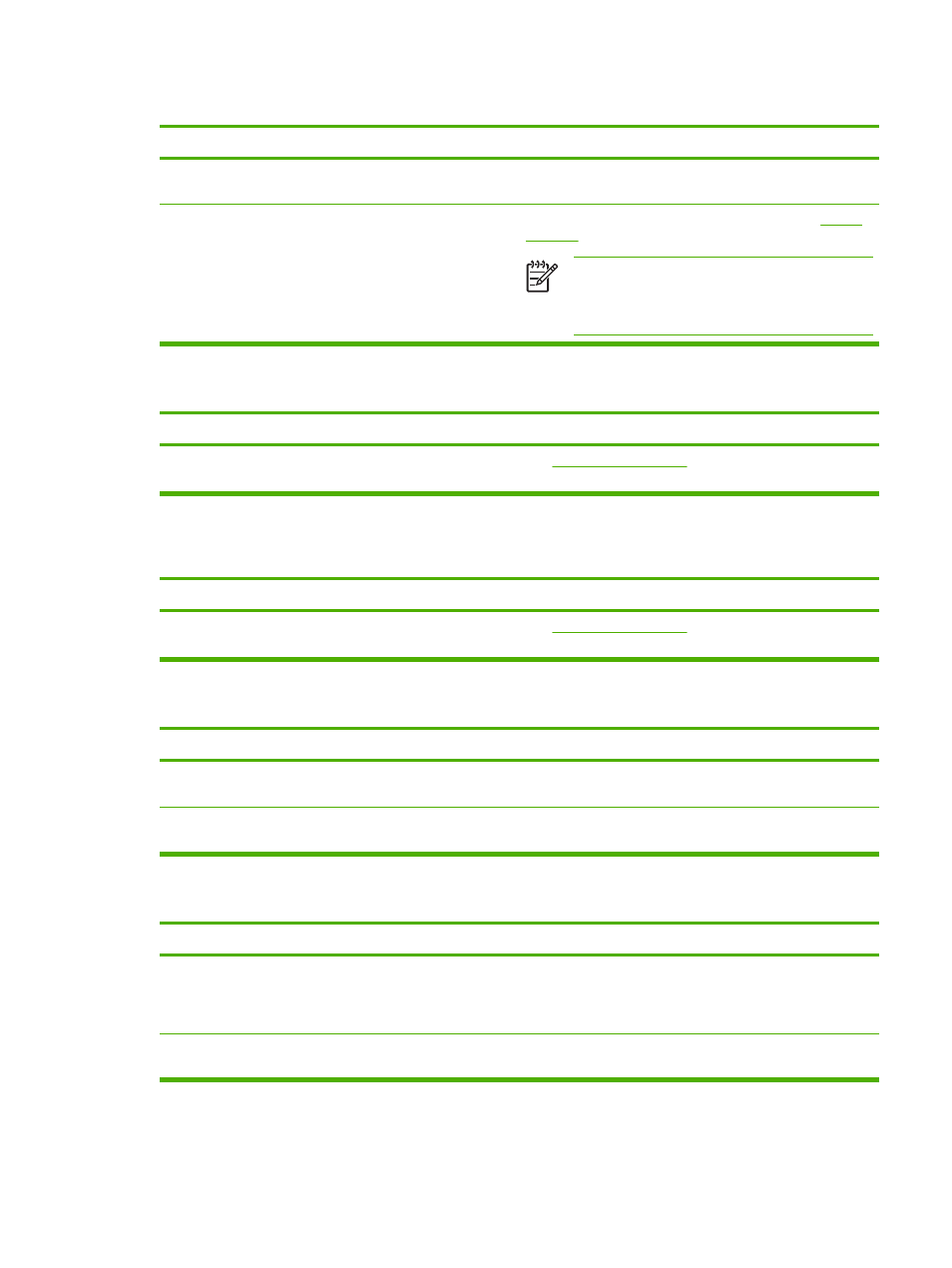
Print job is extremely slow.
Cause
Solution
You are printing a PDF or PostScript (PS) file but are using a
PCL device driver.
Try using the PS device driver rather than the PCL device
driver. (You can usually do this from a software program.)
In the device driver, Optimize for: is set to cardstock, heavy,
rough, or bond paper.
In the device driver, set the type to plain paper (see
).
NOTE
If you change the setting to plain paper, the
print job will print faster. However, if you are using
heavy media, for best results leave the device driver
set to heavy even though printing might be slower.
Print job prints on both sides of the paper.
Cause
Solution
The device is set for duplexing.
to change the setting, or see the
online Help.
Print job contains only one page but the device processes the back side of the page as well (the page comes part of
the way out, and then goes back into the device).
Cause
Solution
The device is set for duplexing. Even if the print job contains
only one page, the device also processes the back side.
to change the setting, or see the
online Help.
Pages print, but are totally blank.
Cause
Solution
The sealing tape might still be on the print cartridge.
Remove the print cartridge and pull out the sealing tape.
Reinstall the print cartridge.
The file might have blank pages.
Check the file to make sure that it does not contain blank
pages.
The device prints, but the text is wrong, garbled, or incomplete.
Cause
Solution
The device cable is loose or defective.
Disconnect the device cable and reconnect it. Try a print job
that you know works. If possible, attach the cable and device
to another computer and try a print job that you know works.
Finally, try a new cable.
The device is on a network or sharing device and is not
receiving a clear signal.
Disconnect the device from the network and use USB cable to
attach it directly to a computer. Print a job that you know works.
ENWW
Solve general printing problems
175
