46 chapter 2 control panel enww – HP LaserJet M5025 Multifunction Printer series User Manual
Page 58
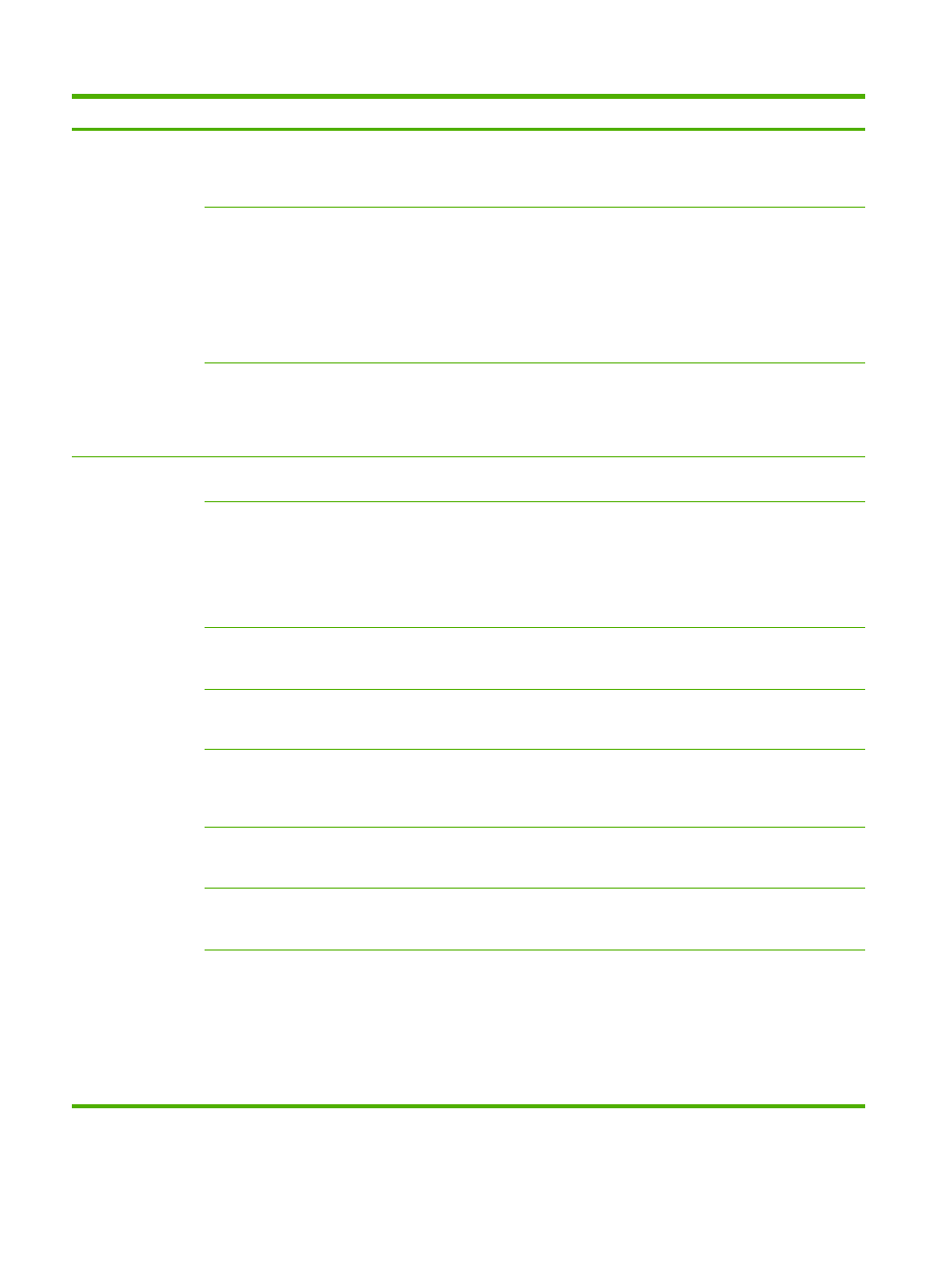
Menu item
Sub-menu item
Sub-menu item
Values
Description
General Copy
Behavior
Scan Ahead
Enabled
(default)
Disabled
Use this feature to turn on no-wait scanning.
With
Scan Ahead
enabled, the pages in the
original document are scanned to disk and
held until the device becomes available.
Auto Print Interrupt
Enabled
Disabled
When this feature is enabled, copy jobs can
interrupt print jobs that are set to print multiple
copies.
The copy job is inserted into the print queue
at the end of one copy of the print job. After
the copy job is complete, the device
continues printing the remaining copies of the
print job.
Copy Interrupt
Enabled
Disabled
When this feature is enabled, a copy job that
is currently printing can be interrupted when
a new copy job is started. You are prompted
to confirm that you want to interrupt the
current job.
General Print
Behavior
Default Paper Size
Select from the list of
paper sizes.
Use this feature to configure the default paper
size used for print jobs.
Override A4/Letter
No
Yes
(default)
Use this feature to print on letter-size paper
when an A4 job is sent but no A4-size paper
is loaded in the device (or to print on A4 paper
when a letter-size job is sent but no letter-size
paper is loaded). This option will also override
A3 with ledger-size paper and ledger with A3-
size paper.
Manual Feed
Enabled
Disabled
(default)
When this feature is enabled, the user can
select manual feed from the control panel as
the paper source for a job.
Courier Font
Regular
(default)
Dark
Use this feature to select which version of the
Courier font you want to use.
Wide A4
Enabled
Disabled
(default)
Use this feature to change the printable area
of A4-size paper. If you enable this option,
eighty 10-pitch characters can be printed on
a single line of A4 paper.
Print PS Errors
Enabled
Disabled
(default)
Use this feature to select whether a
PostScript (PS) error page is printed when
the device encounters a PS error.
Print PDF Errors
Enabled
Disabled
(default)
Use this feature to select whether a PDF error
page is printed when the device encounters
a PDF error.
Personality
Auto
(default)
PCL
PS
Select the printer language that the device
should use.
Normally you should not change the
language. If you change the setting to a
specific language, the device does not
automatically switch from one language to
another unless specific software commands
are sent to the device.
Table 2-14
Device Behavior menu (continued)
46
Chapter 2 Control panel
ENWW
