Toner smear, Loose toner, Toner smear loose toner – HP LaserJet M5025 Multifunction Printer series User Manual
Page 225
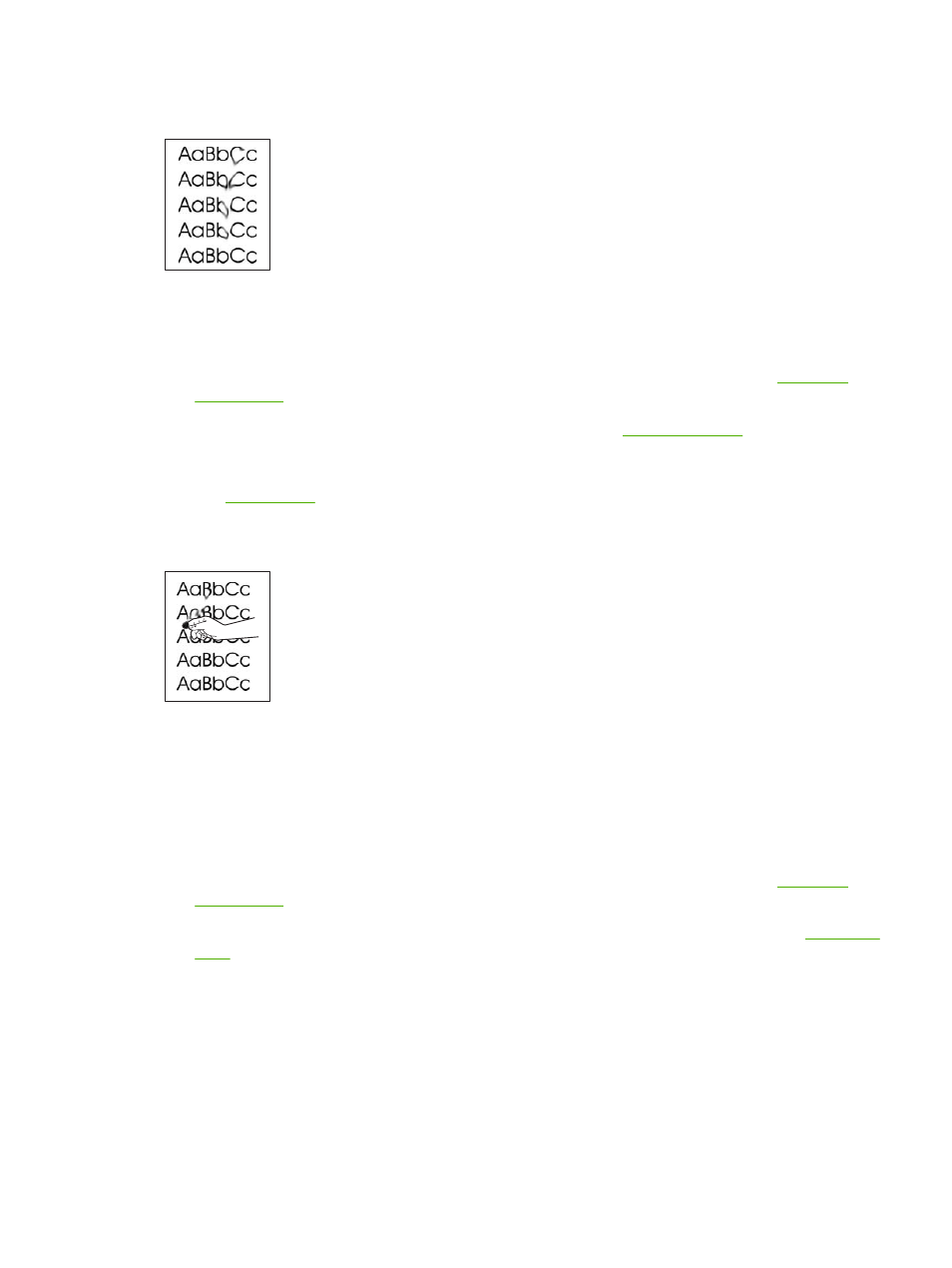
Toner smear
1.
Print a few more pages to see if the problem corrects itself.
2.
Try using a different type of media.
3.
Make sure that the environmental specifications for the device are being met. See
4.
Clean the inside of the device and run a cleaning page. See
5.
Replace the print cartridge.
Loose toner
Loose toner, in this context, is defined as toner that can be rubbed off the page.
1.
If media is heavy or rough, open the
Administration
menu at the device control panel. On the
Quality
submenu, select
Fuser Modes
, and then select the media type you are using.
2.
If you have observed a rougher texture on one side of your media, try printing on the smoother
side.
3.
Make sure that the environmental specifications for the device are being met. See
4.
Make sure that type and quality of the media you are using meet HP specifications. See
ENWW
Solve print-quality problems
213
