HP PSC 1610v All-in-One Printer User Manual
Page 98
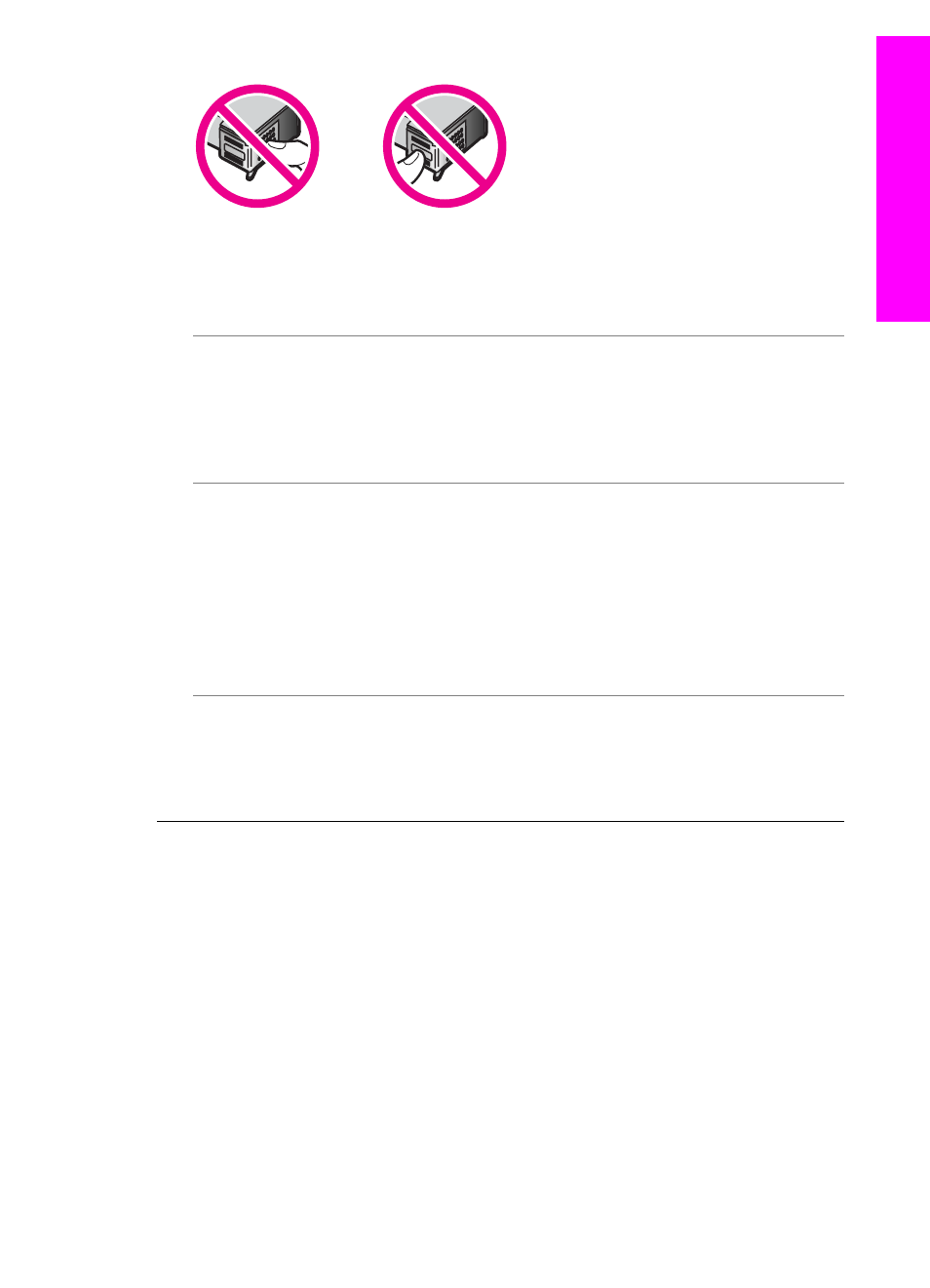
Reinsert the print cartridges and verify that they are fully inserted and locked in
place, and then try the alignment again. For more information, see
Cause
The contacts on the print cartridge are not touching the contacts in the
print carriage.
Solution
Remove and then reinsert the print cartridges. Verify that they are
fully inserted and locked in place, and then try the alignment again. For more
information, see
Cause
You are not using HP print cartridges or you are using print cartridges
that have been refilled.
Solution
The alignment process might fail if you are not using HP print
cartridges. It might also fail if you are using refilled print cartridges. Replace the
print cartridges with genuine HP print cartridges that have not been refilled, and
then try the alignment again. For more information on replacing the print
cartridges, see
. For more information on aligning the
print cartridges, see
Cause
The print cartridge or sensor is defective.
Solution
Contact HP Support. Go to
choose your country/region, and then click Contact HP for information on calling
for technical support.
The HP All-in-One does not print
Solution
If your HP All-in-One and computer are not communicating with each
other, try the following:
●
Look at the control panel display on the HP All-in-One. If the control panel
display is blank and the light next to the
On
button is not lit, the HP All-in-
One is turned off. Make sure the power cable is firmly connected to the
HP All-in-One and plugged into a power outlet. Press the
On
button to turn
on the HP All-in-One.
●
Check the USB cable. If you are using an older cable, it might not be working
properly. Try connecting it to another product to see if the USB cable works.
If you experience problems, the USB cable might need to be replaced. Also
verify that the cable does not exceed 3 meters (9.8 feet) in length.
User Guide
95
Troubleshooting
information
