HP PSC 1610v All-in-One Printer User Manual
Page 96
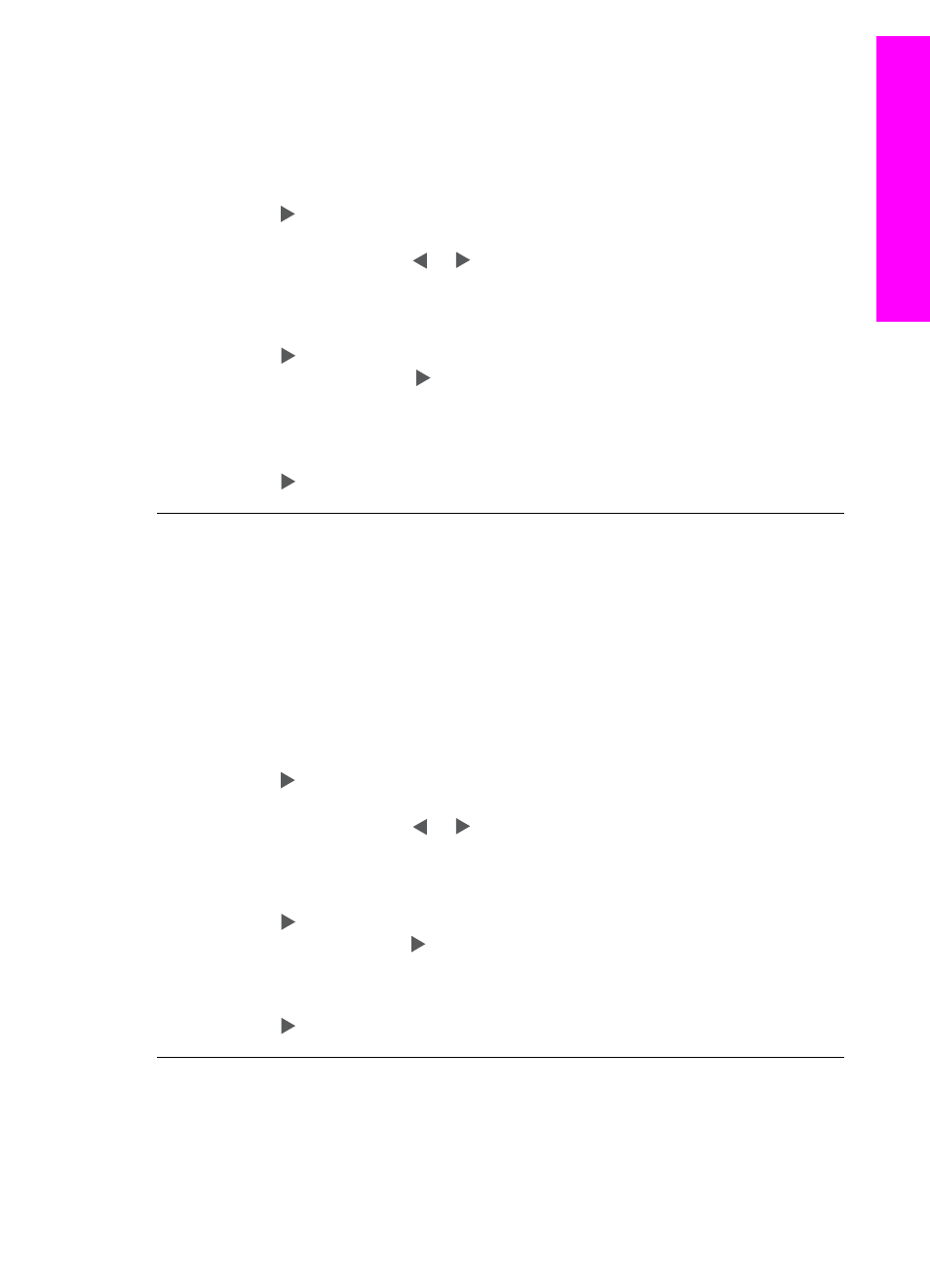
The control panel display shows the wrong language
Solution
Usually, you set the language and country/region when you first set
up the HP All-in-One. However, you can change these settings at any time by
using the following procedure:
1.
Press
Setup
until
Preferences
appears, and then press
OK
.
2.
Press until
Set Language & Country/Region
appears, and then press
OK
.
You are prompted with a list of languages. You can scroll through the list of
languages by pressing or .
3.
Press
OK
on the appropriate language.
4.
When prompted, press
OK
to select
Yes
or
Cancel
to select
No
.
You are prompted with a list of countries/regions for the selected language.
5.
Press to select the appropriate country/region, and then press
OK
.
6.
When prompted, press to select
Yes
or
No
, and then press OK.
You can confirm the language and country/region by printing a
Self-Test Report
,
as follows:
1.
Press
Setup
until
Print Report
appears, and then press
OK
.
2.
Press until
Self-Test Report
appears, and then press
OK
.
The wrong measurements are showing in menus on the control panel display
Solution
You might have selected the incorrect country/region when setting up
your HP All-in-One. The country/region you select determines the paper sizes
shown on the control panel display.
To change the country/region, you must first set the default language again.
Usually, you set the language and country/region when you first set up the HP All-
in-One. However, you can change these settings at any time by using the
following procedure:
1.
Press
Setup
until
Preferences
appears, and then press
OK
.
2.
Press until
Set Language & Country/Region
appears, and then press
OK
.
You are prompted with a list of languages. You can scroll through the list of
languages by pressing or .
3.
Press
OK
on the appropriate language.
4.
When prompted, press
OK
to select
Yes
or
Cancel
to select
No
.
You are prompted with all the countries/regions for the selected language.
5.
Press to select the appropriate country/region, and then press
OK
.
6.
When prompted, press to select
Yes
or
No
, and then press OK.
Print a
Self-Test Report
to confirm the language and country/region:
1.
Press
Setup
until
Print Report
appears, and then press
OK
.
2.
Press until
Self-Test Report
appears, and then press
OK
.
I received a message on the control panel display to align the print cartridges
Cause
The HP All-in-One prompts you to align cartridges every time you install
a new print cartridge.
User Guide
93
Troubleshooting
information
