Connection information, Supported connection types – HP PSC 1610v All-in-One Printer User Manual
Page 20
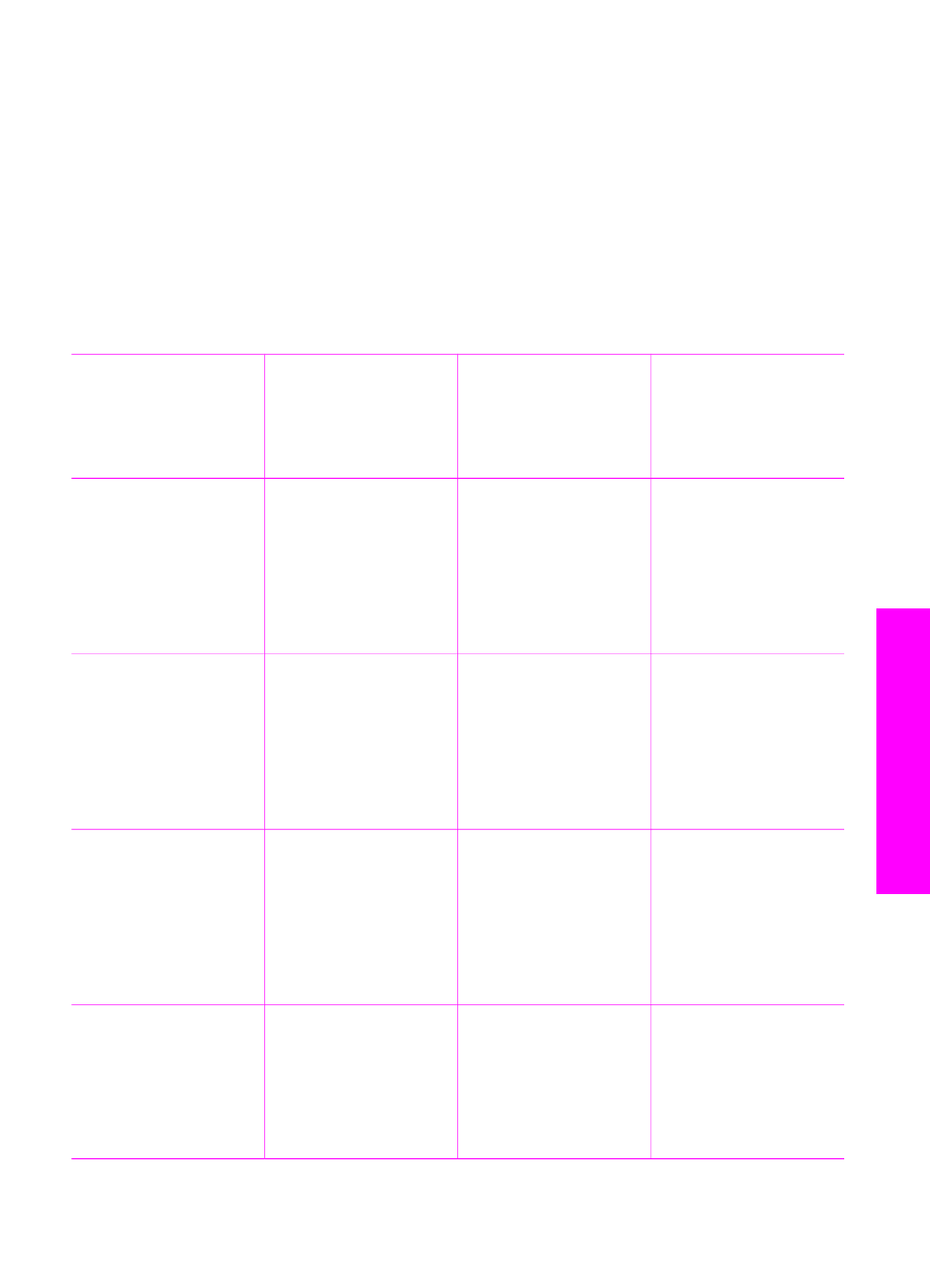
3
Connection information
Your HP All-in-One comes equipped with a USB port so you can connect directly to a
computer using a USB cable. It also has networking capability which can be accessed
by using an external print server (HP JetDirect 175x). The HP JetDirect can be
purchased as an accessory for your HP All-in-One and lets you easily and
inexpensively share your device through an existing Ethernet network.
Supported connection types
Description
Recommended
number of
connected
computers for best
performance
Supported software
features
Setup instructions
USB connection
One computer
connected to an
HP All-in-One using a
USB cable.
The USB port is
located on the rear of
the device.
All features are
supported.
Follow the Setup
Guide for detailed
instructions.
Windows printer
sharing
Five.
The host computer
must be turned on at
all times, or the other
computers will not be
able to print to the
HP All-in-One.
All features resident
on the host computer
are supported. Only
print is supported
from the other
computers.
For setup
instructions, see
.
Printer sharing
(Macintosh)
Five.
The host computer
must be turned on at
all times, or the other
computers will not be
able to print to the
HP All-in-One.
All features resident
on the host computer
are supported. Only
print is supported
from the other
computers.
For setup
instructions, see
printer sharing
(Macintosh OS X)
Network connection
through the
HP JetDirect 175x
(J6035C)
Availability of the
HP JetDirect product
Five network-
connected computers.
Only print and
Webscan are
supported. For more
information on
For setup
instructions, see
.
User Guide
17
Connection information
