Get started, Send images using your hp all-in-one, Send photos from a memory card – HP PSC 1610v All-in-One Printer User Manual
Page 69: Send a scanned image, Get started send images using your hp all-in-one
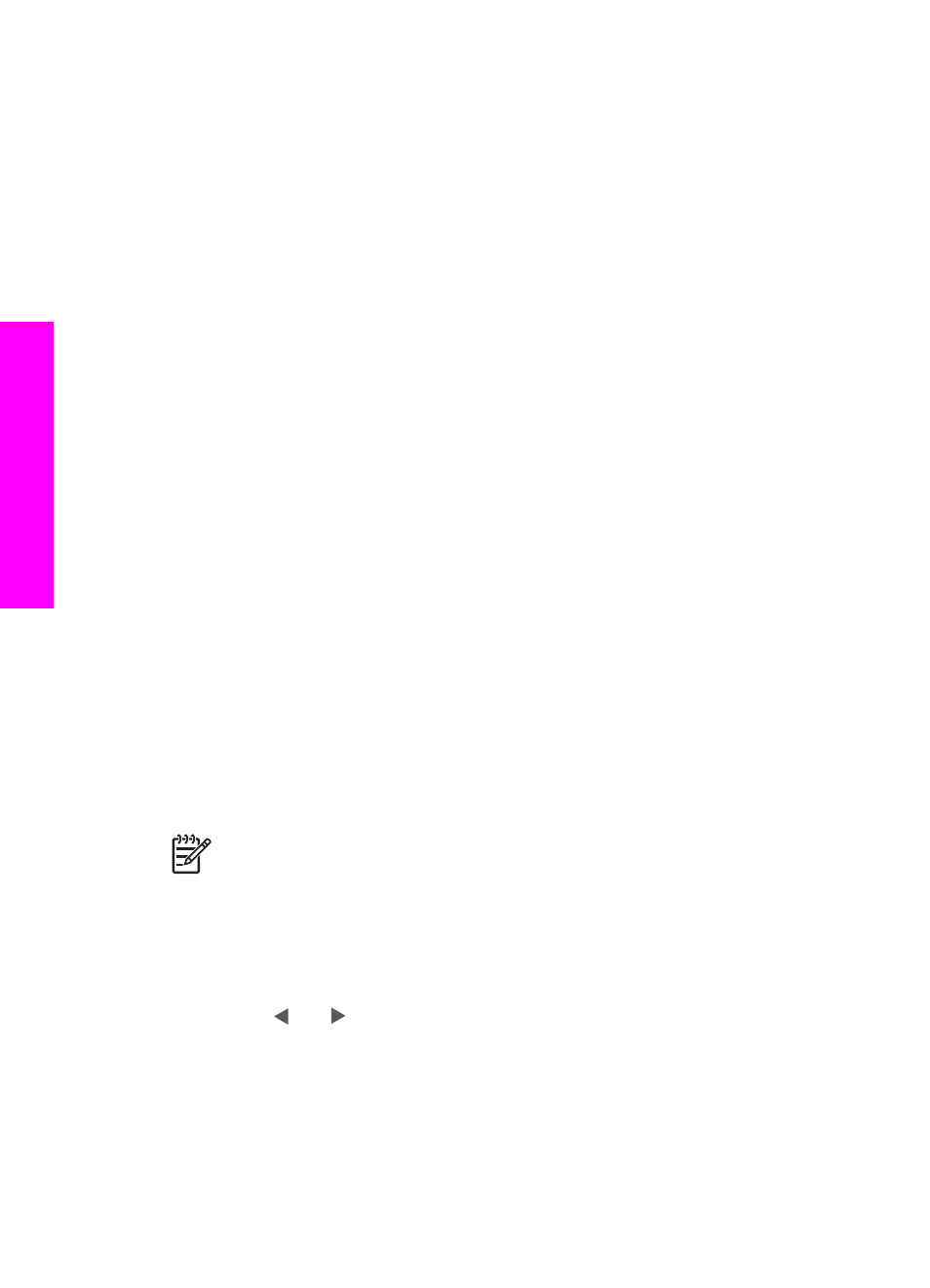
Get started
You must have the following to use HP Instant Share with your HP All-in-One:
●
An HP All-in-One connected to a computer with a USB cable.
●
Internet access through the computer to which the HP All-in-One is connected.
●
HP Image Zone software installed on your computer. Macintosh users will find
that the HP Instant Share client application software is also installed.
Once you have set up your HP All-in-One and installed the HP Image Zone software,
you are ready to start sharing photos using HP Instant Share. For more information on
setting up your HP All-in-One, see the Setup Guide that came with your device.
Send images using your HP All-in-One
Images can be photos or scanned documents. Either can be shared with friends and
relatives using your HP All-in-One and HP Instant Share. Simply transfer photos to
your computer from a memory card or scan an image, select one or more images to
share, and send your images to the destination of your choice.
Send photos from a memory card
Photos from a memory card are transferred to your computer using HP photo transfer
software. Once the photos are transferred, use the HP Image Zone software to share
your photos using HP Instant Share.
●
For more information on transferring photos from a memory card, see
.
●
For more information on using the HP Image Zone software to share your
photos, see
Send images using your computer
.
Send a scanned image
You can share a scanned image by pressing
Scan To
on the control panel. To use
Scan To
, place an image face down on the glass, select a destination to which you
want to send the image, and start the scan.
Note
For more information on scanning an image, see
.
To send a scanned image from your HP All-in-One
1.
Load your original face down on the right front corner of the glass.
2.
Press
Scan To
on the control panel of your HP All-in-One.
The
Scan To
menu appears on the control panel display.
3.
Use the and arrows to highlight
HP Instant Share
.
4.
Press
OK
or
Start Scan
to select the destination.
The image is scanned and uploaded to your computer.
For Windows users, the HP Image Zone software opens on your computer. The
HP Instant Share tab appears. A thumbnail of the scanned image appears in the
Selection Tray.
Chapter 10
66
HP PSC 1600 All-in-One series
Use
HP Instant
Share
