Print troubleshooting – HP PSC 1610v All-in-One Printer User Manual
Page 106
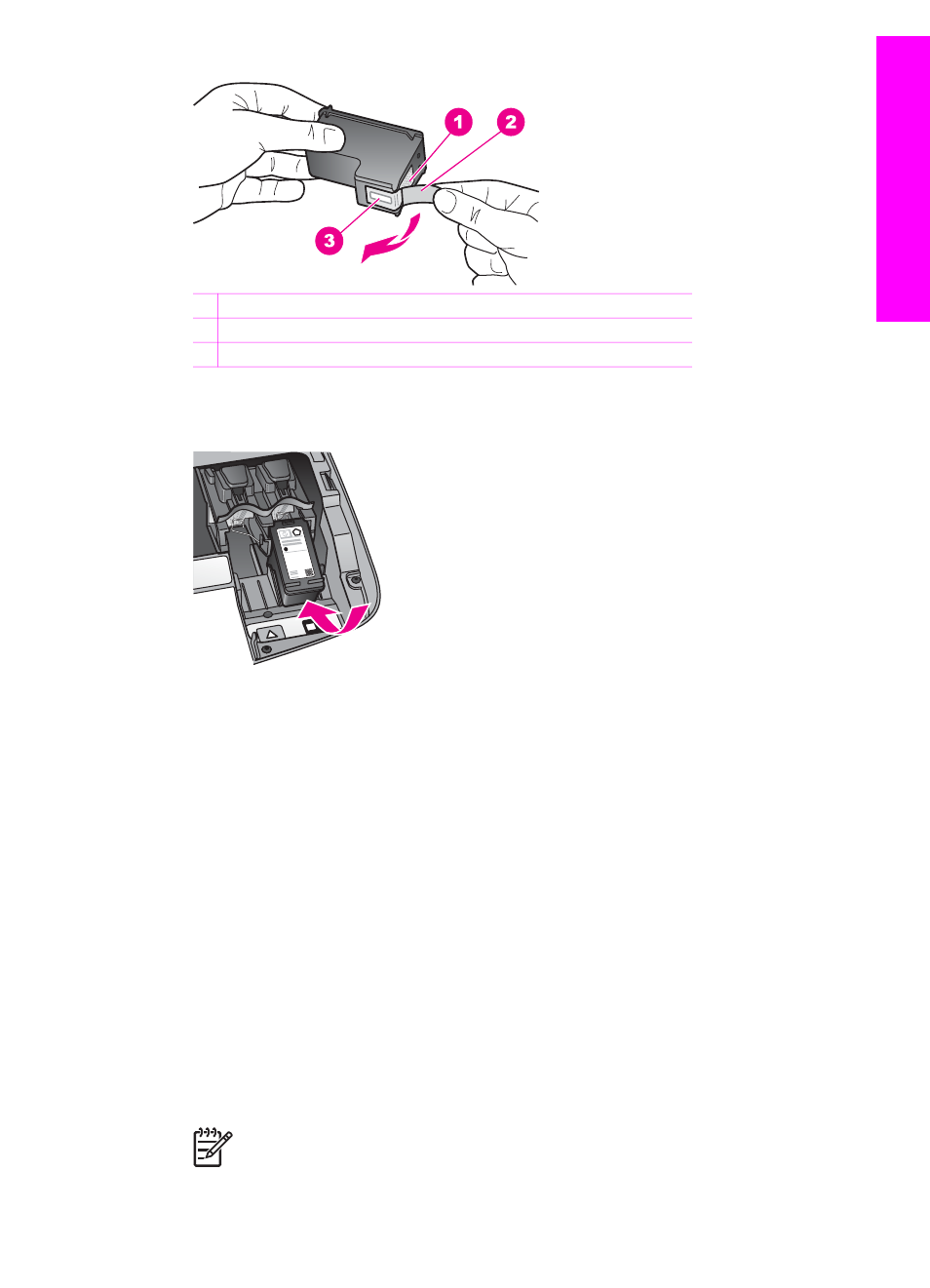
1 Copper-colored contacts
2 Plastic tape with pink pull tab (must be removed before installing)
3 Ink nozzles under tape
2.
Reinsert the print cartridge.
3.
Repeat steps 1 and 2 for the print cartridge on the left side.
4.
If the problem persists, print a self-test report to determine if there is a problem
with the print cartridges.
This report provides useful information about your print cartridges, including
status information. For more information, see
5.
If the self-test report shows a problem, clean the print cartridges.
For more information, see
.
6.
If the problem persists, clean the copper-colored contacts of the print cartridges.
For more information, see
Clean the print cartridge contacts
7.
If you are still experiencing problems with printing, determine which print cartridge
is experiencing the problem and replace it.
Print troubleshooting
My document did not print
Solution
If you have multiple printers installed, make sure you select the
HP PSC 1600 All-in-One series in your software application for the print job.
Note
You can set the HP All-in-One as the default printer to ensure that
the printer is automatically selected when you print from your software
User Guide
103
Troubleshooting
information
