HP PSC 1610v All-in-One Printer User Manual
Page 116
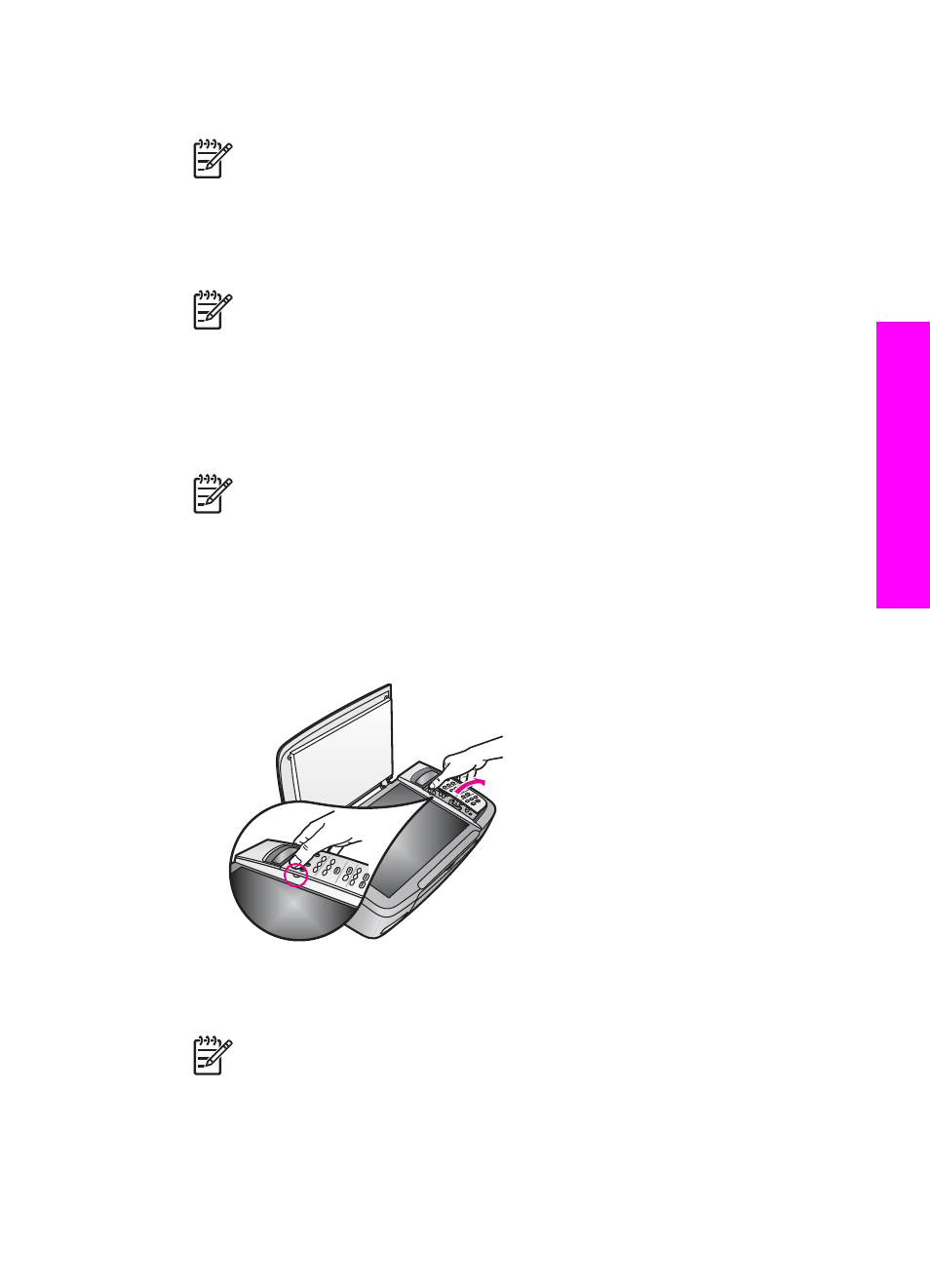
3.
Wait until the print carriage is idle and silent, and then remove the print cartridges from their
slots. For information on removing the print cartridges, see
Note
If your HP All-in-One does not turn on, you can unplug the power cord and
then manually slide the print carriage to the far right to remove the print cartridges.
When finished, manually move the print carriage to the home position (on the left
side), then proceed to step 6.
4.
Close the print-carriage access door and wait a few minutes for the print carriage to move
back to its home position (on the left side).
Note
Make sure the scanner has returned to its parked position before turning off
the HP All-in-One.
5.
Press the
On
button to turn off the HP All-in-One, and then unplug the power cord.
6.
Place the print cartridges in print cartridge protectors or an airtight plastic container so they
will not dry out, and put them aside. Do not send them with the HP All-in-One unless the
HP customer support call agent instructs you to.
7.
Disconnect the power cord from the HP All-in-One.
Note
Do not return the power cord and power supply with the HP All-in-One. The
replacement HP All-in-One will not be shipped with these items. Store the power
cord and power supply in a safe place until the replacement HP All-in-One arrives.
8.
Remove the control panel overlay as follows:
a.
Make sure the control panel display is lying flat against the HP All-in-One.
b.
Raise the lid.
c.
Place your thumb along the groove on the left side of the control panel overlay. Gently
remove the control panel overlay from the device as shown below.
9.
Retain the control panel overlay. Do not return the control panel overlay with the HP All-in-
One.
Note
The replacement HP All-in-One might not come with a control panel overlay.
Store your control panel overlay in a safe place, and when the replacement HP All-
in-One arrives, reattach your control panel overlay. You must attach your control
panel overlay to use the control panel functions on the replacement HP All-in-One.
User Guide
113
G
et HP
support
